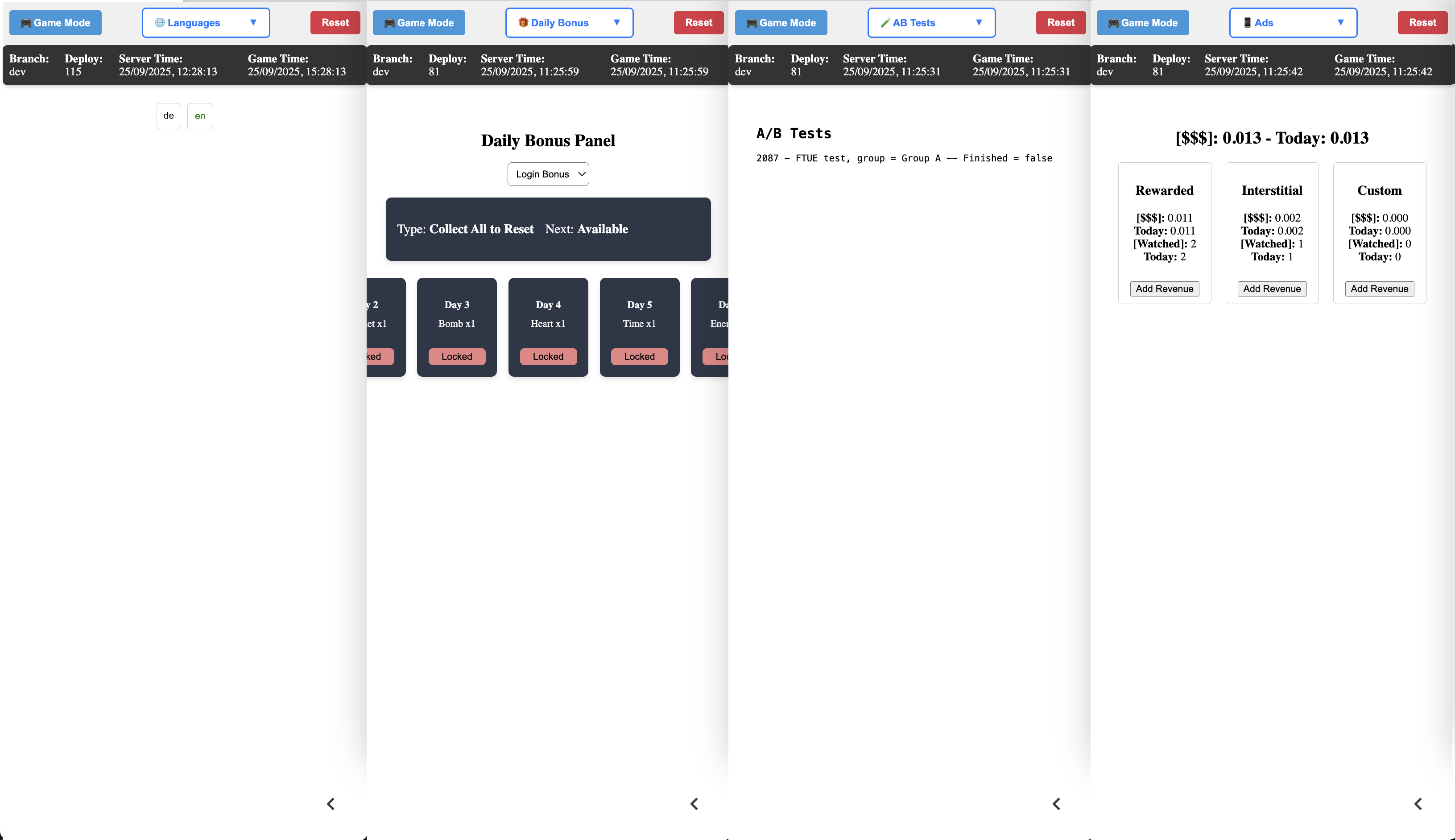Demo App¶
Balancy has integrated Demo App to help you testing your project setup and configs without using external client applications.
Demo App is available in the side panel on the right. It can be shown or hidden manually.
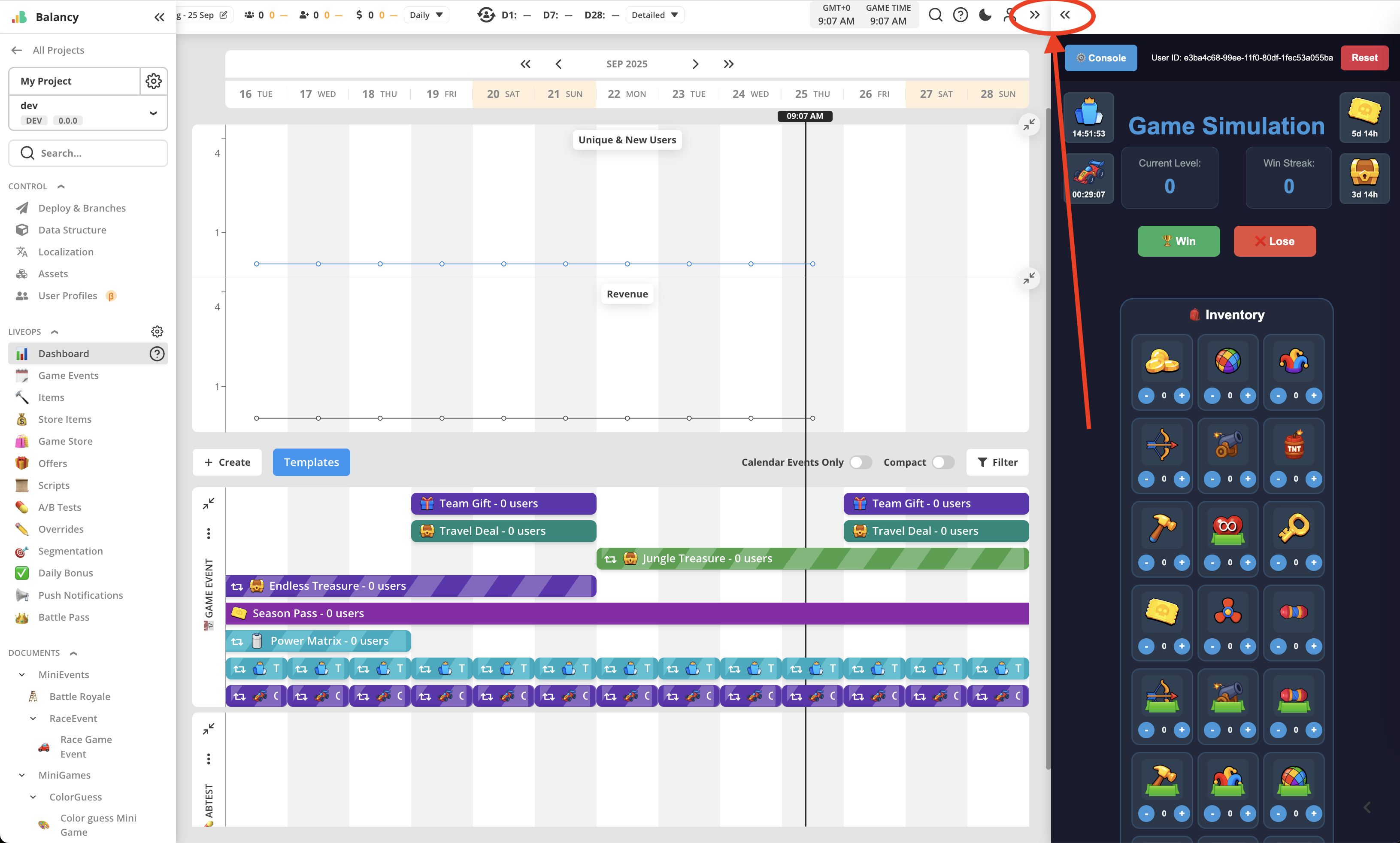
Demo App uses the same plugin and SDK and works as TypeScript web application embedded into Balancy website. That means that every Balancy feature is working there - A/B testing, segmentation, conditional overrides, Visual Scripts, events, offers, game shop, etc.
Purchases working for all types of Prices. For IAPs Demo App is simulating real purchase, logging all the analytics and putting purchased items into the Inventory.
Being web application also allows Demo App to use browser console for debugging Balancy's Visual Scripts (via Log nodes) and JavaScripts inside Views (using console.log() or console.info() functions).
Every time the panel with Demo App is opened, it will load and initialize as freshly started application. It uses DeviceID to log in, so it will restore session for the same user profile, unless profile is reset. Resetting clears all profile data, as if it was just created.
Demo App Functions¶
Demo App has 2 modes: Game Mode and Console Mode. You can toggle them by using button on the top left. While Game Mode is made for simulating what's happening with the app for regular user, Console Mode allows to check and manipulate additional parameters and data.
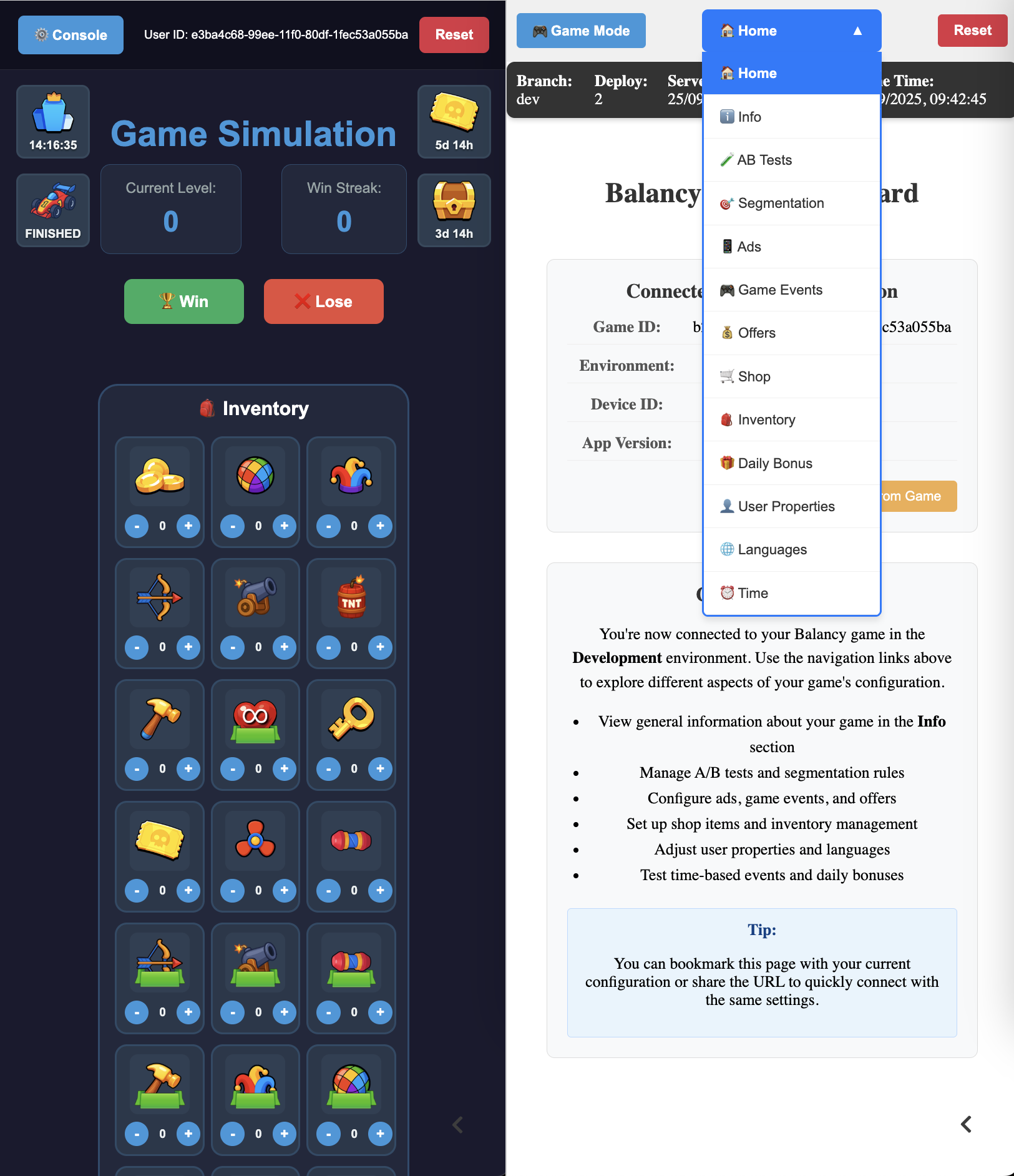
Game Mode¶
This mode shows simulation of the main screen of your app. It shows icons of currently active events and offers, inventory, current level and winstreak.
Current Level here means casual puzzle game-like level, that players need to complete.
Win Streak is showing the number of consequitive wins without loosing. It is controlled by "Win" and "Lose" buttons.
Red "Reset" button on top right allows to reset user profile.
The Inventory in the center of the main screen shows all the Items defined on Items page, with the current amount, if this user has any. It allows to add and remove items by pressing "+" and "-", operating by amount of 10 at a time.
When there is an Item in the Inventory which uses Decay component, the Inventory will update every second to display actual amount of such item. This amount is number of seconds, but not converted into time format.
Any event or offer that is shown by its icon on the main screen can be clicked. If there is a View assigned to it, View will be opened and will work the same way as in client application. This comes handy when working in UI Builder and checking a View that is in development. See documentation here for more details.
Console Mode¶
Console mode allows to check almost every parameter of the user profile, except custom parameters.
- General Info section shows all system user properties, such as install date, country, language, session count, app version, and so on.
- Segmentation section show all segments the user is currently joined to.
- User Properties section currently shows only
Levelproperty, which is displayed asCurrent Levelin Game Mode. More properties will be added later. - Time Offset section allows to control current game time, helping to check date-time based activations in the future.
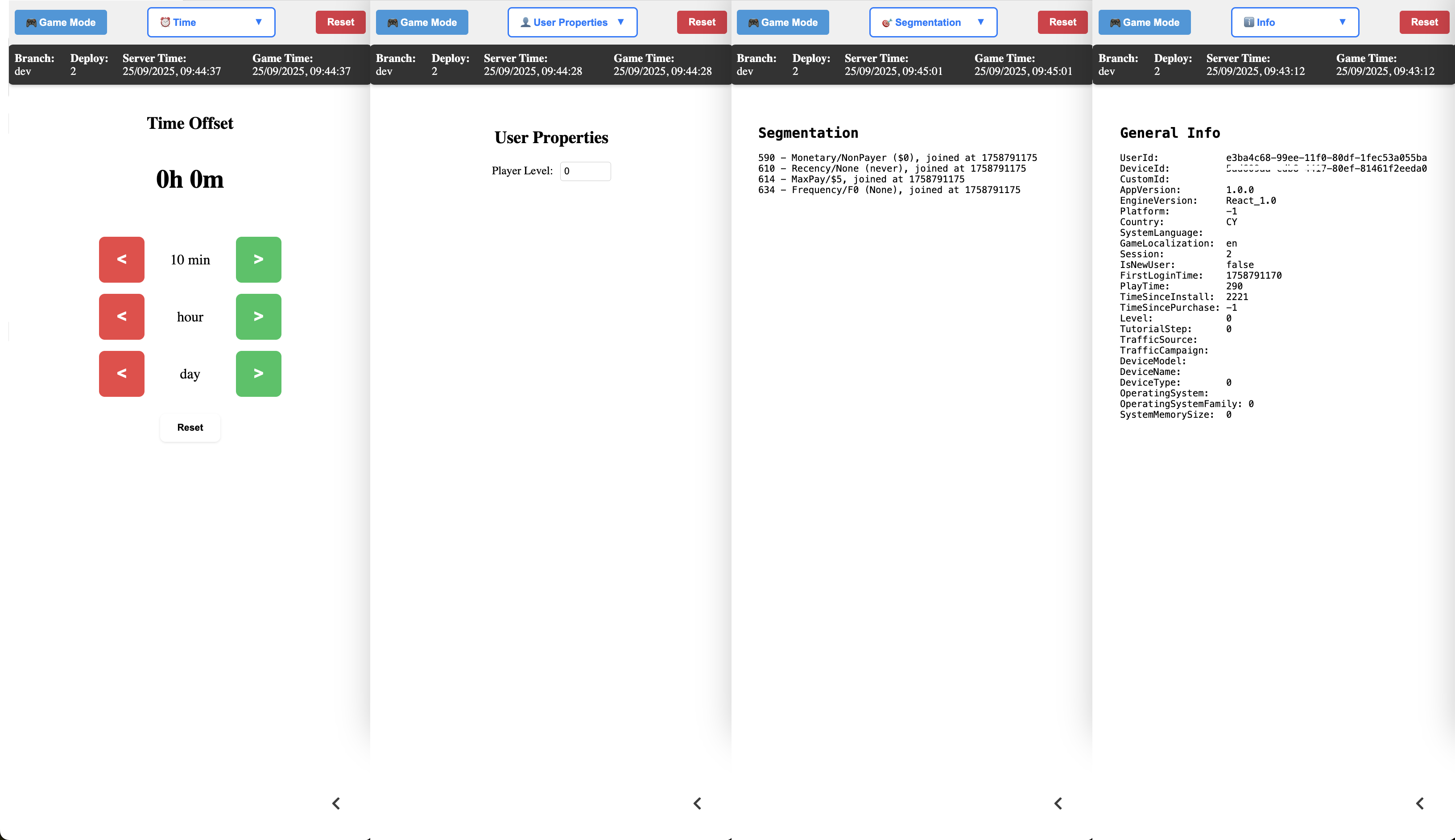
- Game Events section shows both currently active Game Event for that user and all other non-active events existing in the system.
- Offers section shows currently active Simple Offers and Group Offers for that user.
- Shop section shows complete shop structure as it should be visible by that user. Any overrides are also applied.
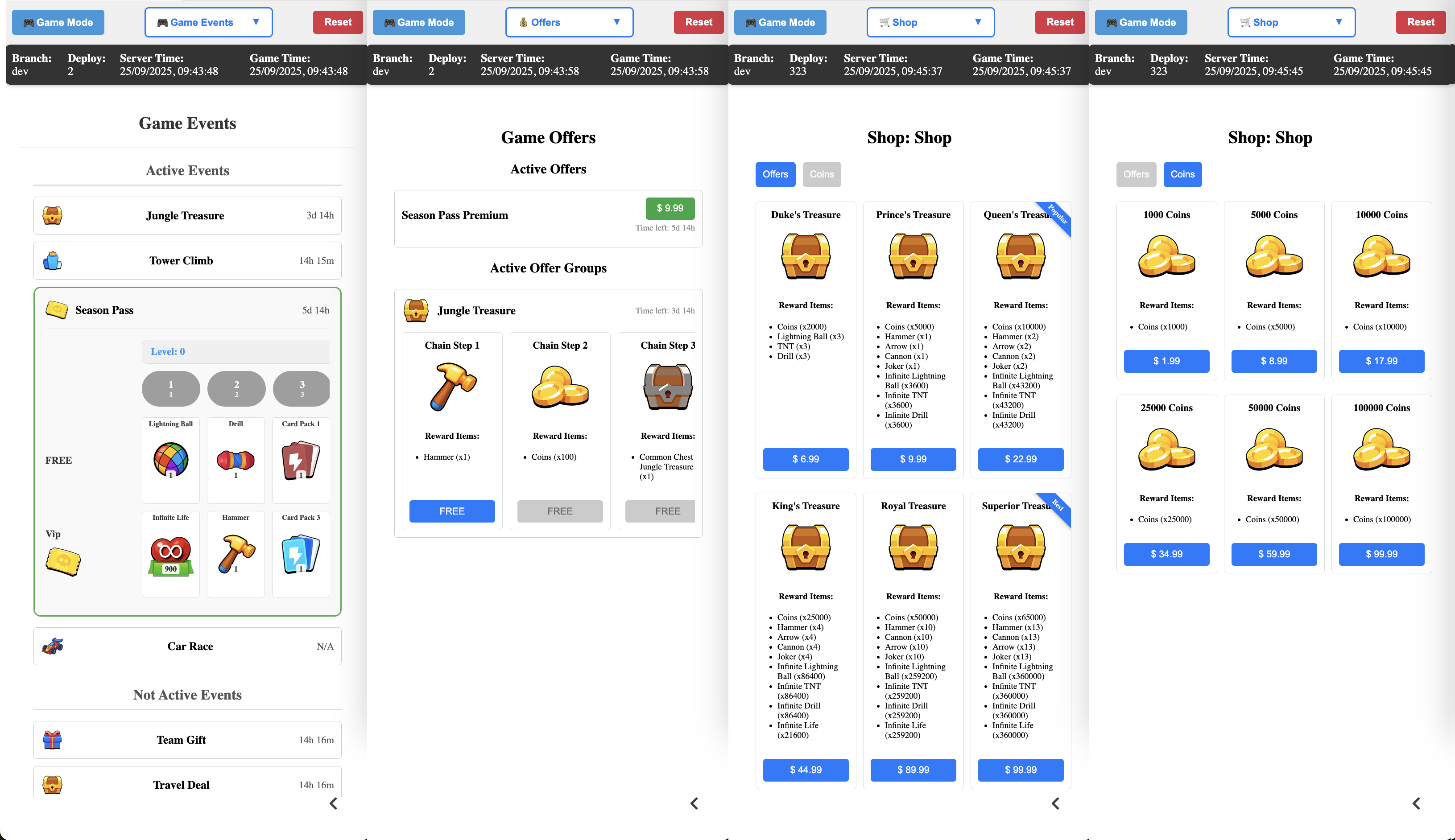
- Language section allows to select current language, helping to check localization.
- A/B tests section shows currently active tests for that user.
- Daily Bonus section shows currently active Daily Bonus with actual state of progression through it. Time Offset helps testing it day by day.
- Ads section shows ads monetization statistics, allowing to change values.