Toolbar¶
In Visual Scripting, the toolbar contains useful tools to help you while building your own Scripts. Upon opening a Script, it can be found at the bottom of the Script view.
Tools¶
Here are the tools you can use within the toolbar. Their descriptions contain both the tool icon and its activation hotkey.
Grab Mode (G)¶
Switches to Grab Mode. This mode allows you to pan around the Script. It is possible to select and interact with Nodes, Ports, and Links in this mode, but prevents you from dragging to select multiple nodes.
You will be able to tell if you're in Grab Mode if the Grab icon is highlighted and the Select icon is not.
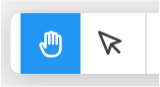
Note: While in Grab Mode, you can quickly switch to Select Mode by holding the
Shiftbutton.
Select Mode (V)¶
Switches to Select Mode. This mode allows you to select multiple nodes; simply hold and drag the cursor over the nodes you wish to select. It is possible to select and interact with Nodes, Ports, and Links in this mode, but prevents you from panning around the Script.
You will be able to tell if you're in Select Mode if the Select icon is highlighted and the Grab icon is not.
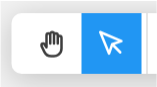
Undo (Ctrl + Z) and Redo (Ctrl + Y)¶
The Undo tool undoes an action taken within a Script. Conversely, the Redo tool redoes a previously undone action. These tools are helpful if you ever want to quickly revert a mistake you made, or if you simply want to compare different values quickly.
Warning: After undoing some changes, if some other changes are made, the previously undone changes will be discarded and cannot be redone.
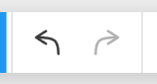
Zoom In (Ctrl + Mouse Wheel Up) and Zoom Out (Ctrl + Mouse Wheel Down)¶
The Zoom In tool lets you zoom into a Script, making the Nodes, Ports, and Links appear bigger and take up more of the Script View. This allows you to interact with and update values of Nodes, Ports, and Links better.
Conversely, the Zoom Out tool lets you zoom out of a Script, making the Nodes, Ports, and Links appear smaller. This allows you to see a bird's eye view of your entire Script, and helps you lay out your Script better.
Sitting between the Zoom In and Zoom Out tools, the Zoom Input allows you to precisely specify the zoom level you want. Simply type in a zoom level between 25% and 200% to specify the zoom level.
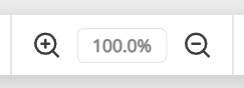
Fit to Screen (R)¶
The Fit to Screen tool automatically adjusts the zoom level and pans the view to fit all the Nodes within the Script into view. This lets you quickly see the entire layout of the Script.

Toggle Analytics (T)¶
The Toggle Analytics tool shows or hides the Analytics values shown throughout the Script. These Analytics values include:
- User count and percentage over the Links
- Revenue next to the
PurchasedExit Port of the Activate Offer Node
