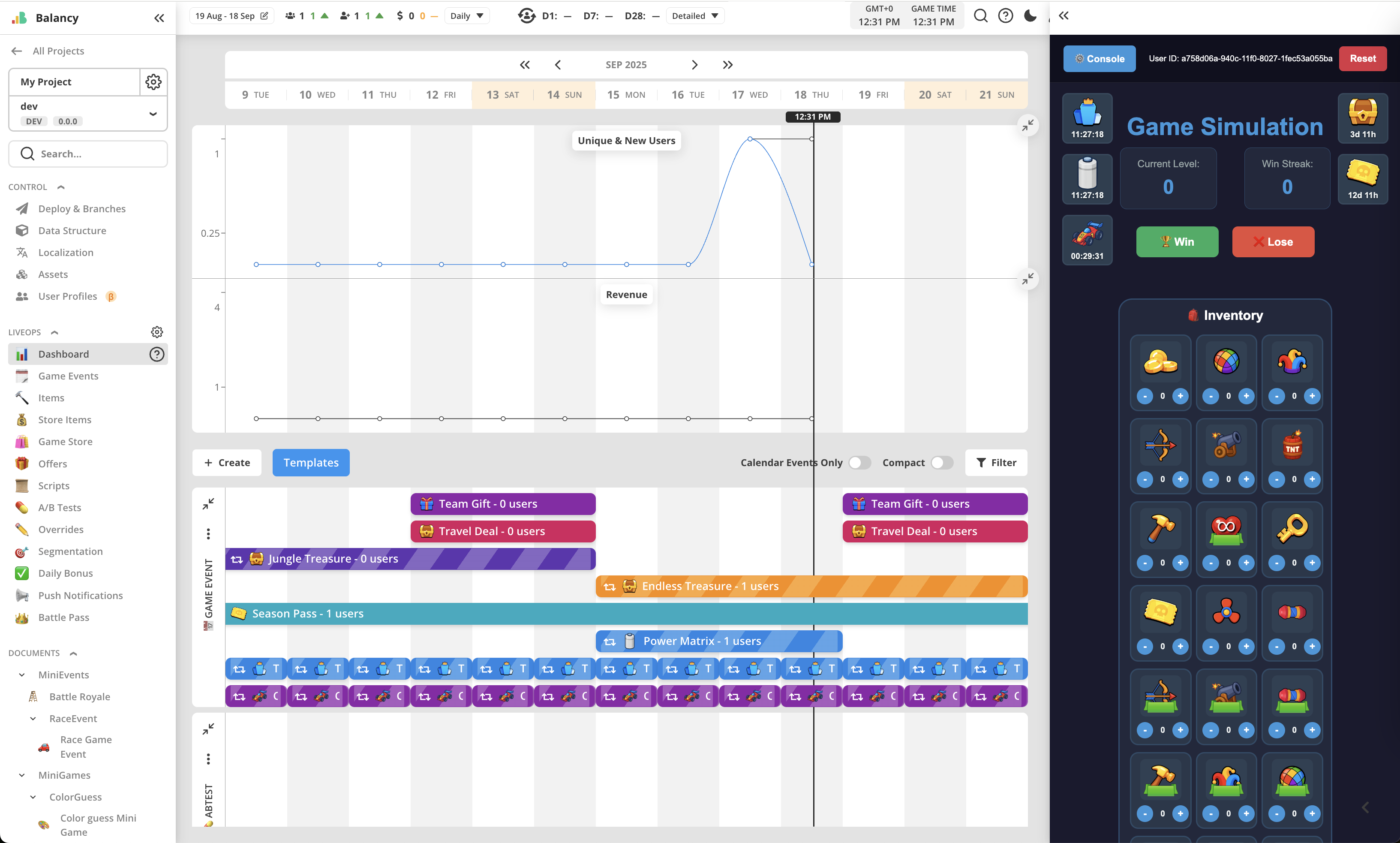LiveOps Starter Kit¶
Balancy comes with a set of pre-built Game Events and Offers, combined into an example LiveOps calendar. These events and offers use View technology to visualize their content and implement necessary mechanics and behaviour.
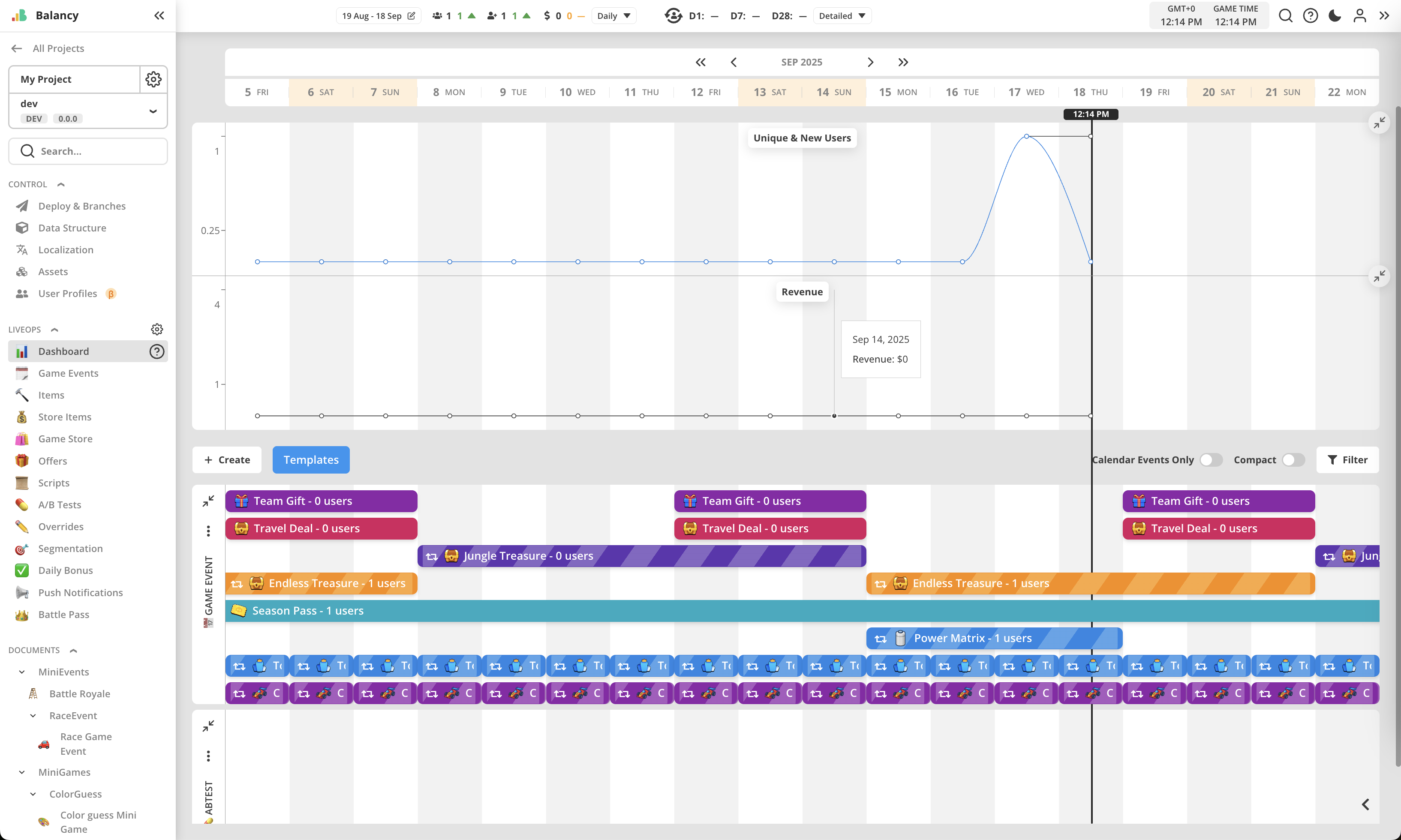
Check this 8-minute video for quick overview of the Starter Kit:
Starter Kit's content is available in two forms.
- First, everything is being distributed via
LiveOps Starter Kitpackage. - Second, this package is pre-installed into the template project of the same name, which can be used as a starting point when creating new projects on the platform. Demo App is very helpful for checking project's content right from the start.
See detailed descriptions of these below.
Package¶
LiveOps Starter Kit package is available for manual installation from the Templates tab on Packages page.
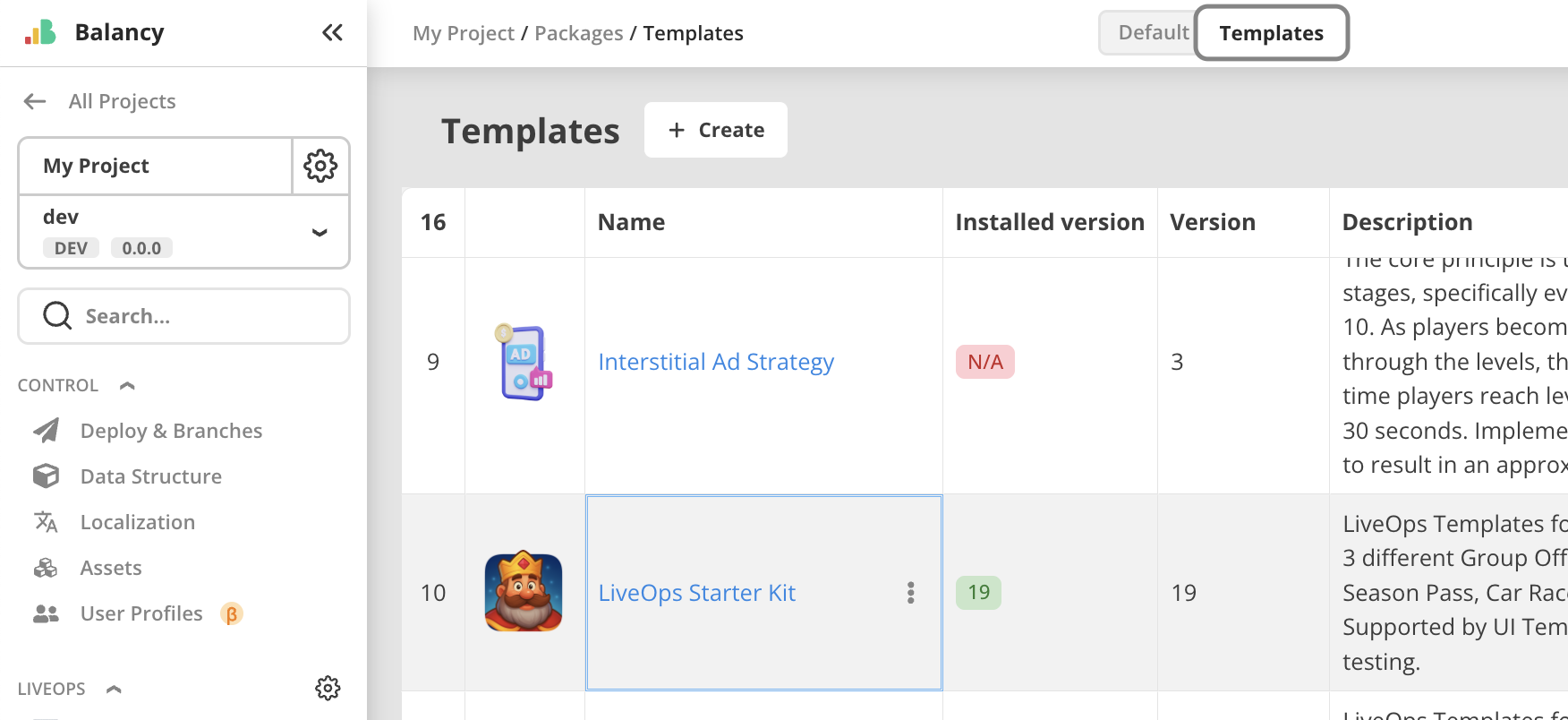
Items¶
Package contains various Items used as rewards in game events and offers.
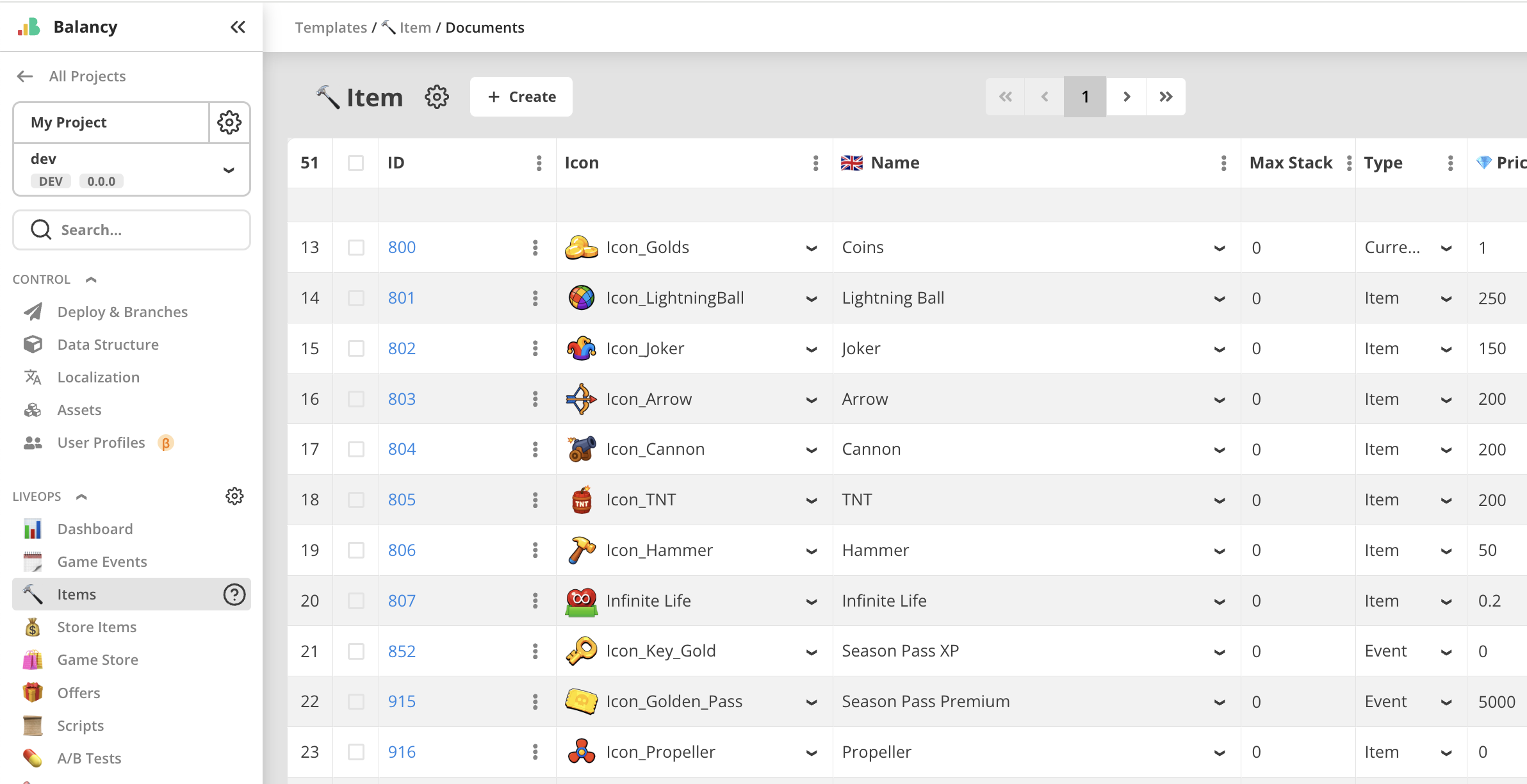
Some items are configured to be bundles, with Auto Open setting. This allows to put them as a single reward item, but to be automatically opened upon claiming so the real content will be placed into the Inventory.
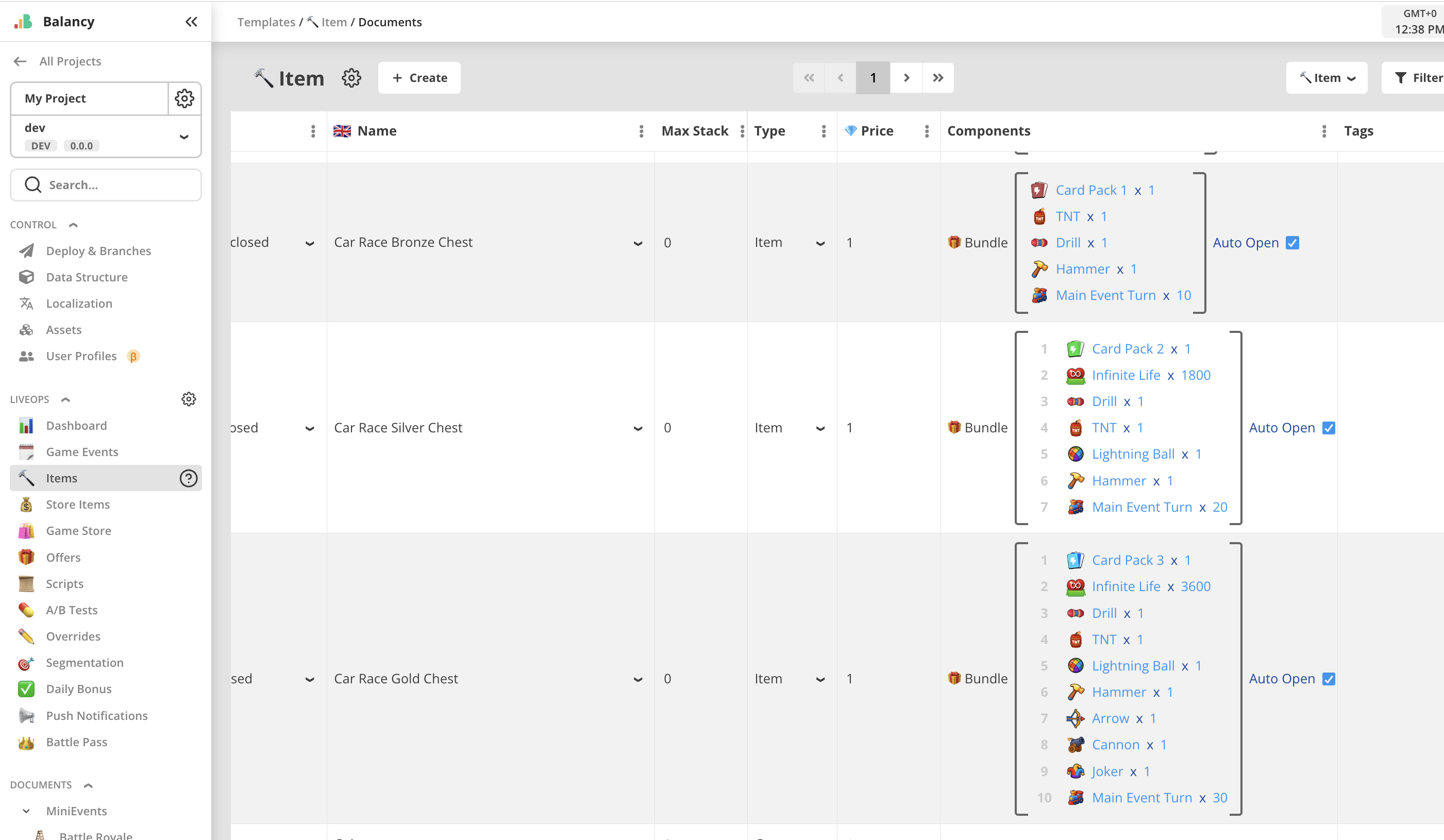
Some other items as configured to be time-limited, with Decay type. In this case one individual item will be treated as 1 second on activity.
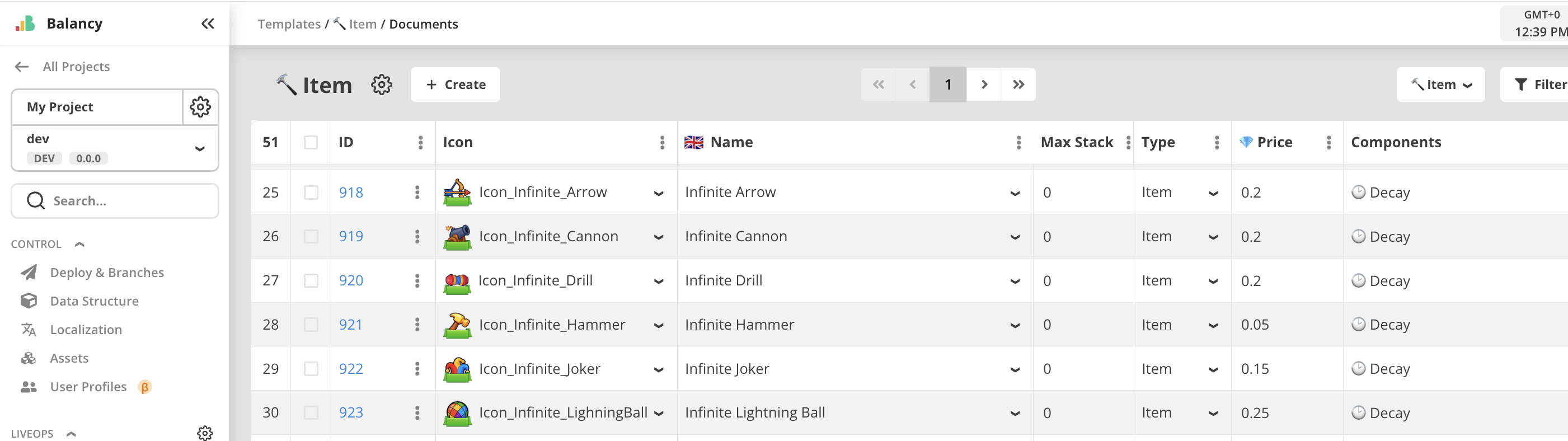
When rewarding such items, the amount shound be equal to the number of seconds this item will be active. Activation happens when such an item is placed into the Inventory. While there is at least one such item on the Inventory, it will be automatically spent 1 per second. This approach also allows to stack items of the same kind, if they are received from different sources. Adding more items into the Inventory will act like adding more seconds to their total life-time.
StoreItems¶
Package contains various StoreItems used to set up offers. For Chain Deals each step is represented with its own unique Store Item named Chain Step N.
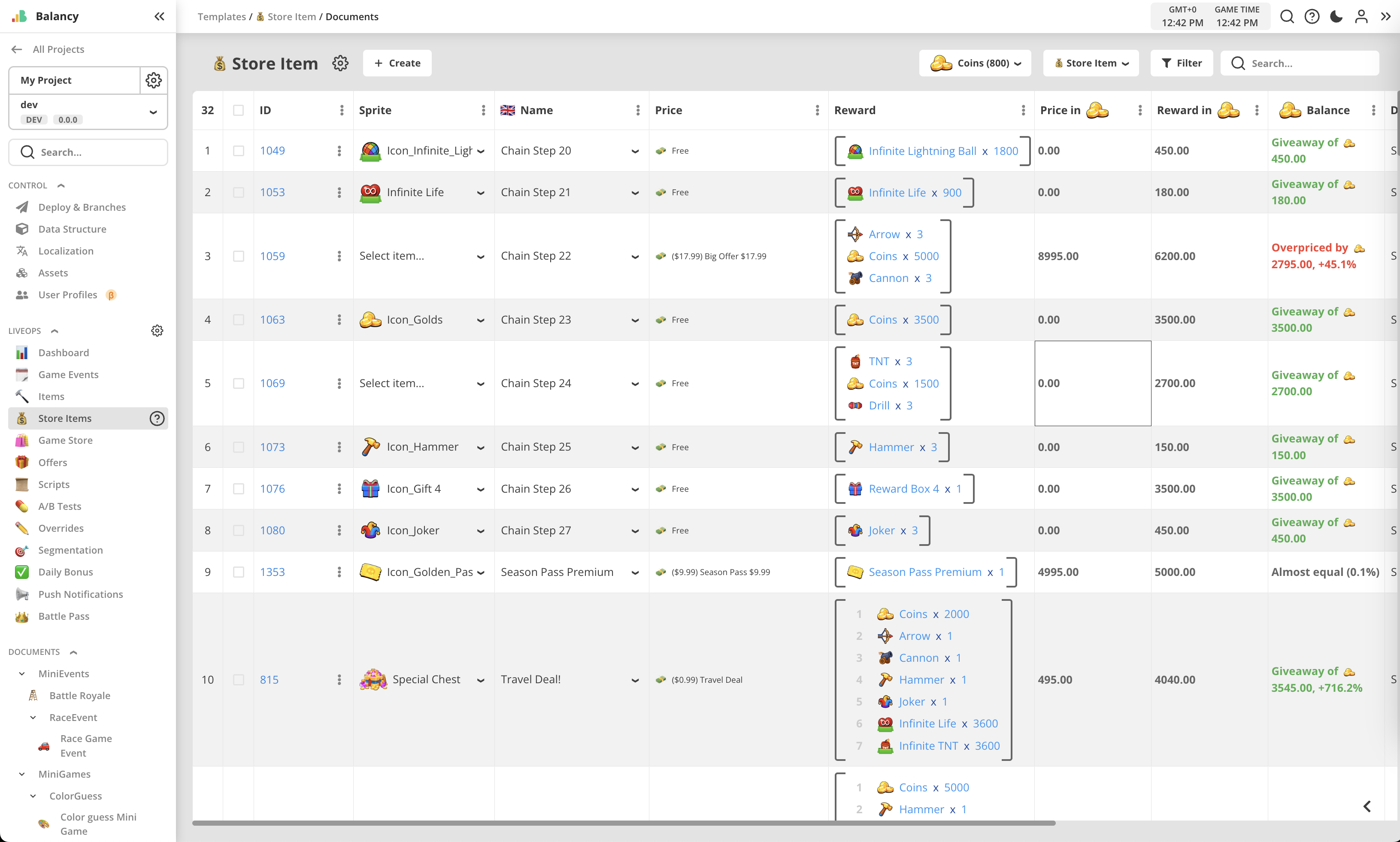
There are two types of Prices used in this package - Free and IAP.
Game Events¶
There are 4 game events in the package to demonstrate different kinds of LiveOps activities.
Season Pass¶
Classic Season Pass mechanic. It uses built-in Battle Pass functionality from LiveOps package.
Check this short video for quick overview:
Contains 2 tracks: one FREE and one VIP. VIP reward track is locked by an Item (Season Pass Premium) which should be purchased via an offer. Season Pass has 30 levels. It uses specific Item (Season Pass XP) for levels progression.
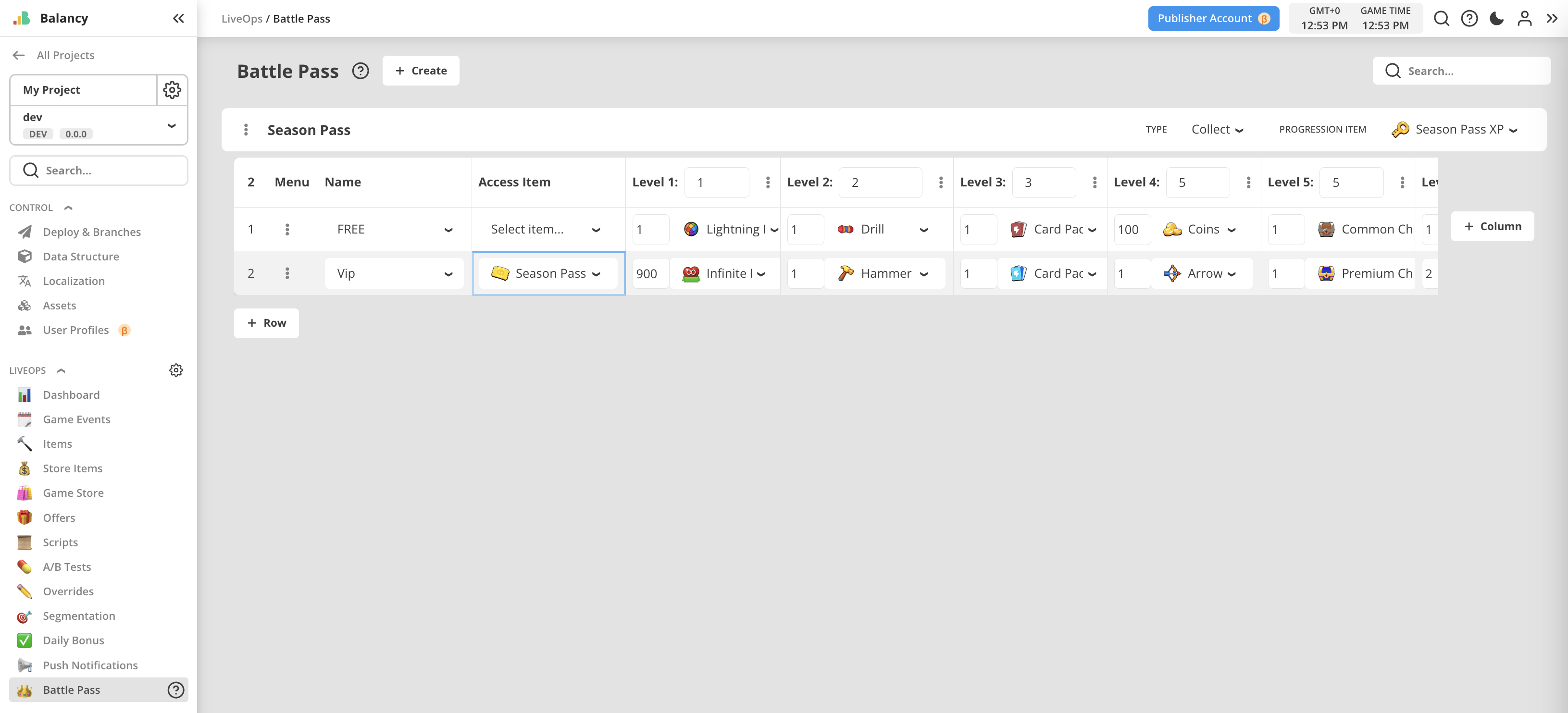
Built-in Battle Pass Event is inherited from basic Game Event and has additional parameter for Battle Pass config.
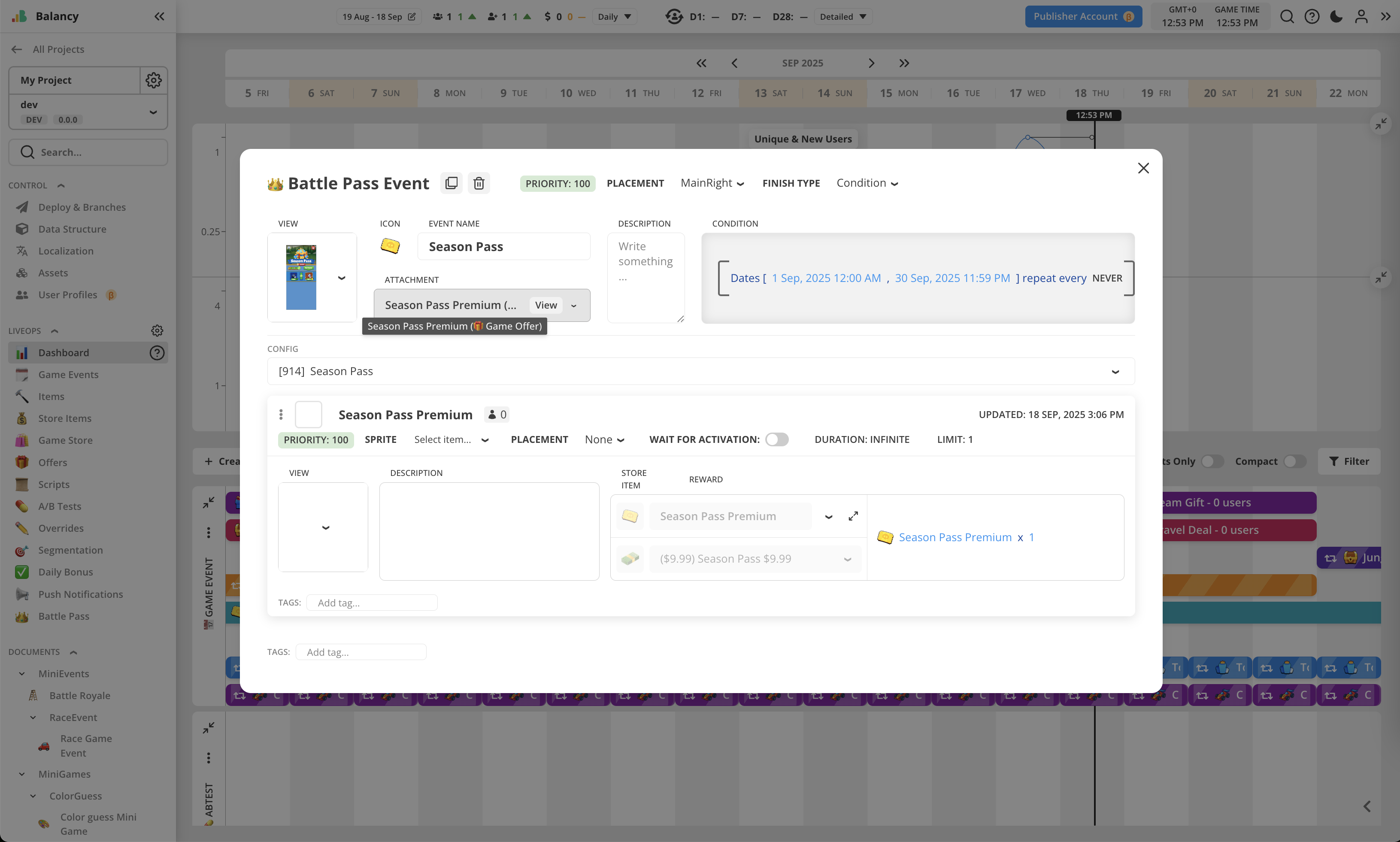
All activity happens inside Season Pass UI implemented using View technology in UI Builder.
Timer panel is implemented to show event's duration, with animated clock icon.

When opened first time, Season Pass will show tutorial, highlighting Activation button.
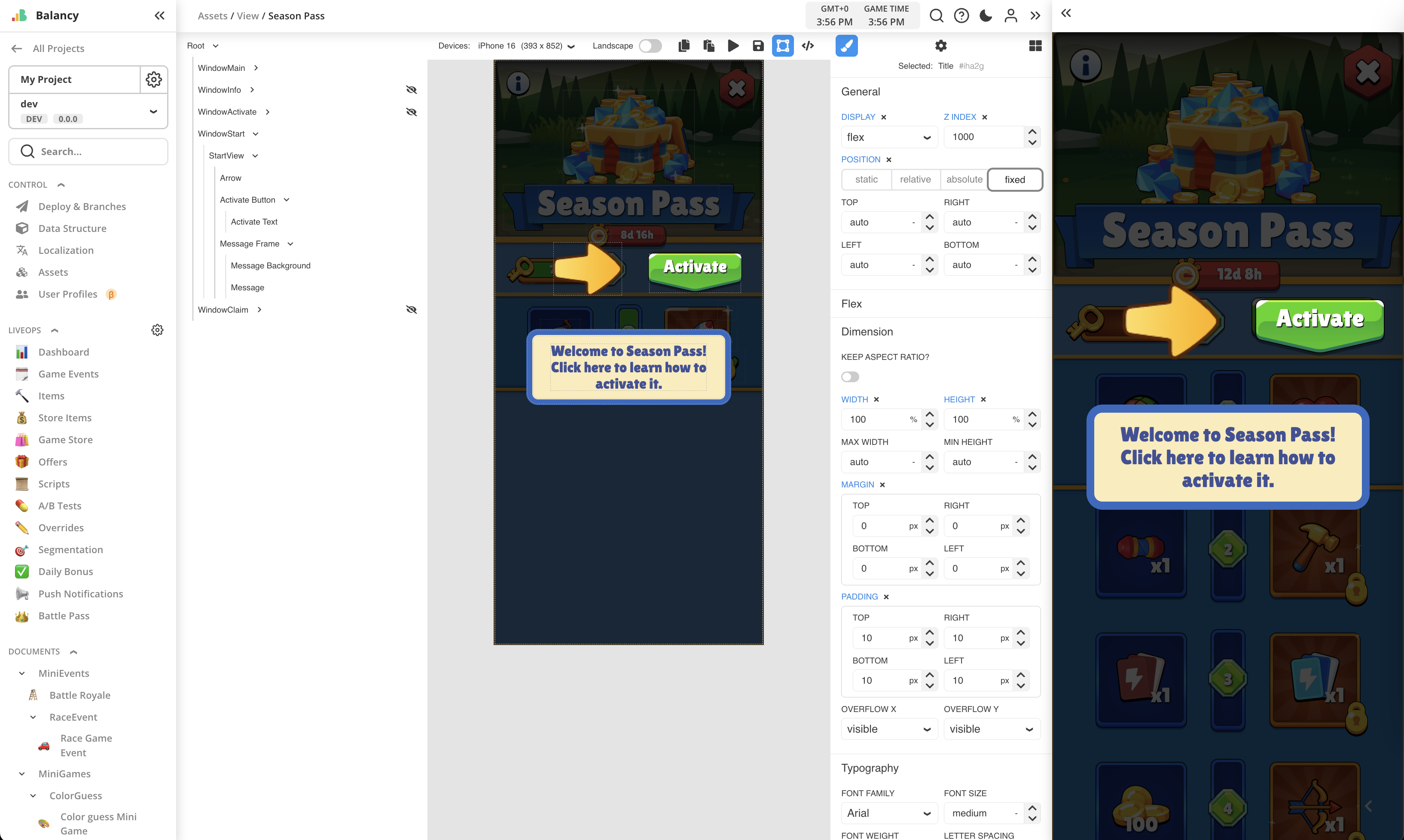
Info button shows short summary about event rules.
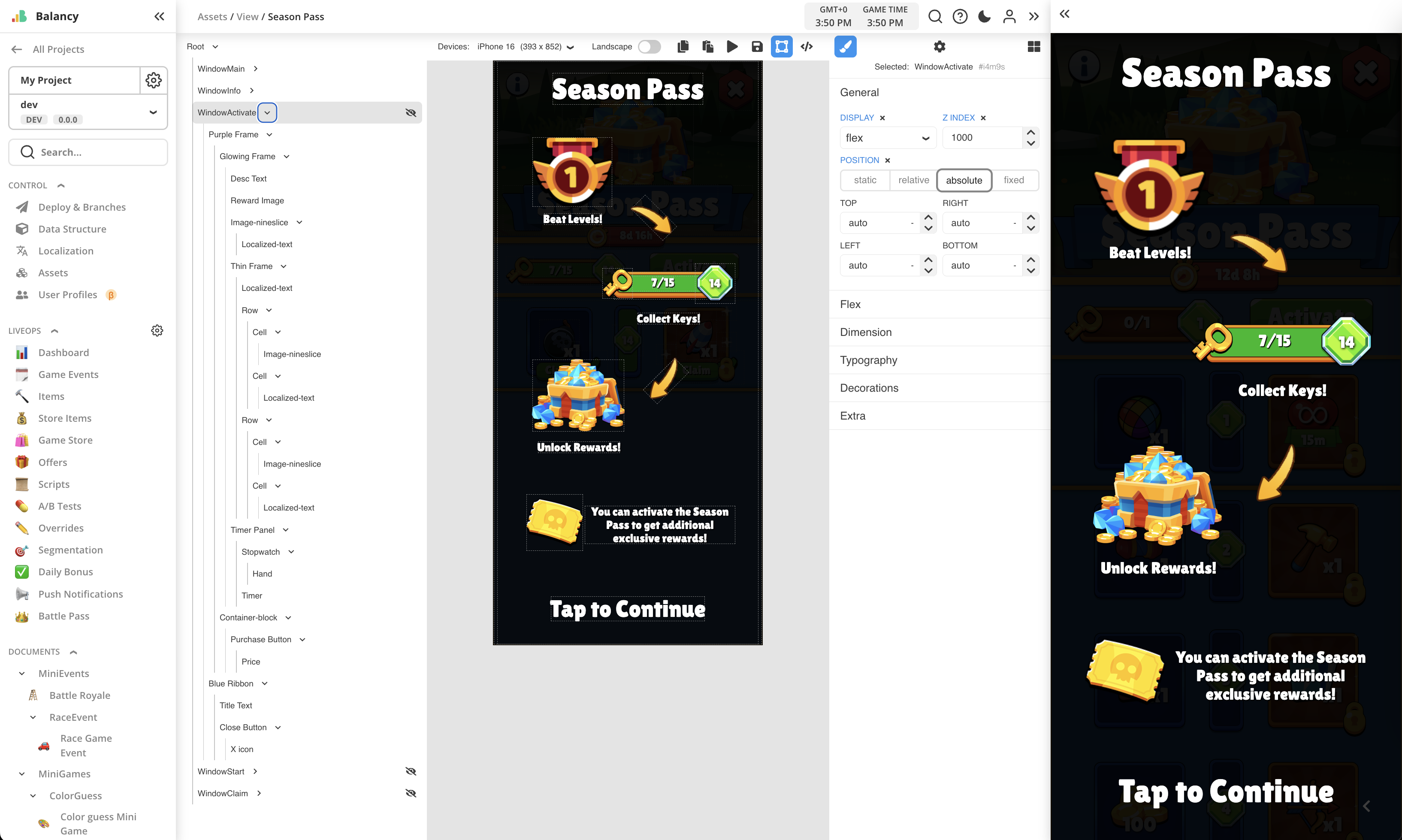
Activation button opens UI for offer purchase.
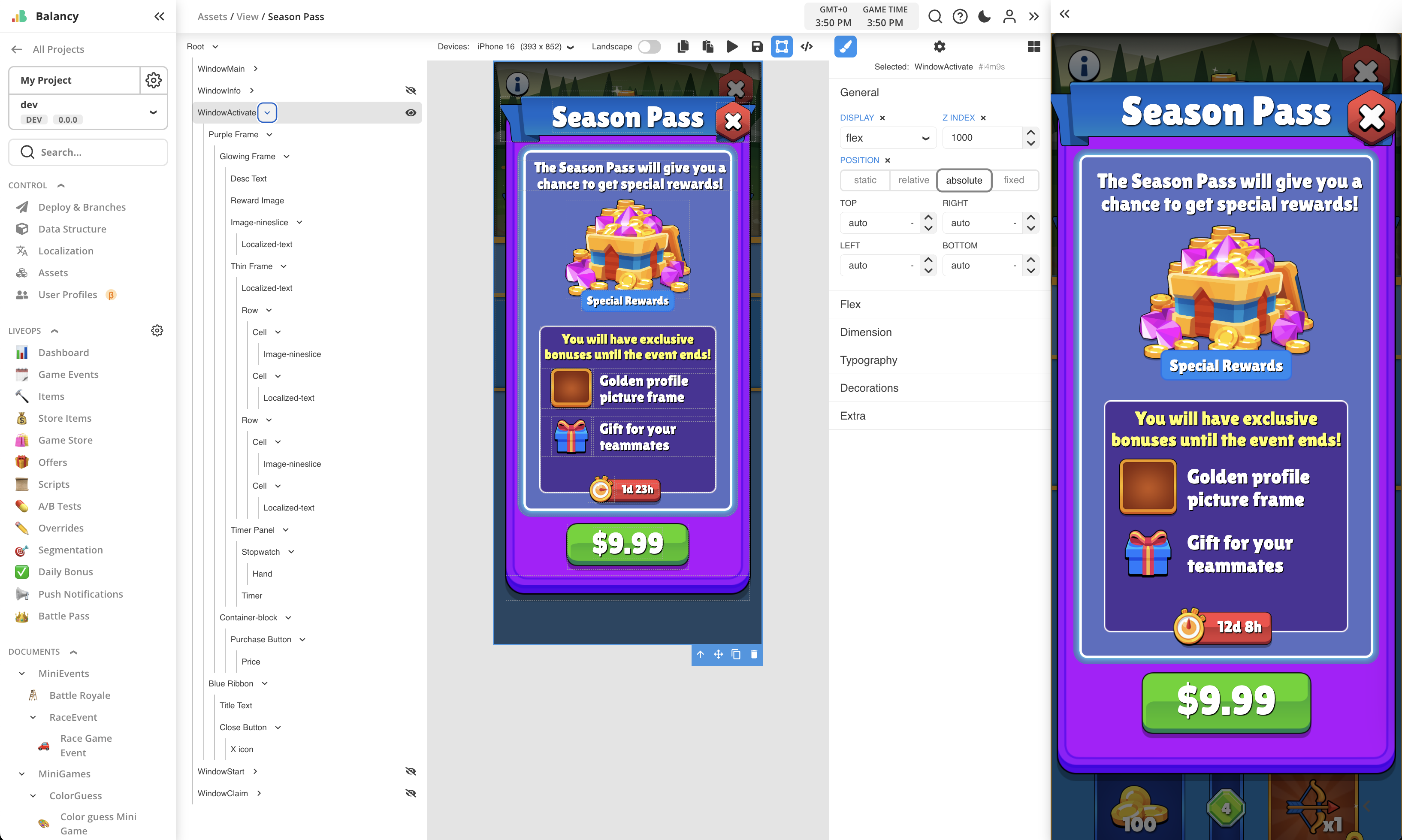
If Premium is purchased, Season Pass switches to Activated state, with VIP track unlocked. Rewards in both tracks now can be claimed.
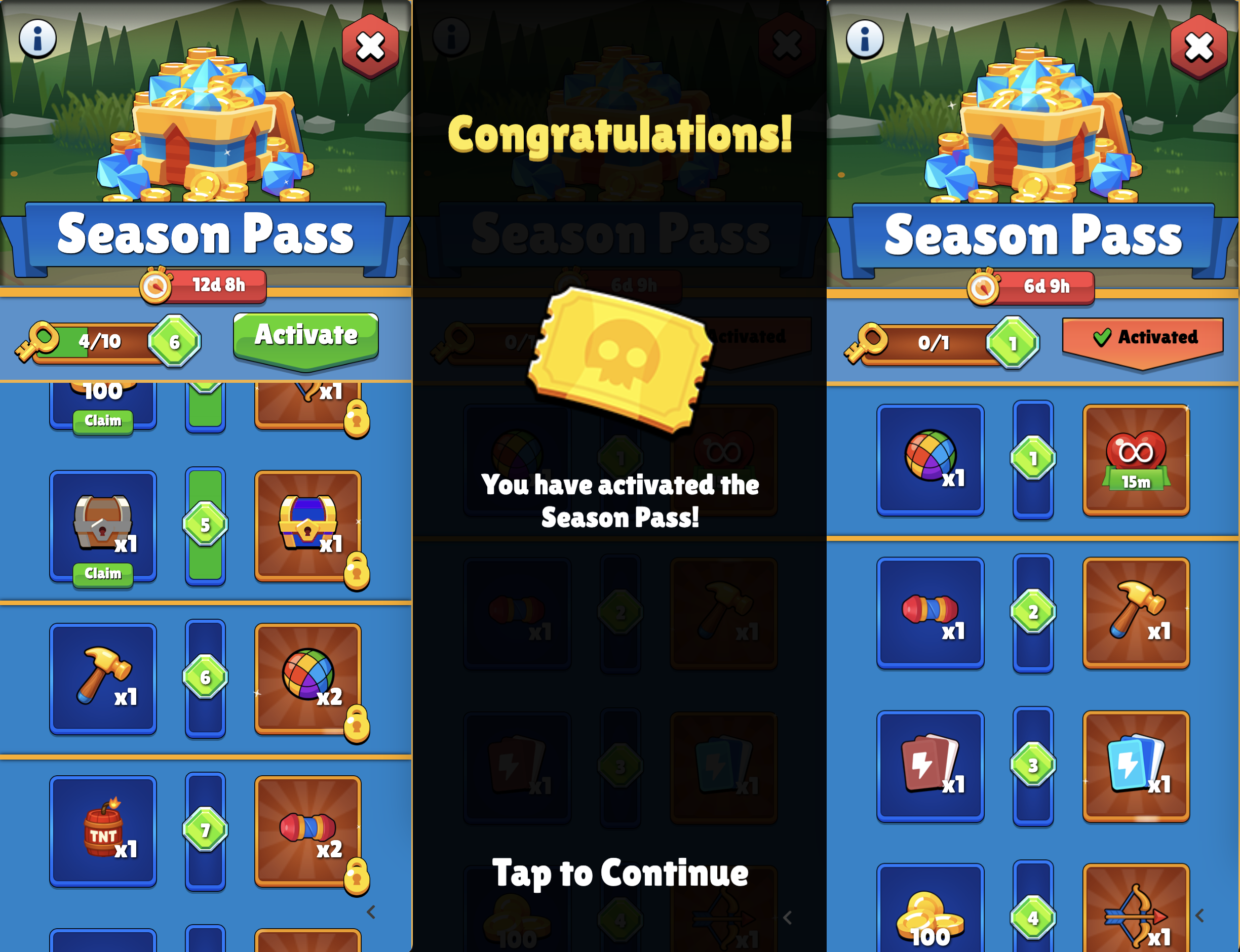
All logic is written in JS as global script for the View, which is opened by pressing the button in toolbar on top.
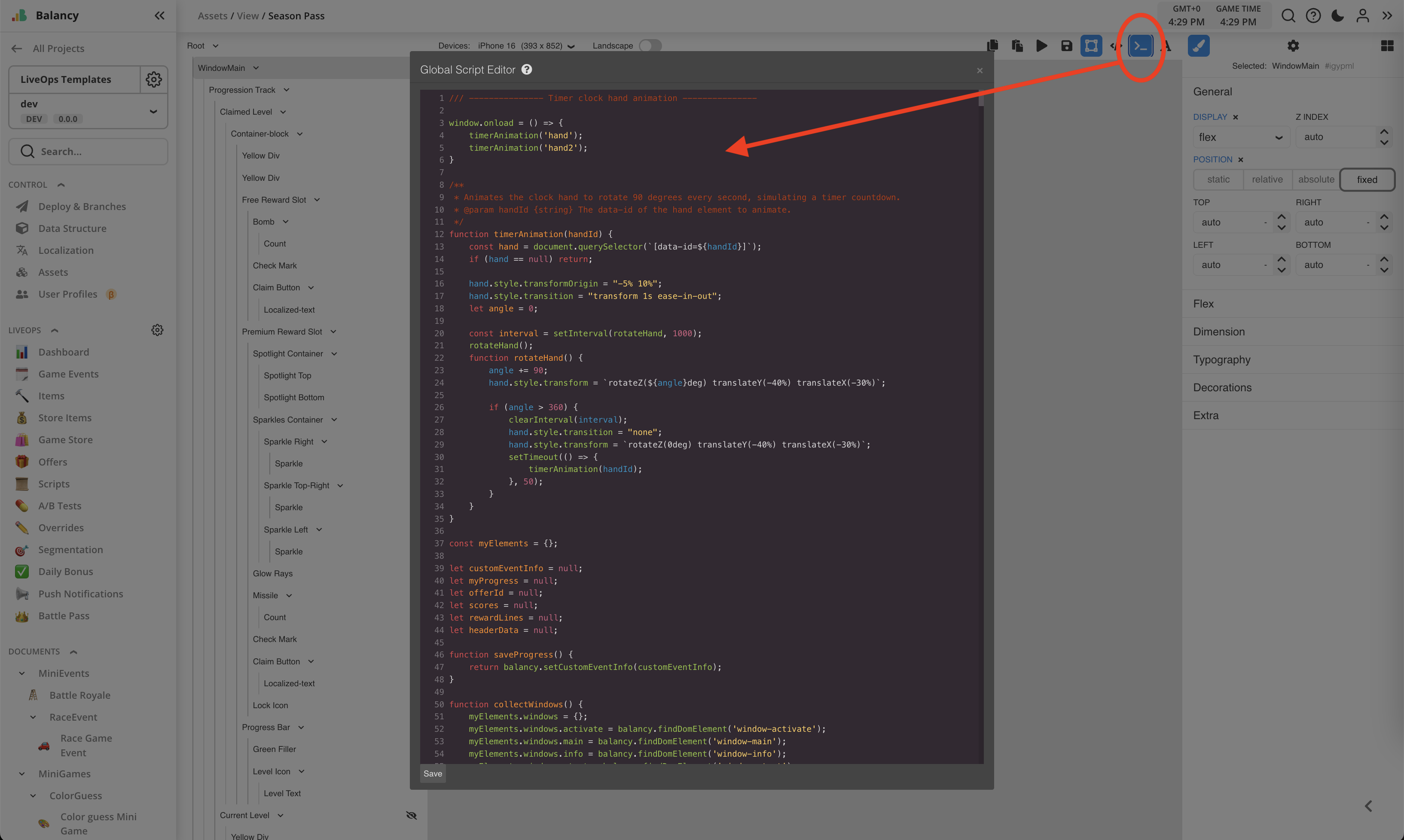
Power Matrix mini-game¶
This is an example of creating mini-games with gameplay fully implemented using View and JS global script.
This mini-game is about guessing correct sequence of colors. Each sequence is a level in global progression. Every level gives reward, and after completing all the levels there is a final reward, too.
Check this short video for quick overview:
Mini-game uses visual theme of colored batteries, which should be places into slots in particular order. Each act of placement requires spending Turn item. By design, Turn items should be received from the core gameplay outside the mini-game, stored in the Inventory and then spent for making turns.
Timer panel is implemented to show event's duration, with animated clock icon.
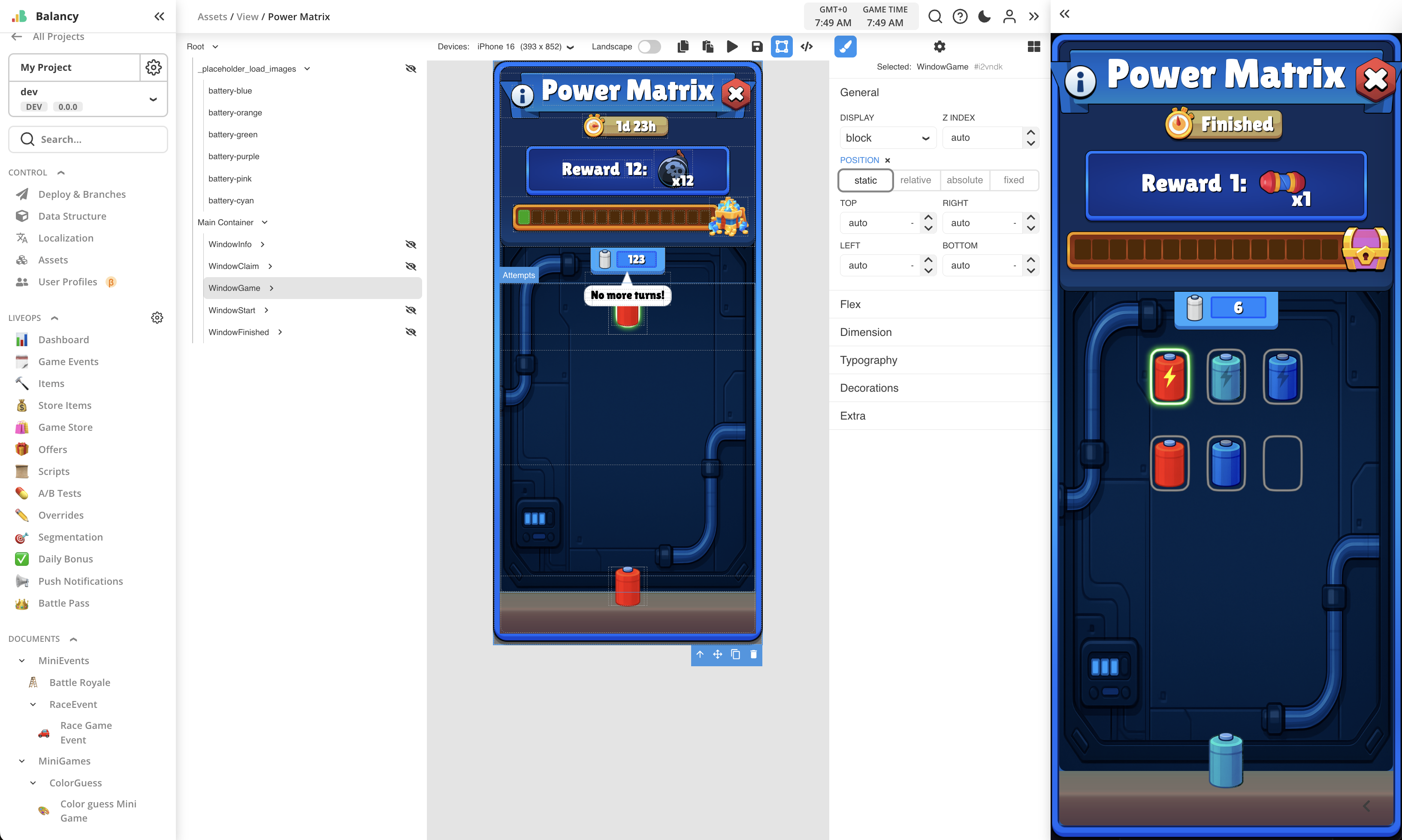
Color guess mini-game template is inherited from basic Game Event and has additional parameters for Levels (defines progression and level rewards), Final Reward and Use Item (defines which Item will be spent for making Turns).
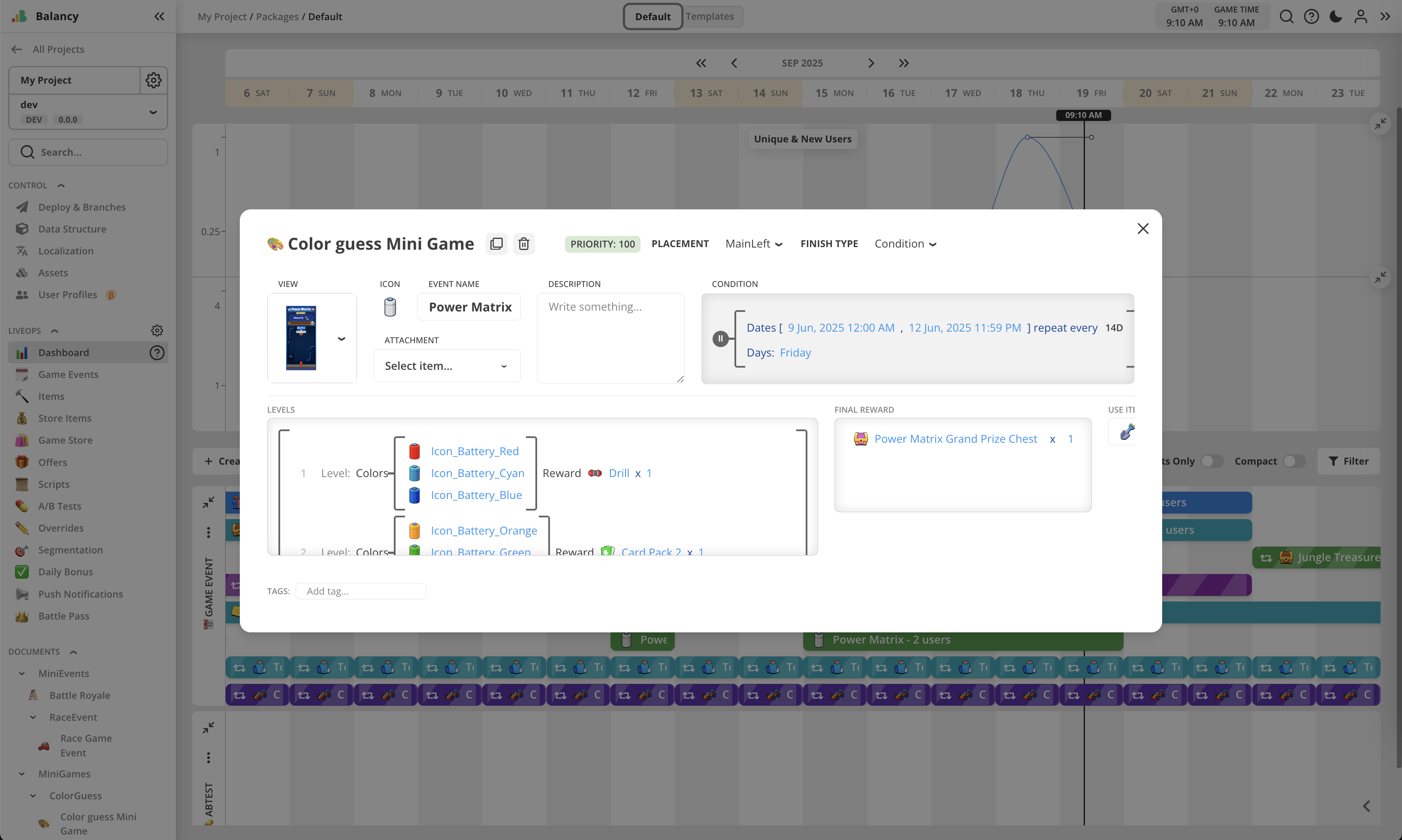
When opened first time, Power Matrix will show welcome screen, highlighting the goal of the event.
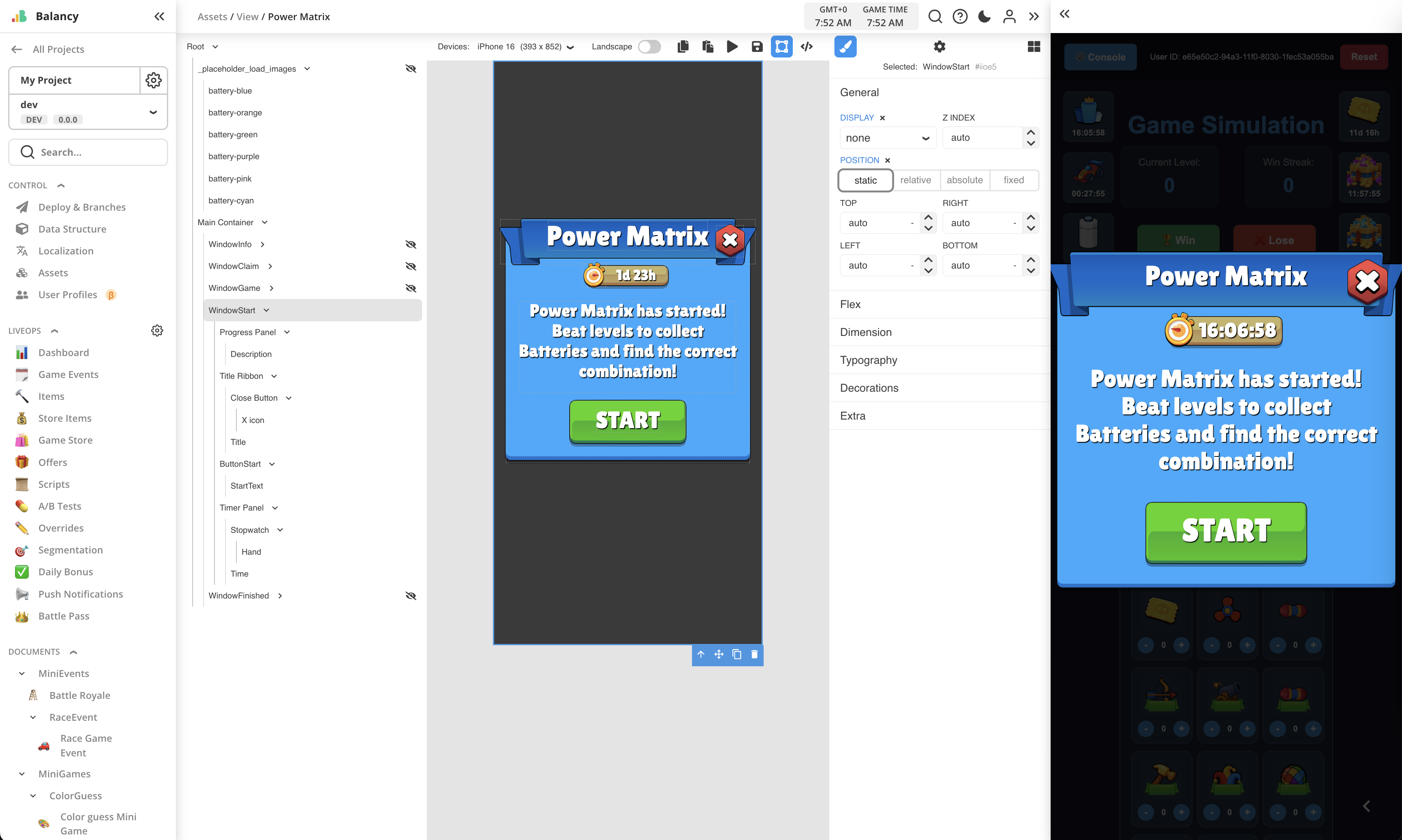
If there are no more Turn items in the Inventory, mini-game will show notification message.
If the mini-game event has ended, but the player still has some Turn items in the Inventory, the event will allow player one last chance to spend them, trying to complete current level. After that, event will be finally over and unused Turn items will be removed from the Inventory.
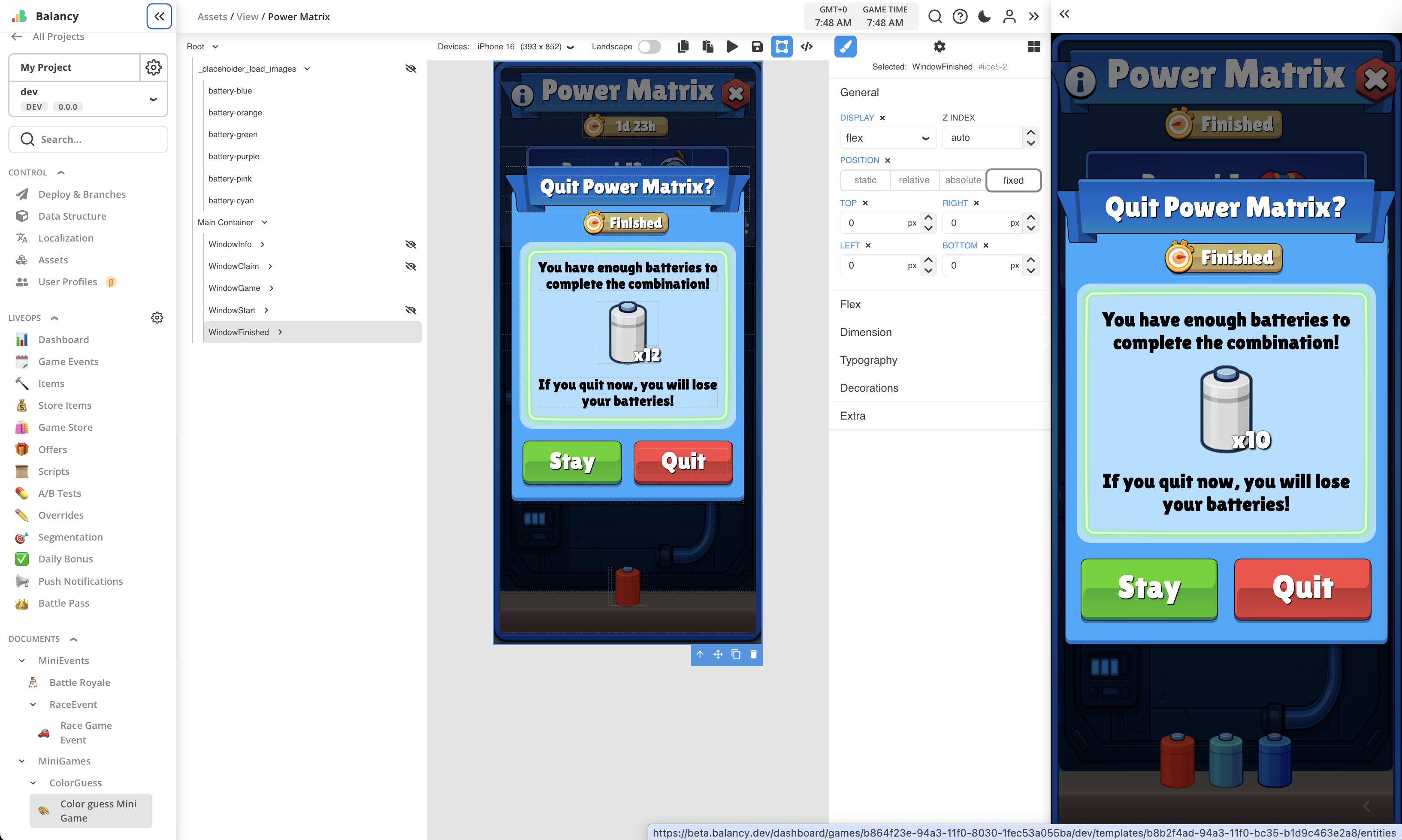
There is also Info window with short summary about event rules.
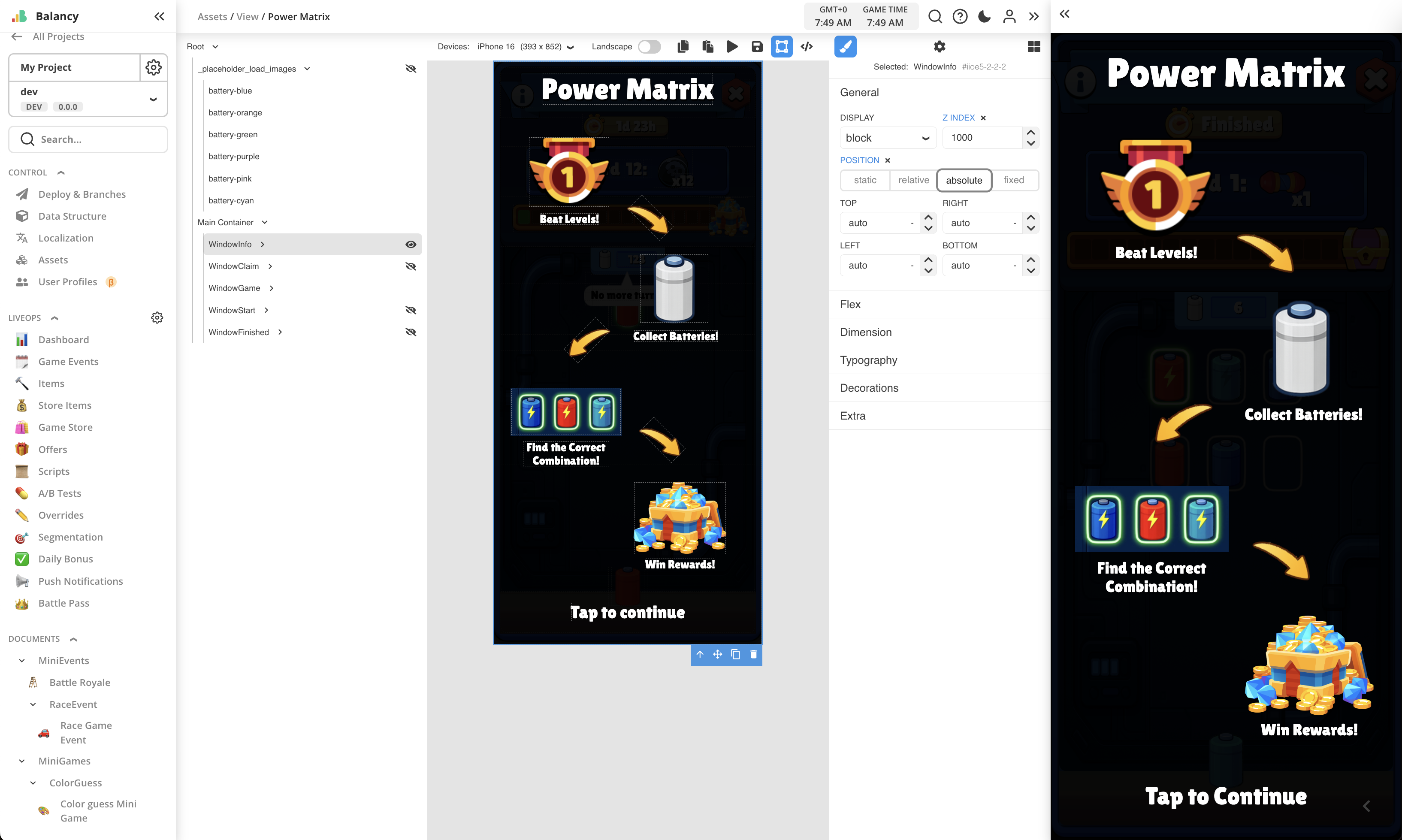
All logic is written in JS as global script for the View, which is opened by pressing the button in toolbar on top.
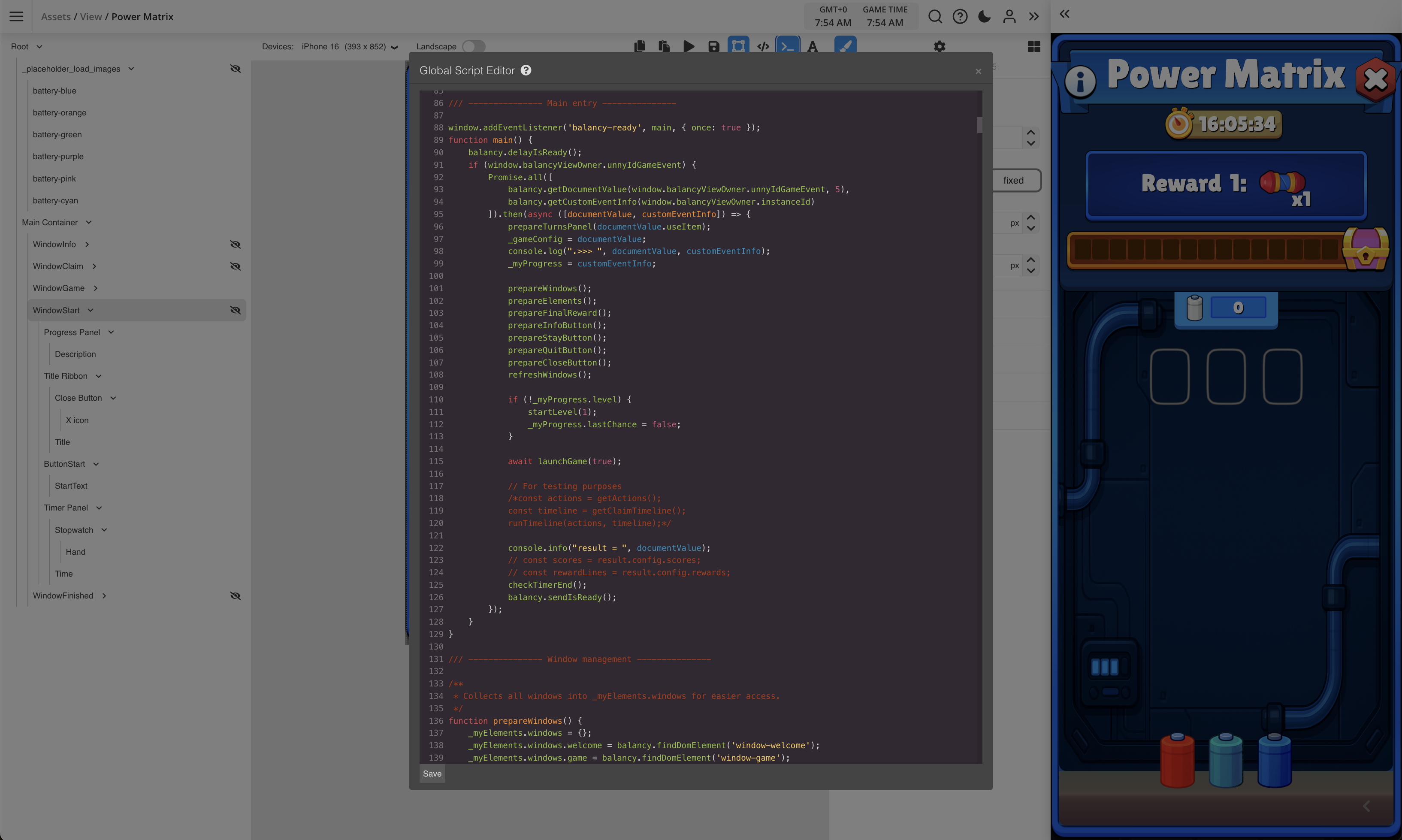
Tower Climb winstreak activity¶
This is an example of creating winstreak event where a group of players is trying to win required amount of levels in a row without loosing to reach the Grand Prize. This is similar to Battle Royale classic approach.
Check this short video for quick overview:
Grand Prize is amount of coins which will be split between those players who reached the end.
The event uses visual theme of climbing on top of the tower. On every step, some players are loosing, so they fall down, while the others jump to the next step.
Timer panel is implemented to show event's duration, with animated clock icon.
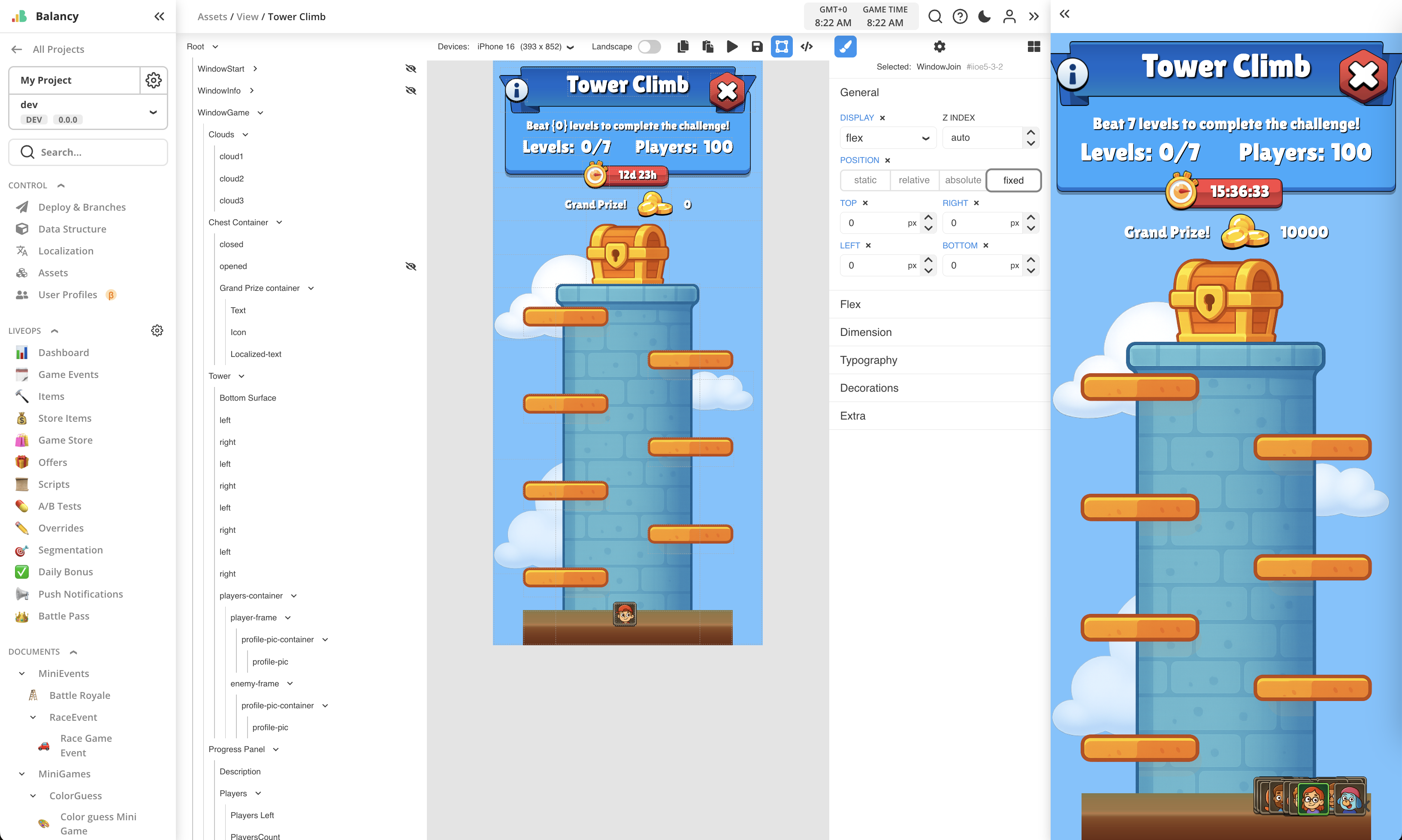
Battle Royale template is inherited from basic Game Event and has additional parameters for Task (defines amount of wins and the grand prize), and Max Players (defines how many players will participate). Task parameter is built-in component from LiveOps package, check here for more details.
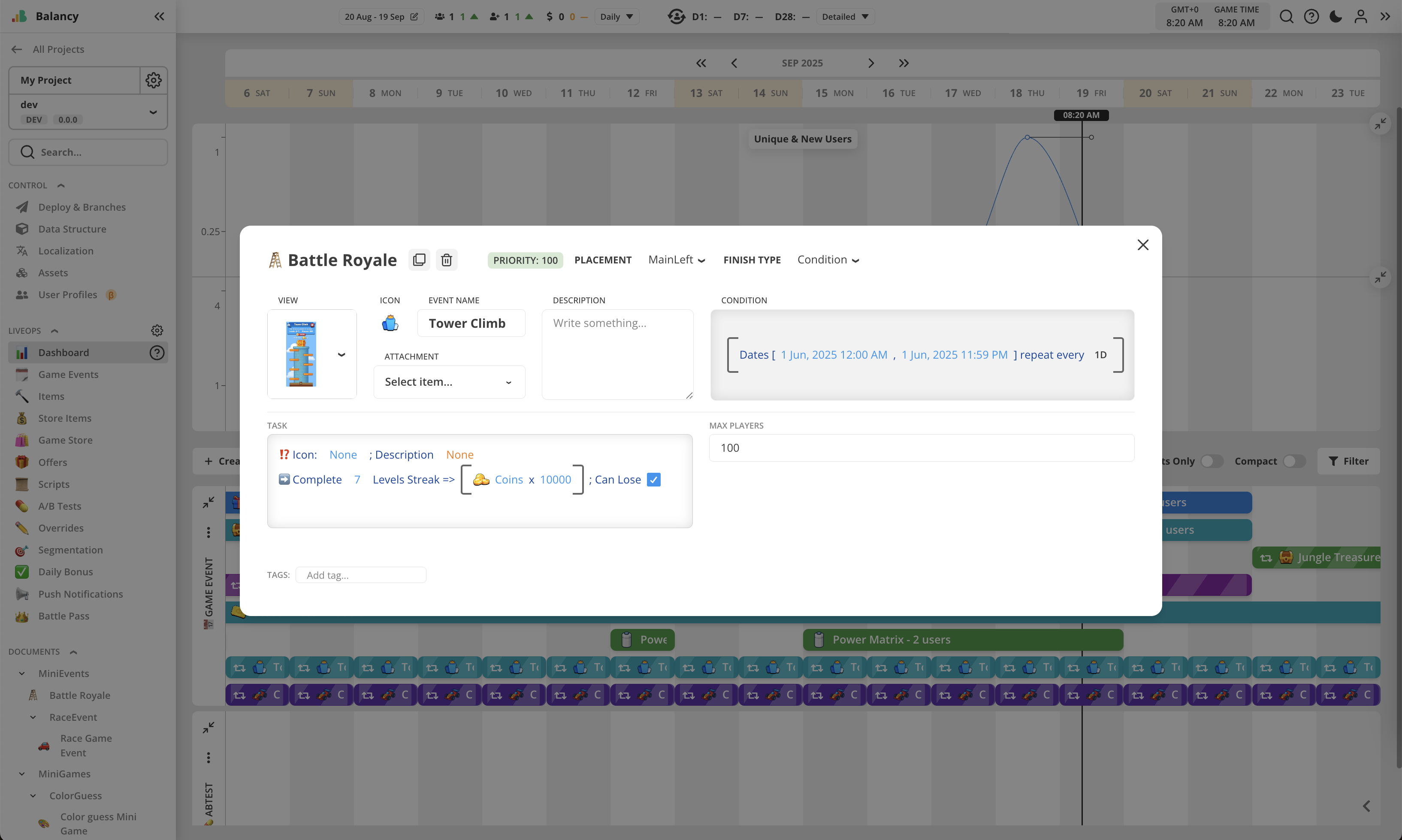
When opened first time, Tower Climb will show welcome screen, highlighting the goal of the event.
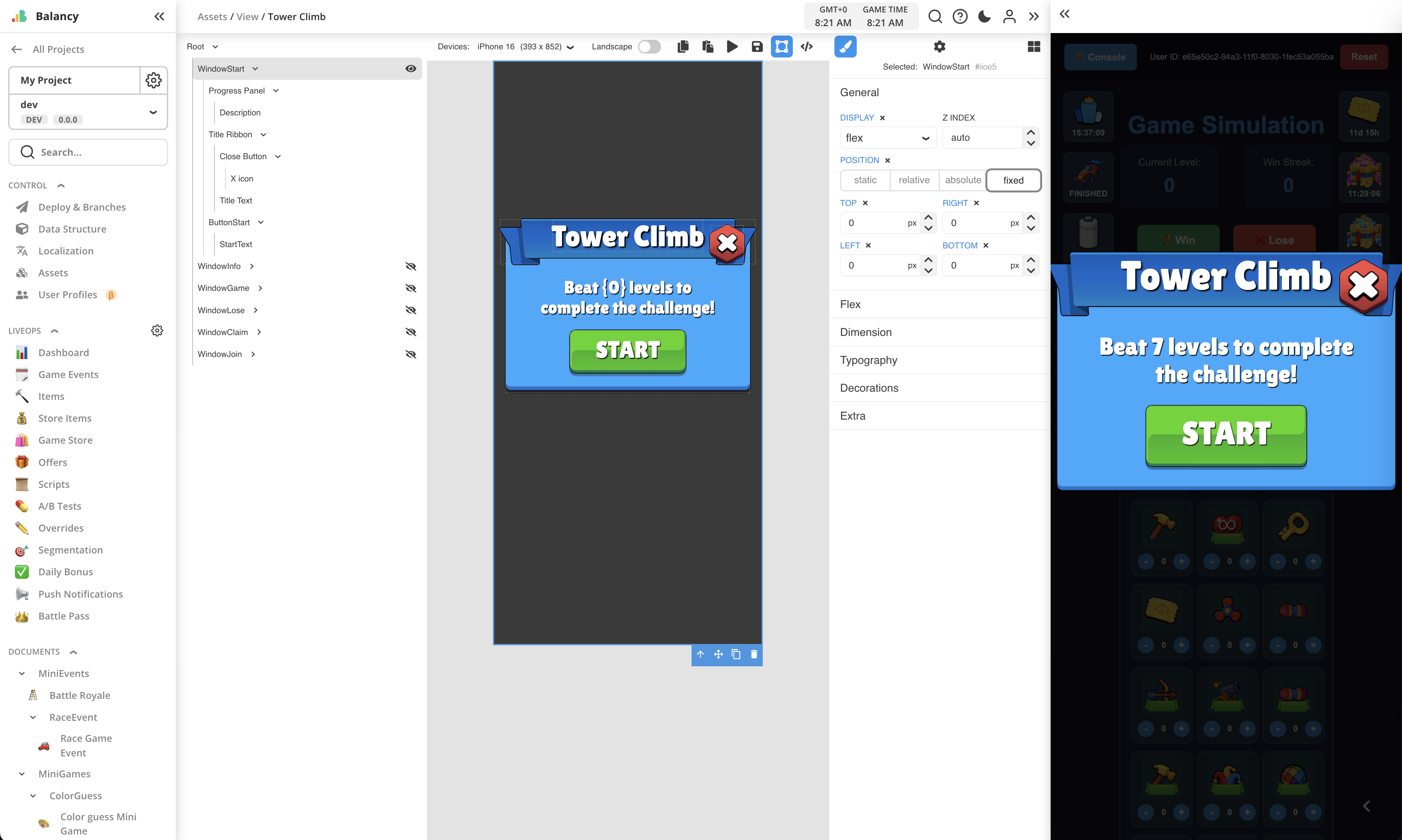
After that all the players are joining the game.
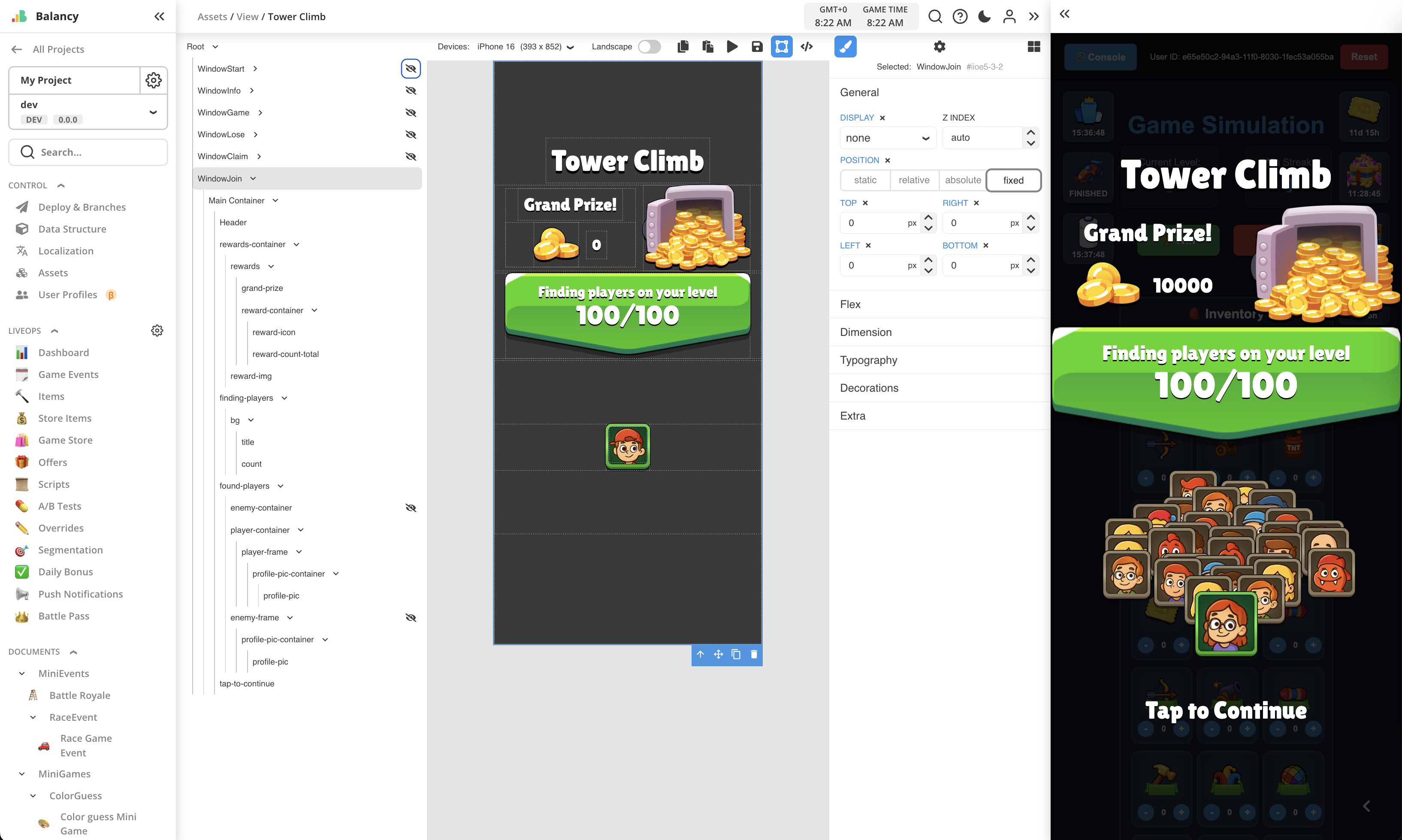
If the player keeps winning, they are jumping to the next steps.
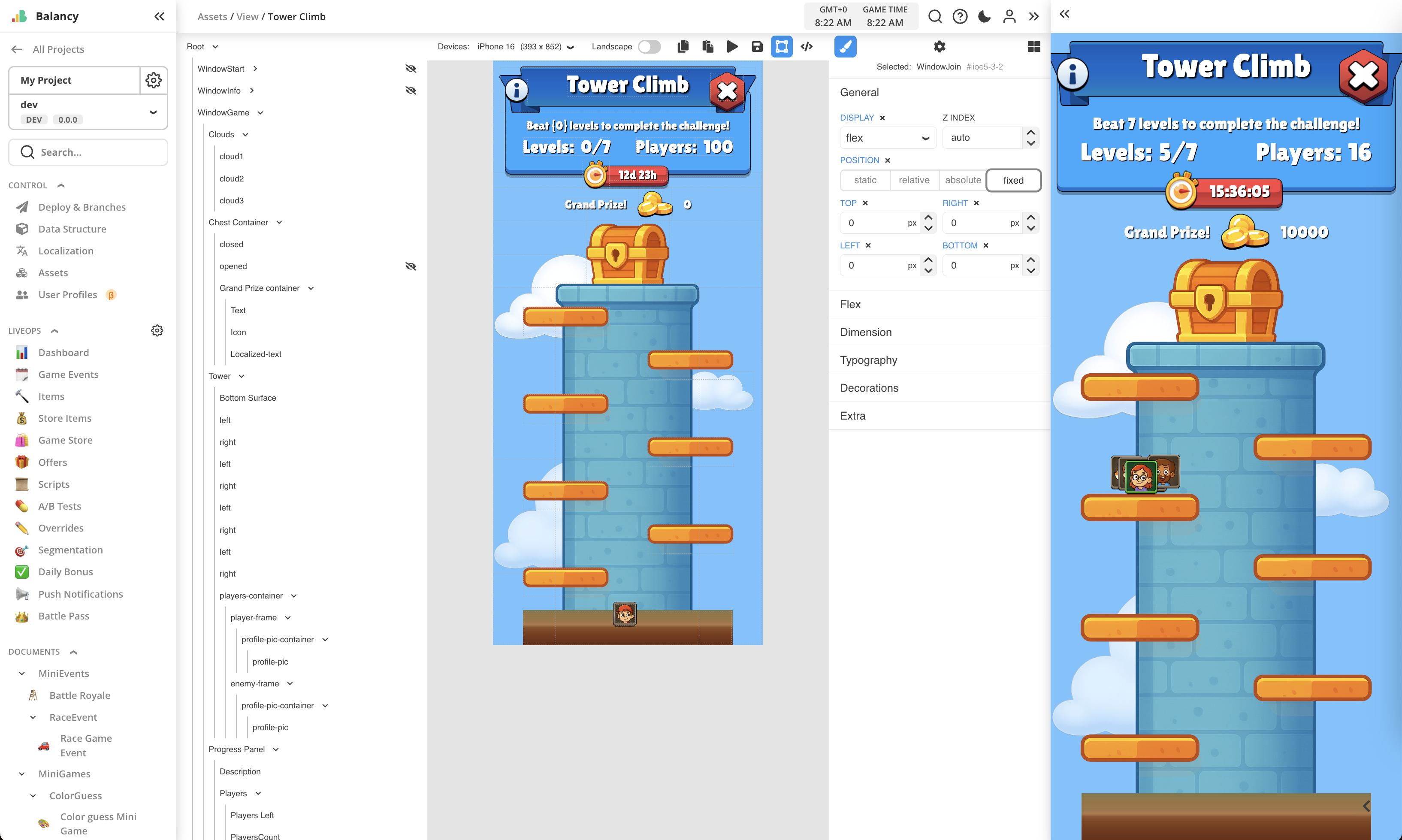
If player reaches the top, Grand Prize is being rewarded according to the amount of players who survived.
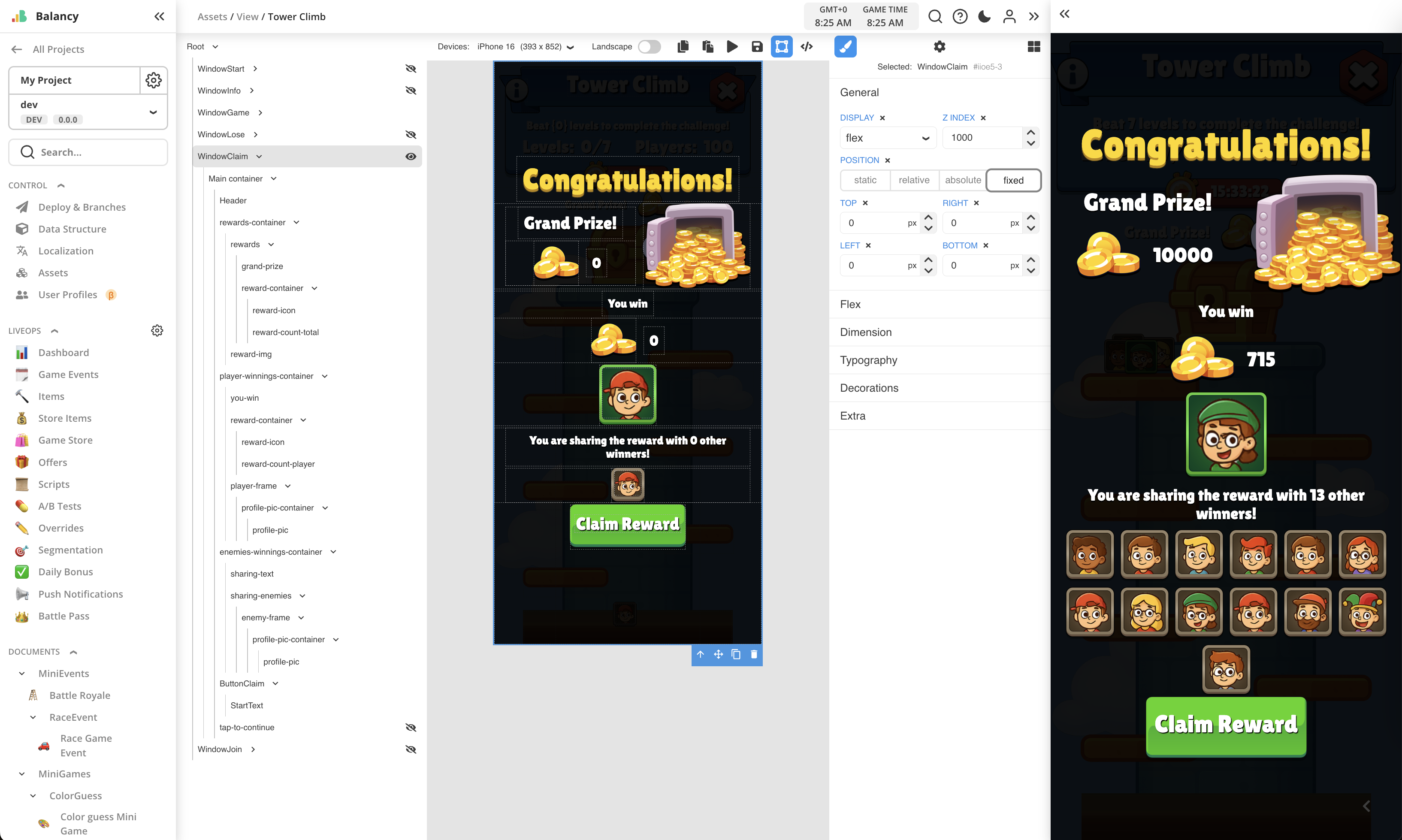
If the player fails to win the level, winstreak is lost, so Tower Climb will show the message and restart for another attempt.
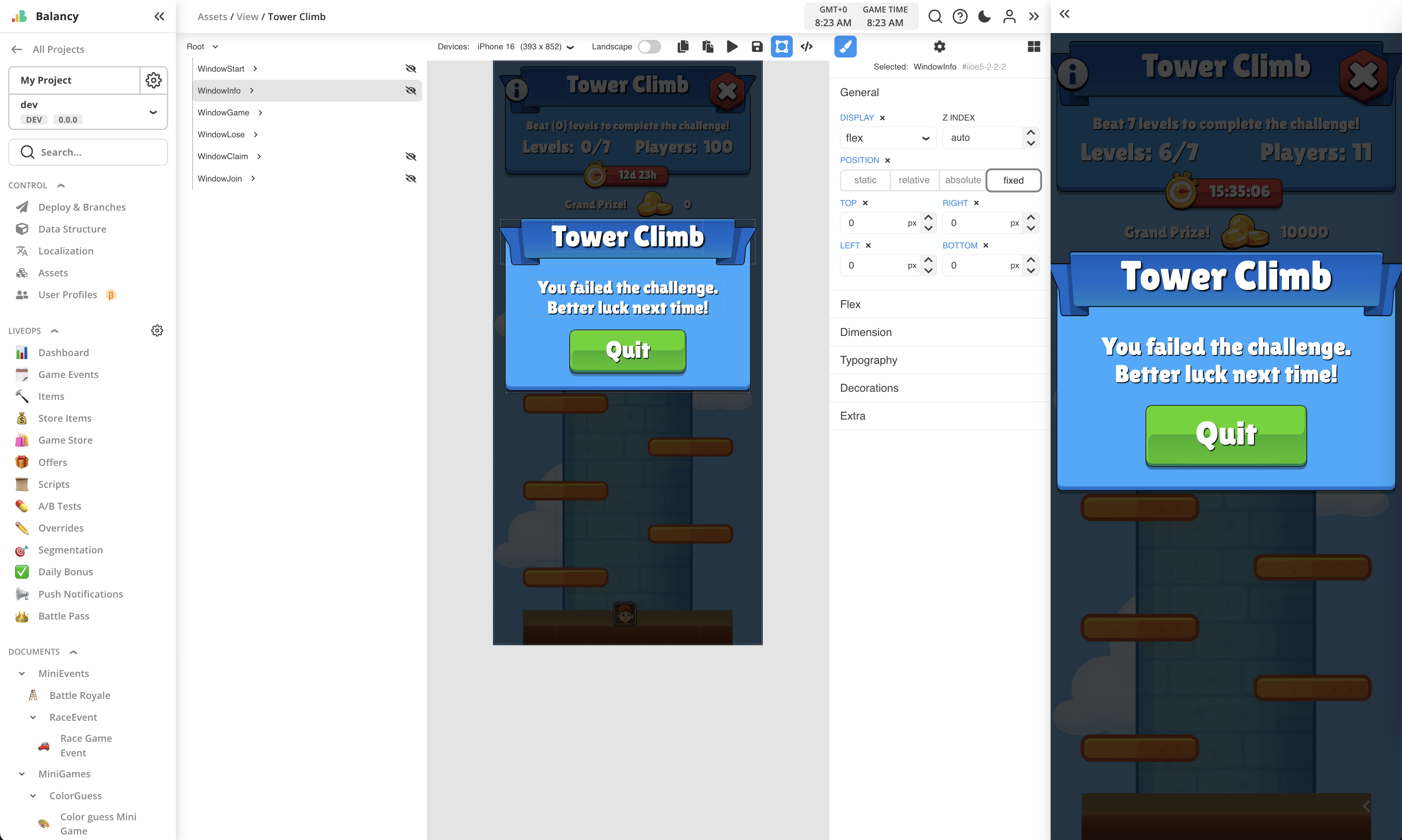
There is also Info window with short summary about event rules.
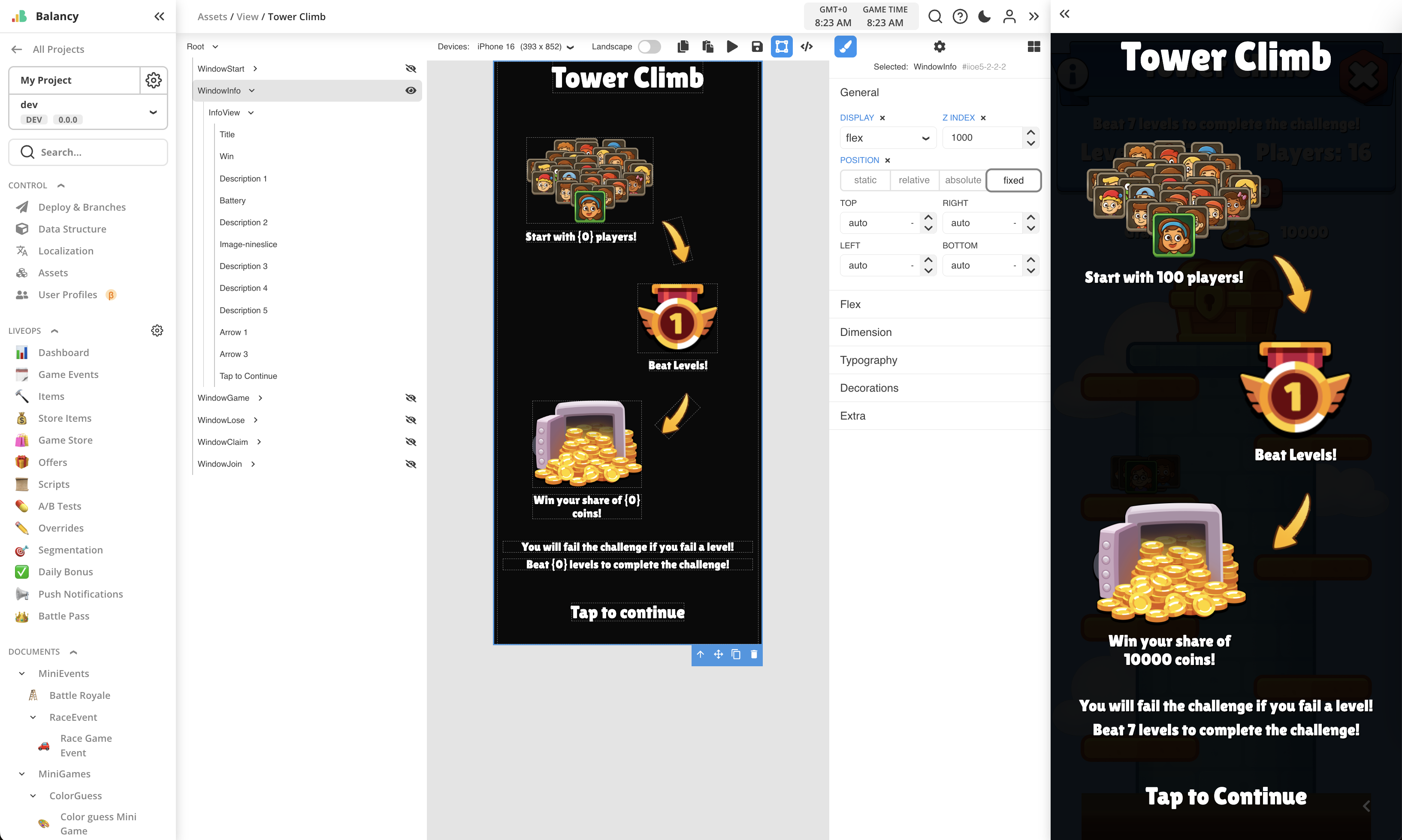
All logic is written in JS as global script for the View, which is opened by pressing the button in toolbar on top.
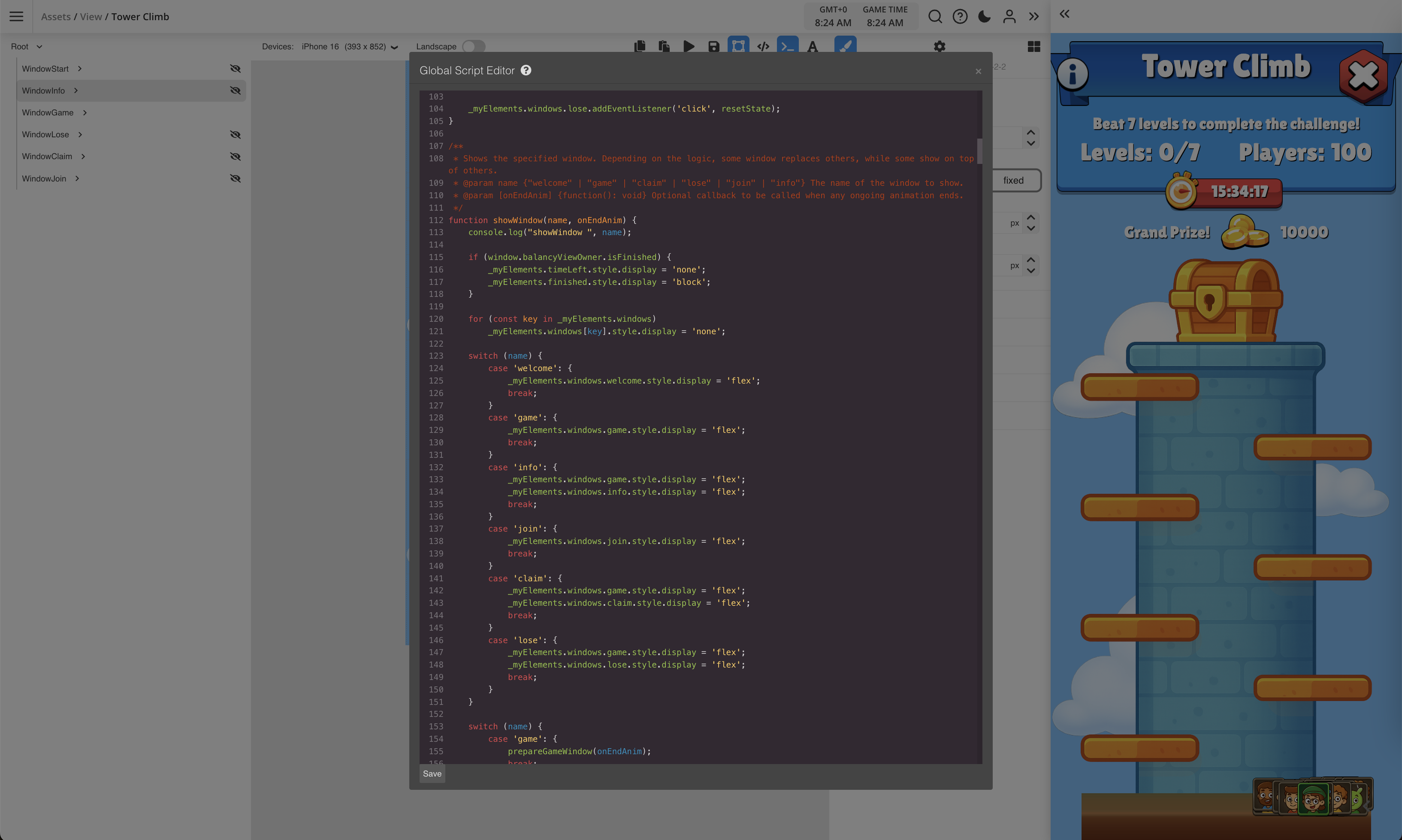
Car Race challenge¶
This is an example of simple challenge event, where players are competing by winning as many levels as they can during the limited time.
Check this short video for quick overview:
The event uses visual theme of car racing, with sport cars moving forward by one step each time player wins the level. It is not winstreak, losing doesn't affect the progress.
The player is competing with another 4 players. They have to win 15 levels to reach the finish line. Rewards are given for the first 3 places only. Rewards are bundles of increasing value. Players have 30 minutes to complete the task.
Timer panel is implemented to show event's duration, with animated clock icon.
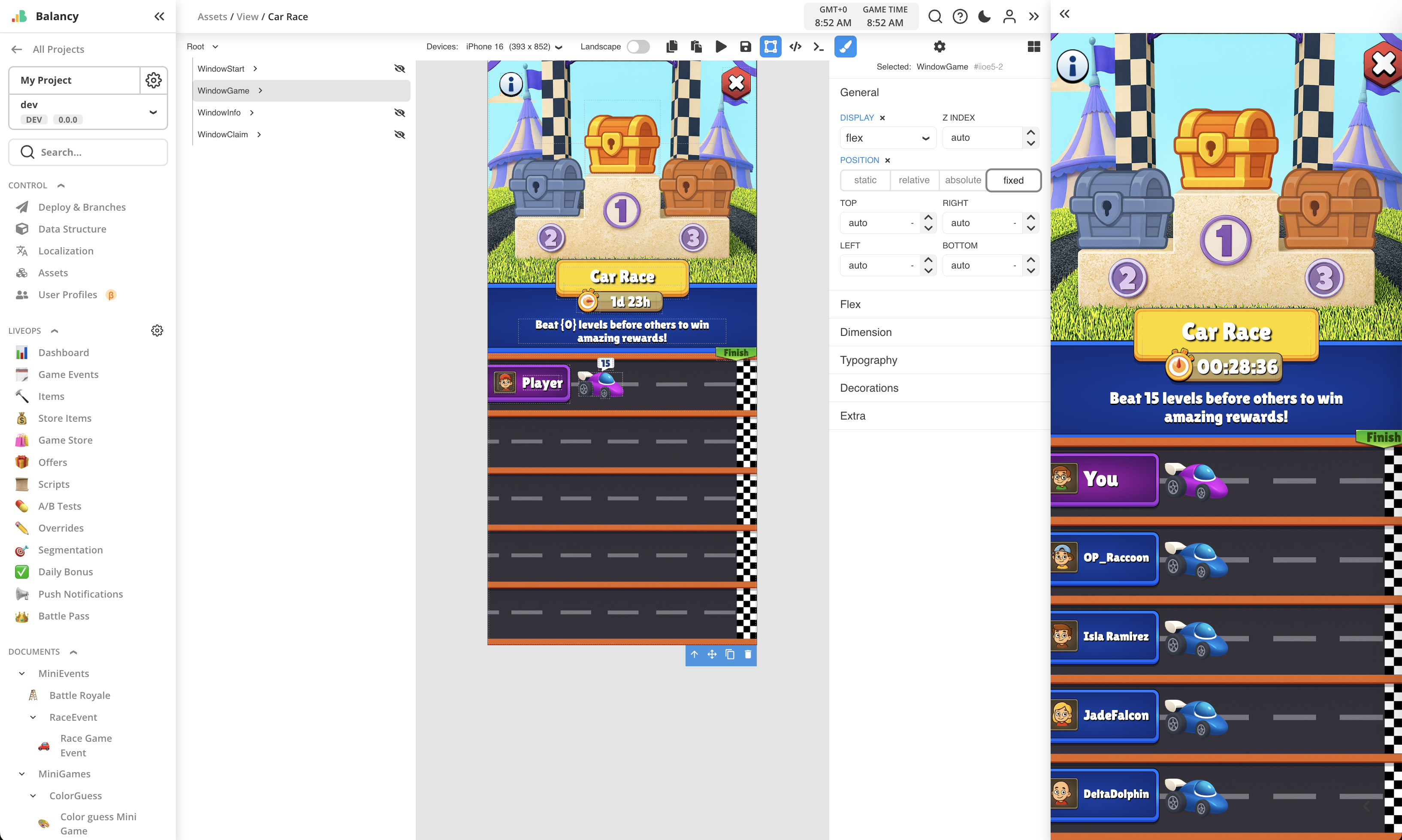
Race Game Event template is inherited from basic Game Event and has additional parameters for Task (defines amount of levels required), Max Players (defines how many players will participate), and Finish Places (defines rewards for each winning place and the settings for bots). Task parameter is built-in component from LiveOps package, check here for more details.
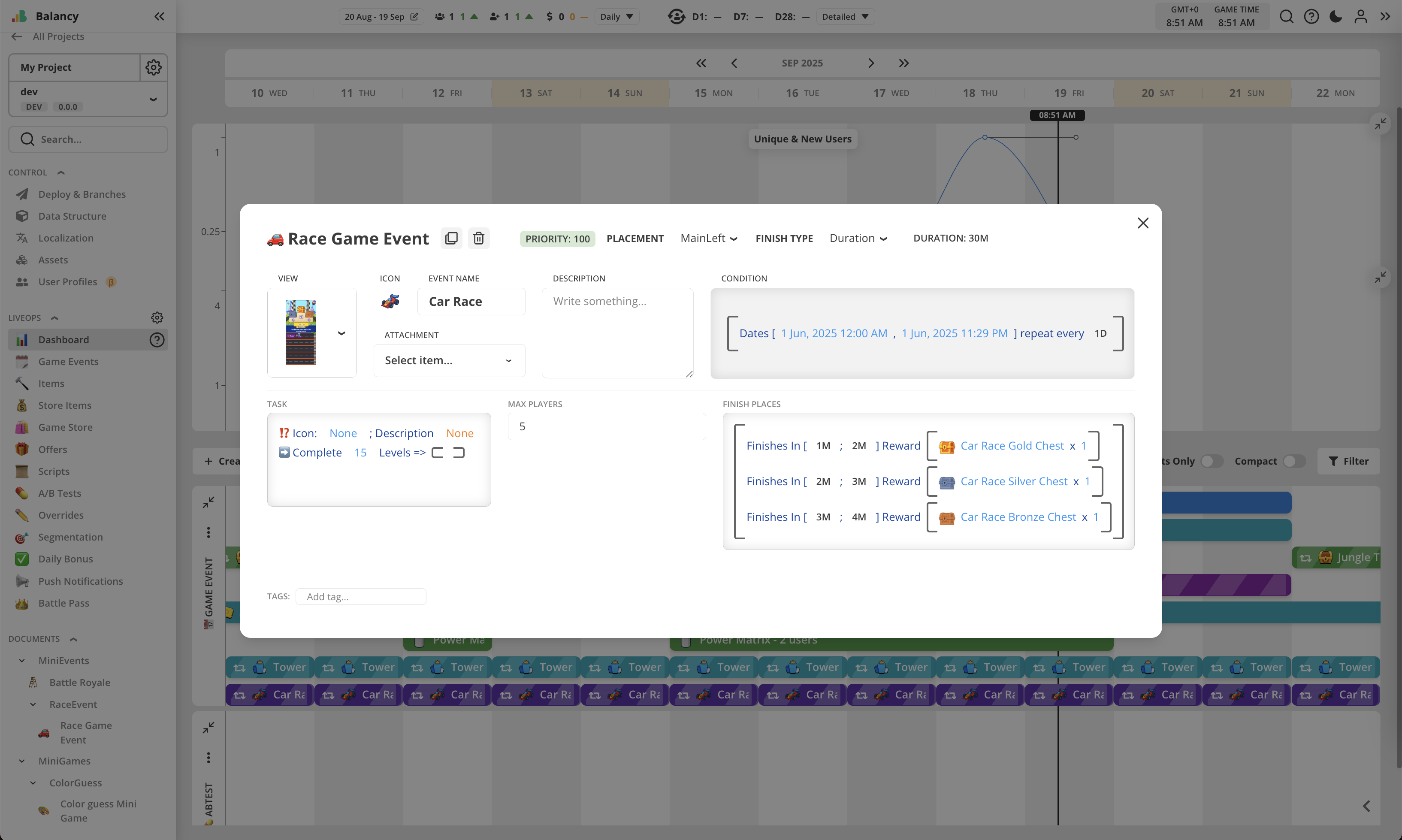
When opened first time, Car Race will show welcome screen, highlighting the goal of the event.
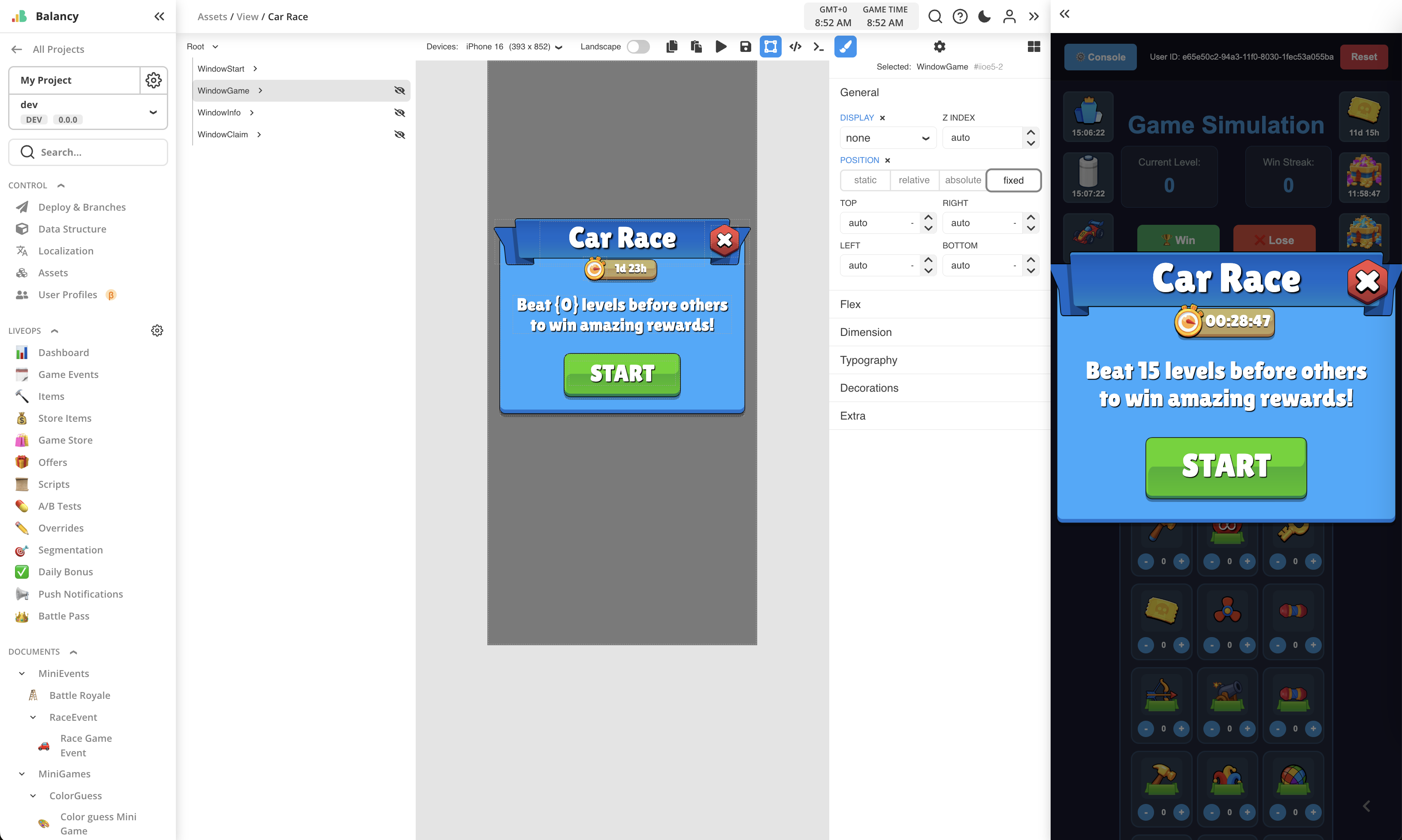
If the player keeps winning, their car is moving further towards the finish line.
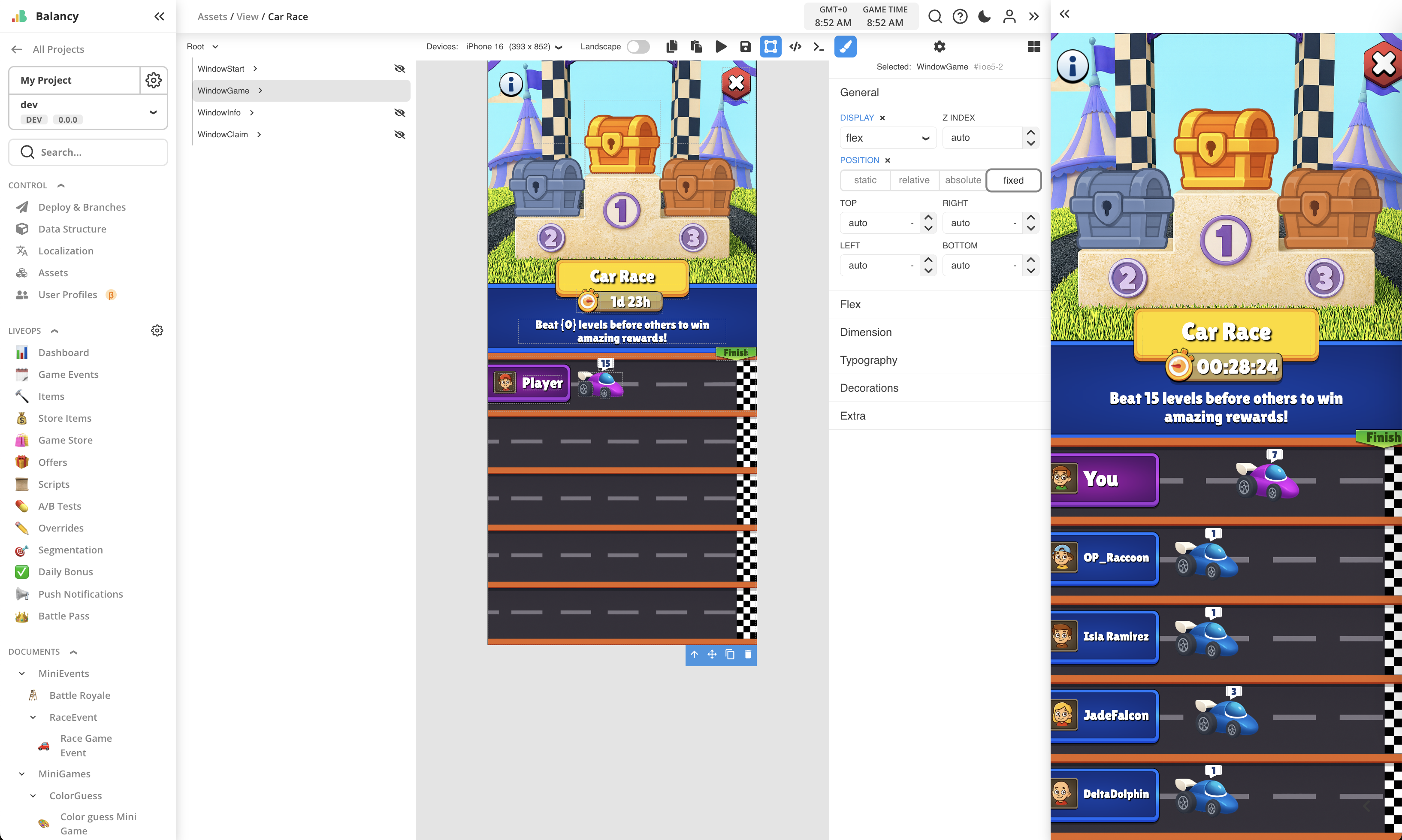
If player reaches the finish, they are rewarded according to their place.
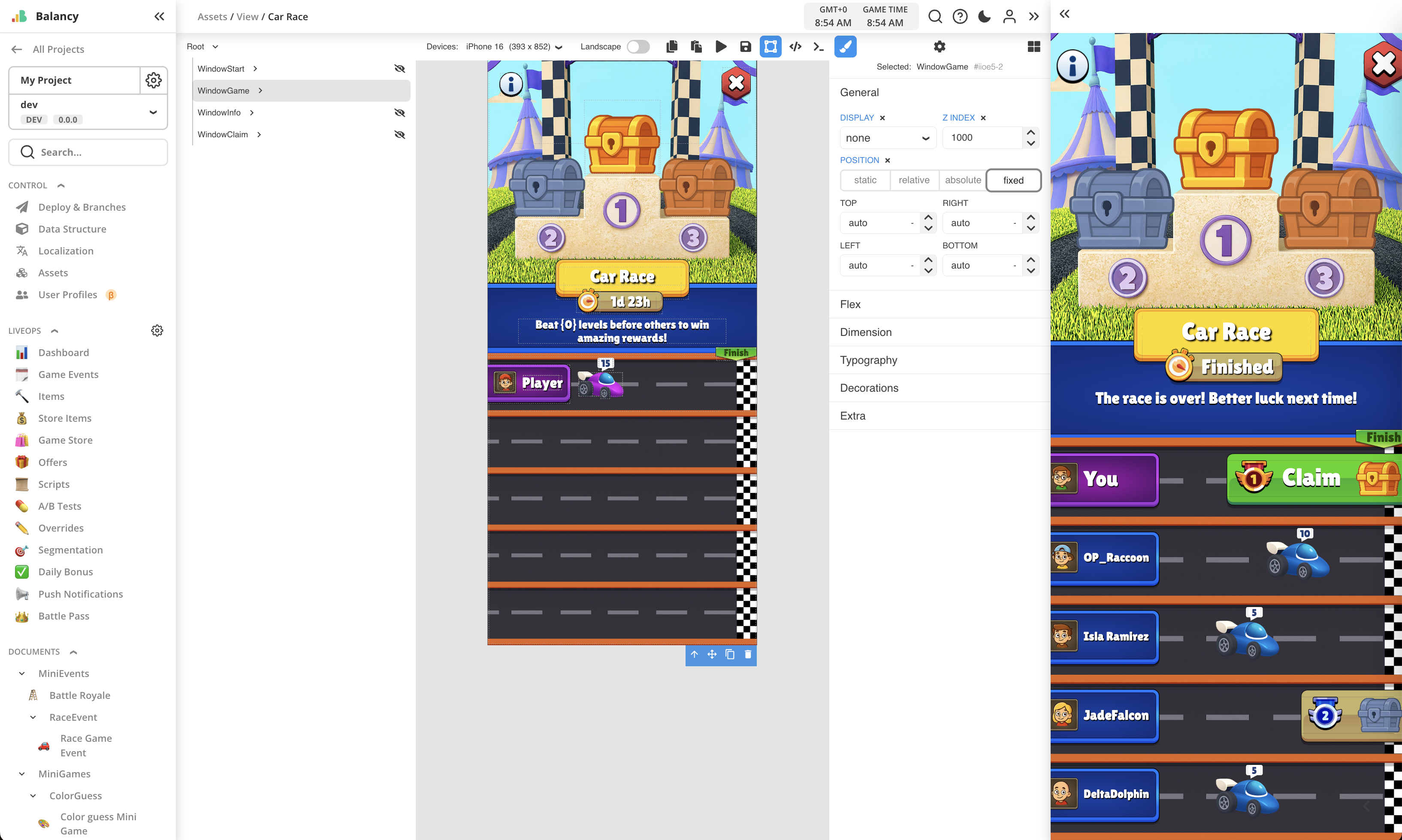
Reward is being claimed via opening bundle.
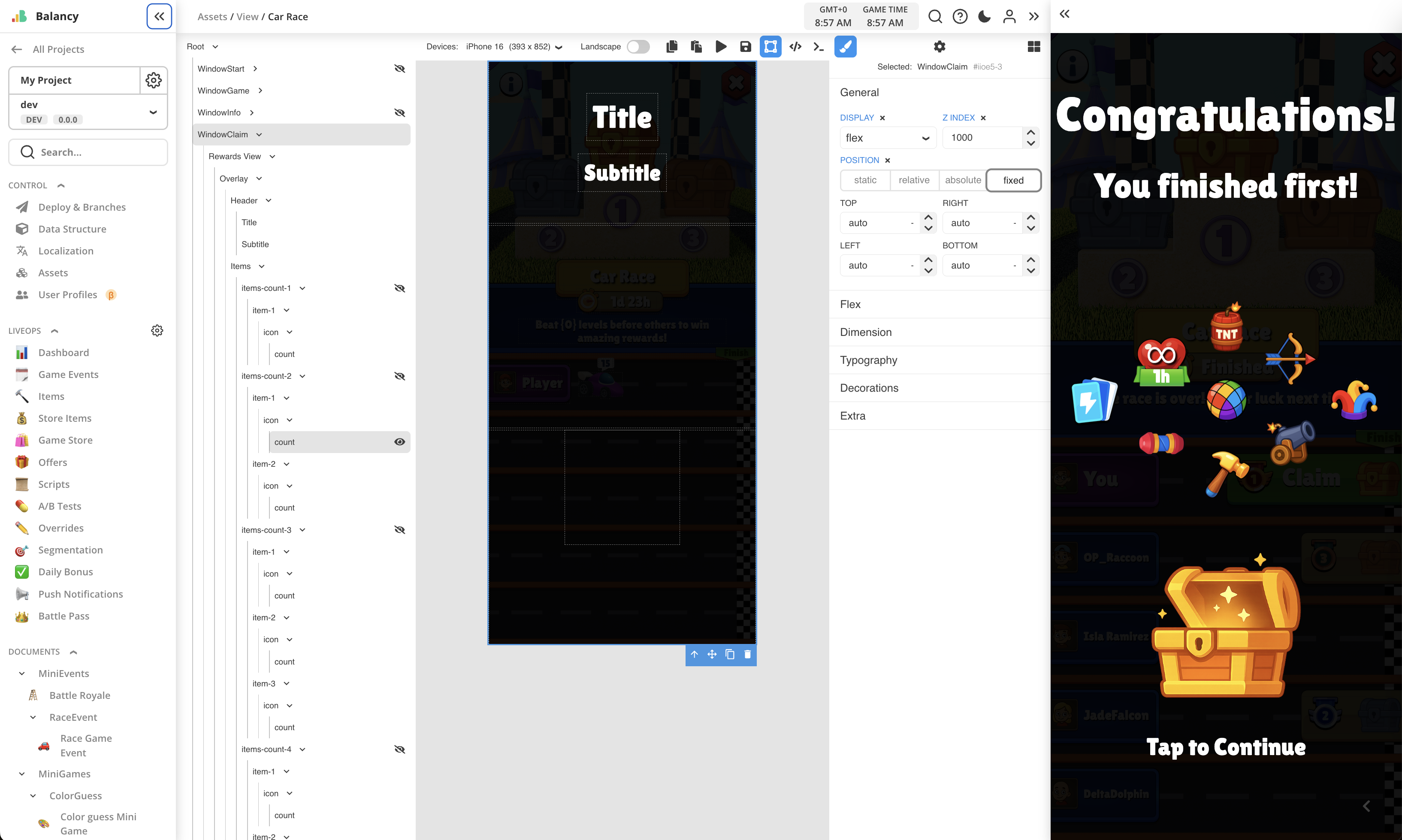
If the player fails to reach finish in time or reaches 4th or 5th, Car Race will show the message and restart for another attempt.
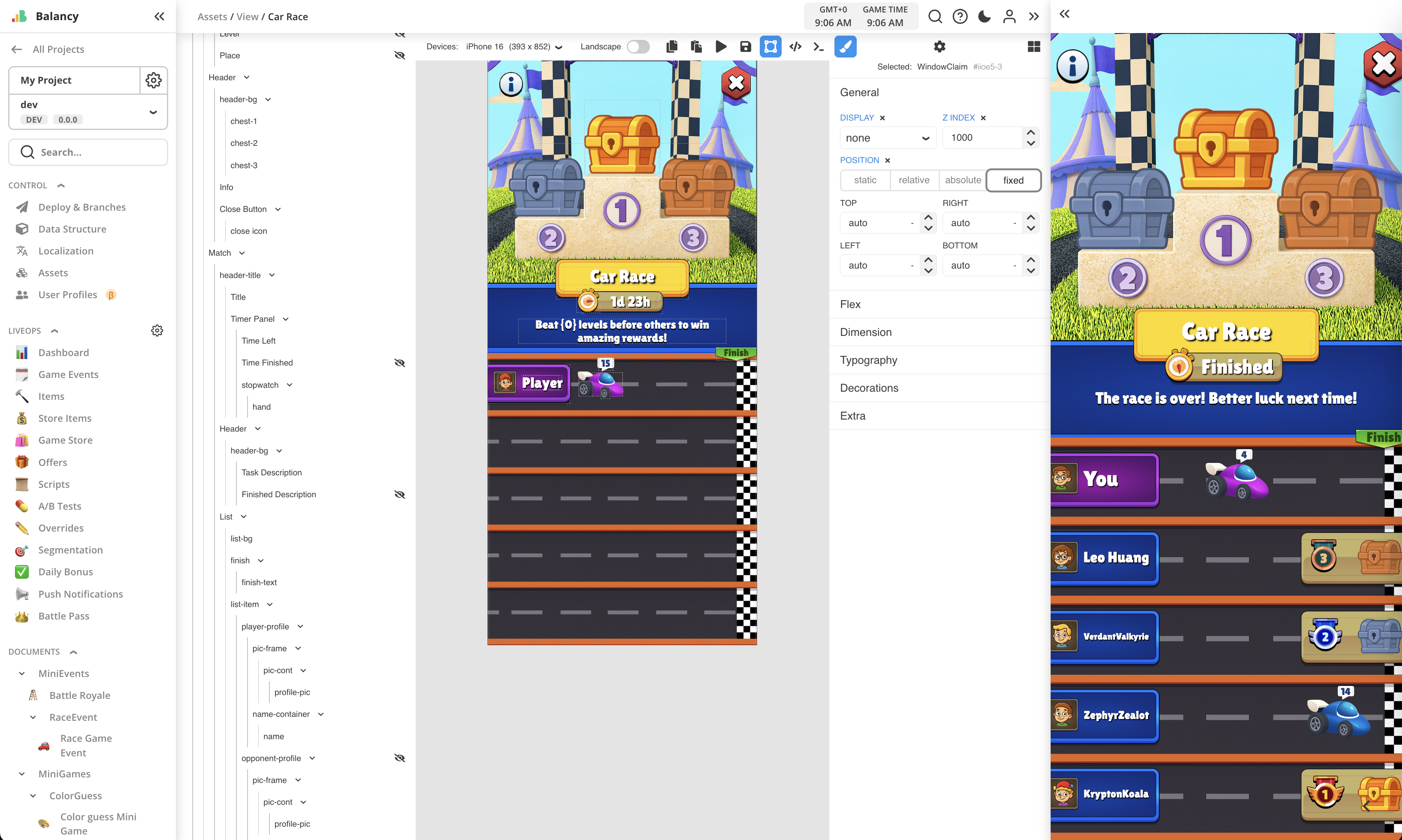
There is also Info window with short summary about event rules.
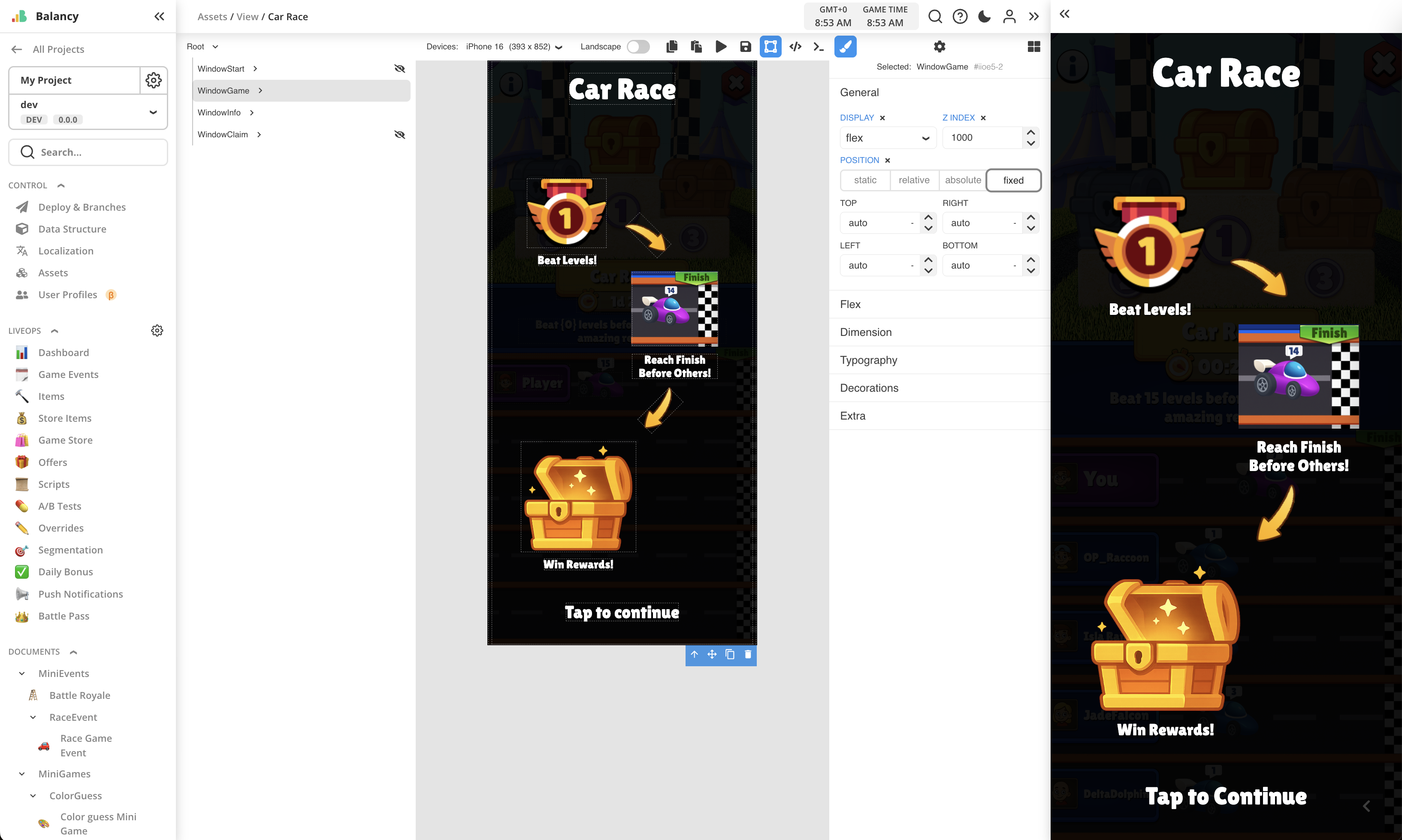
All logic is written in JS as global script for the View, which is opened by pressing the button in toolbar on top.
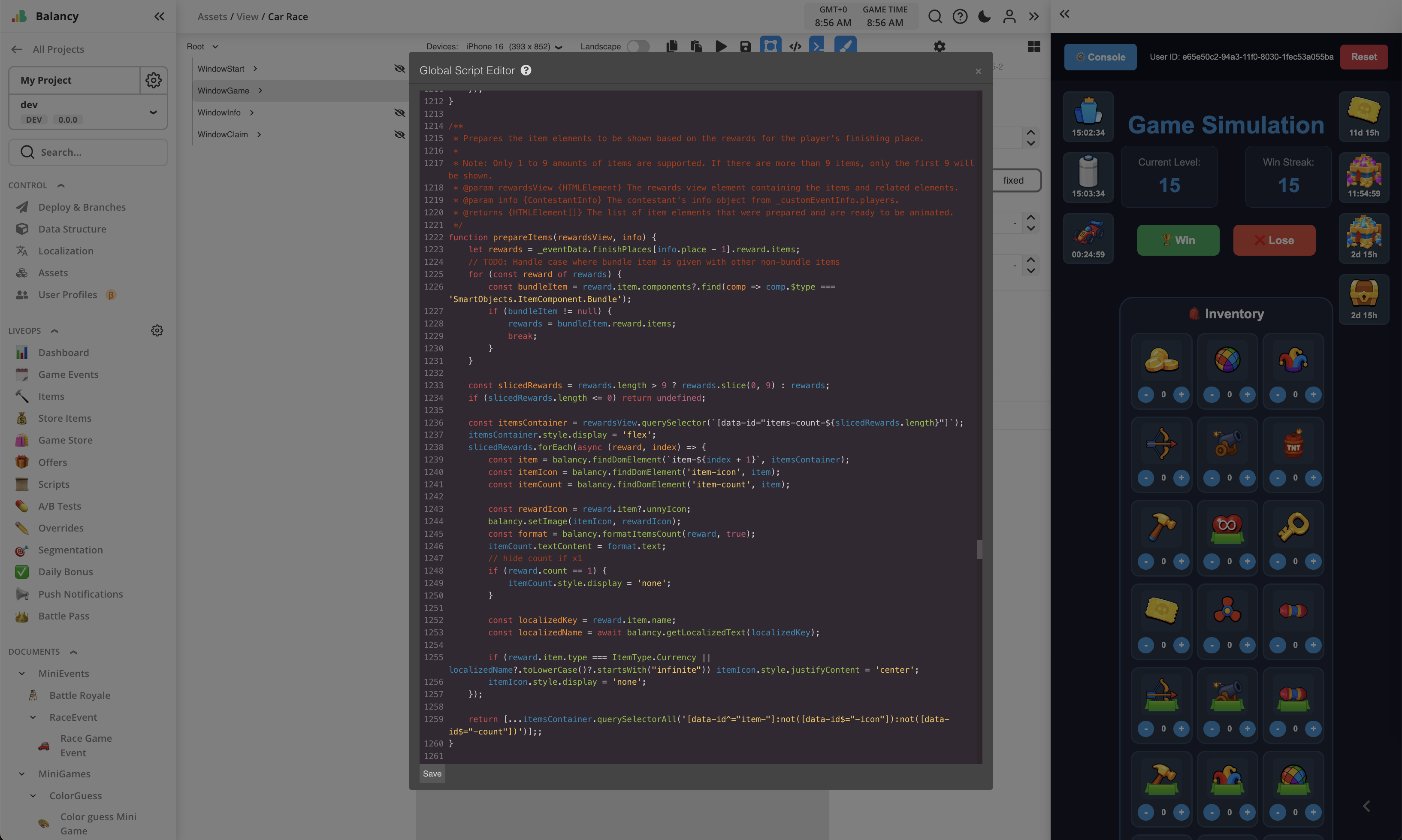
Simple Offers¶
Season Pass Premium offer¶
This offer is active during Season Pass event and can be purchased to activate premium reward track of the Season Pass.
UI for this offer is available only as a part of Season Pass UI, by clicking Activate button.
Timer panel is implemented to show event's duration, with animated clock icon.
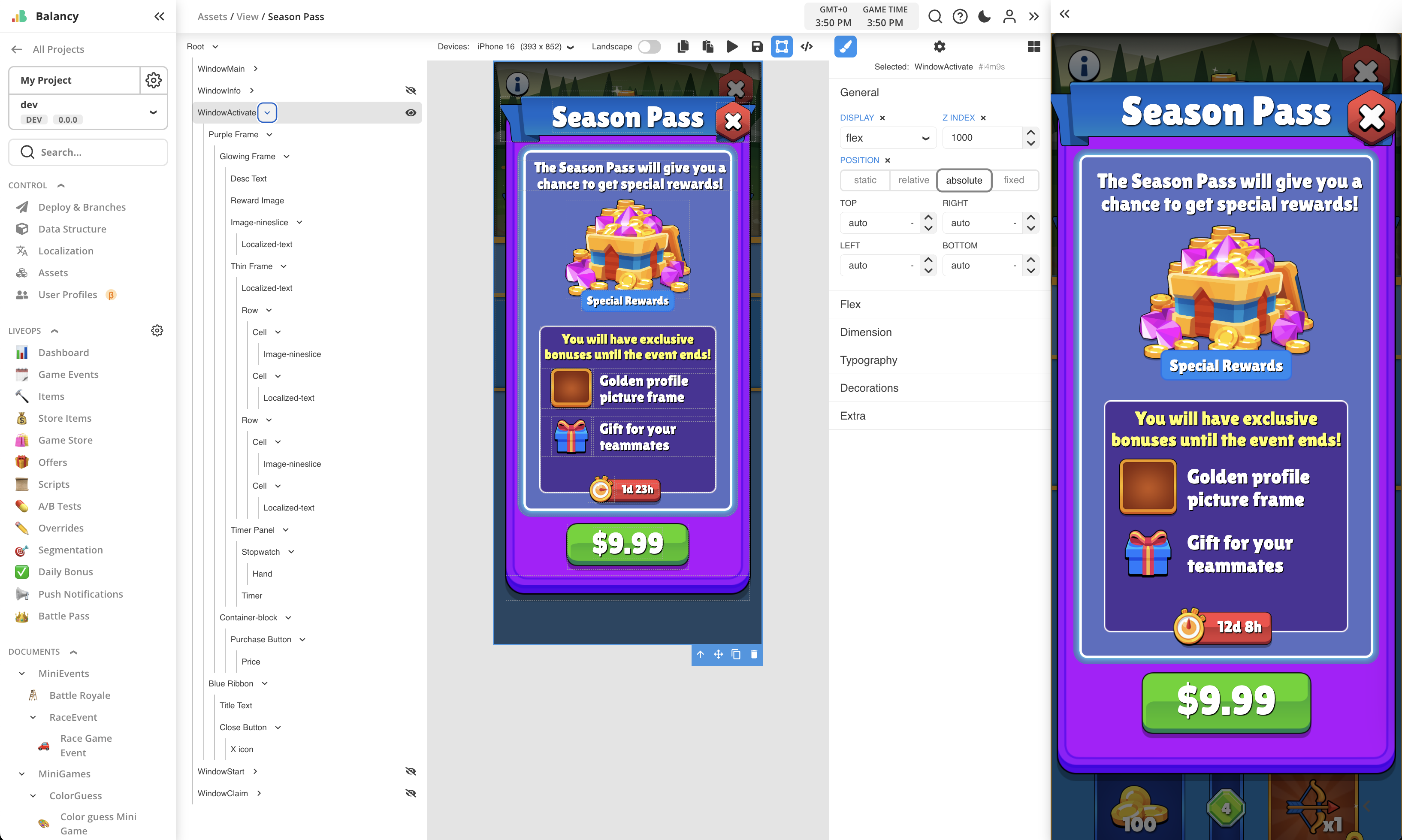
Travel Deal offer¶
This is a simple offer with a list of items for sale.
It is set up as a repeatable game event "Travel Deal" that runs every weekend.
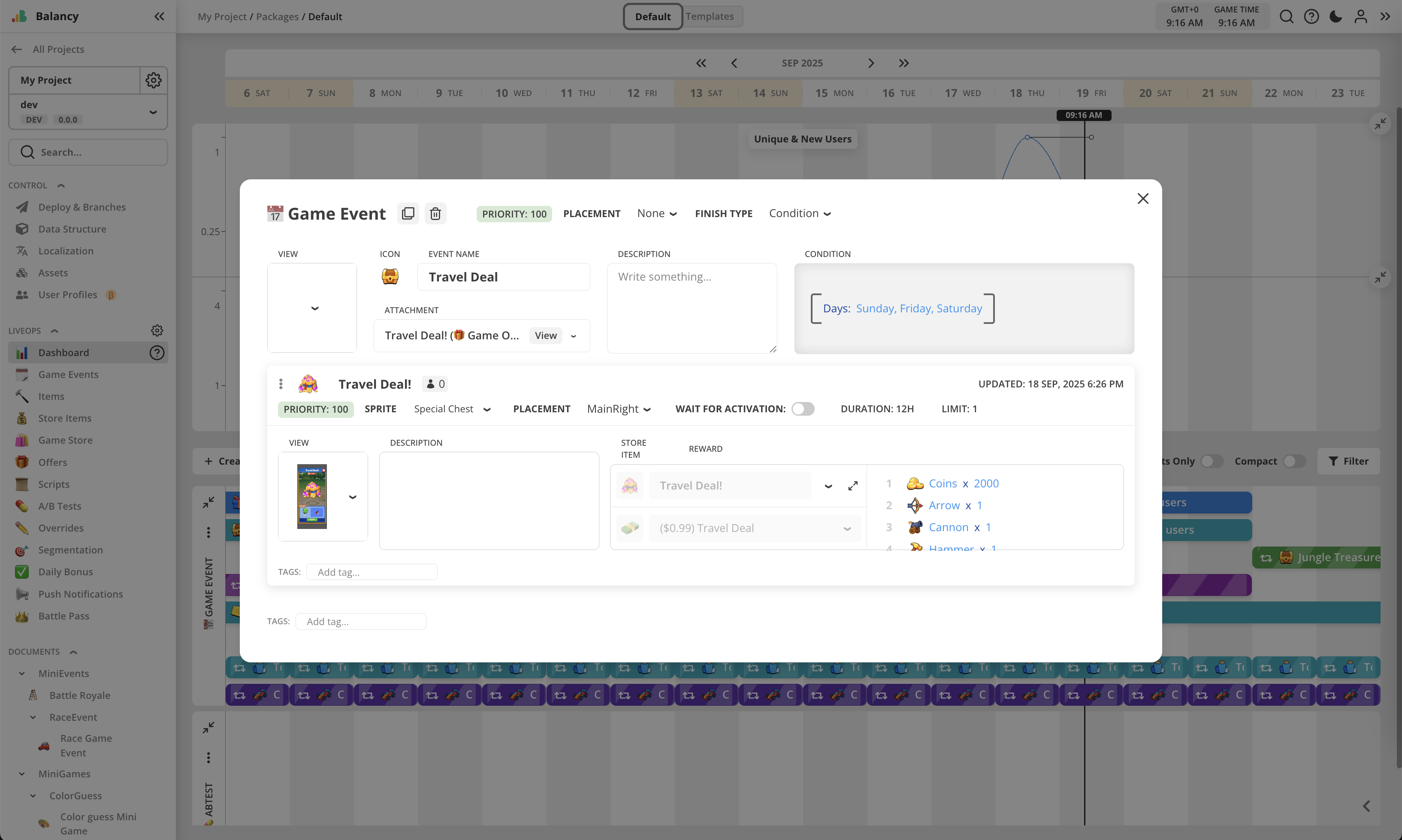
The View for this offer supports dynamic content taken from the offer's StoreItem. It treats 1st reward in the list as a main item to put it on the left side, and the rest are filler items put into the frame on the right.
Header image and discount label are not dynamic and used for illustration purposes only.
Timer panel is implemented to show event's duration, with animated clock icon.
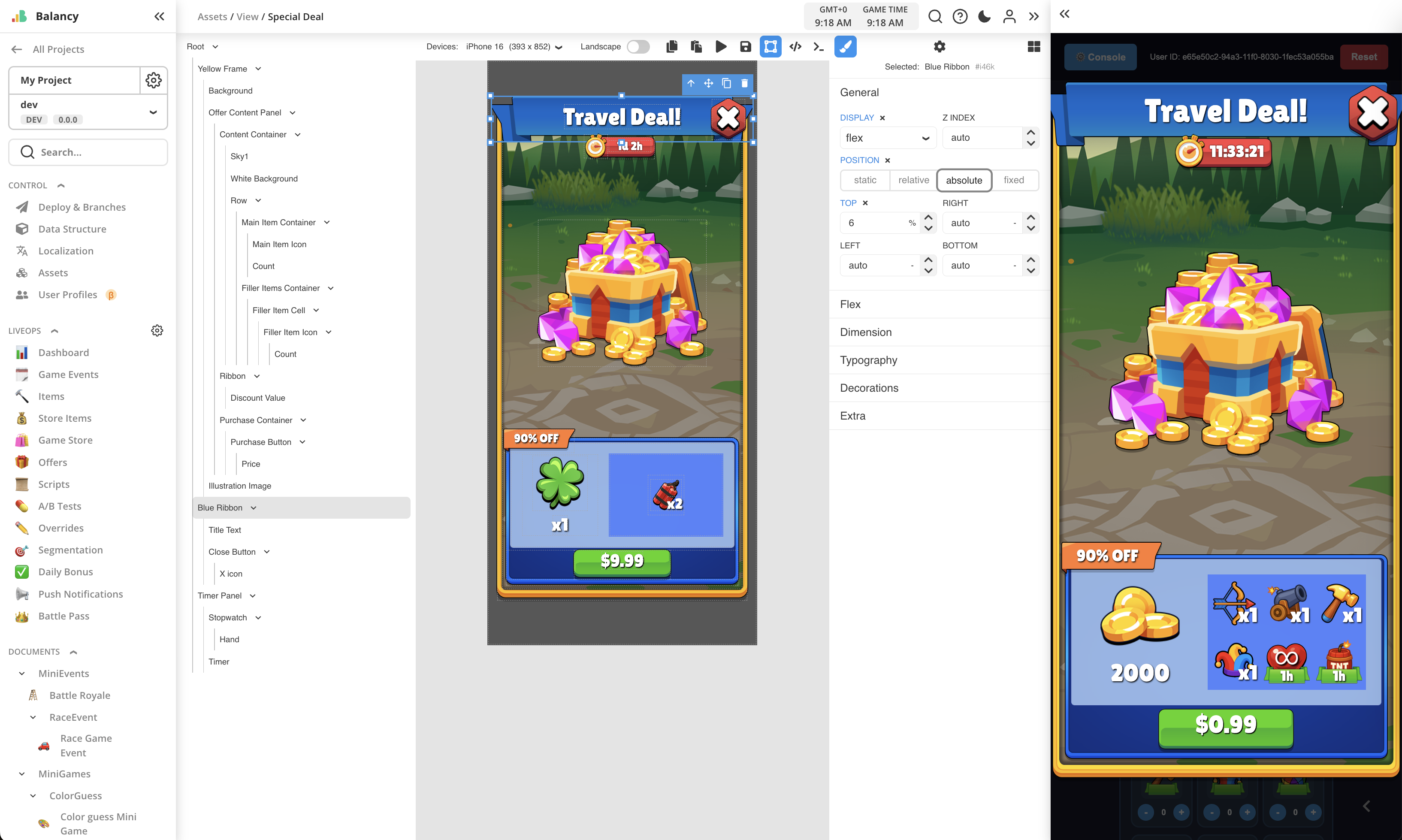
After purchase, all items from the offer are put into the Inventory.
All logic is written in JS as global script for the View, which is opened by pressing the button in toolbar on top.
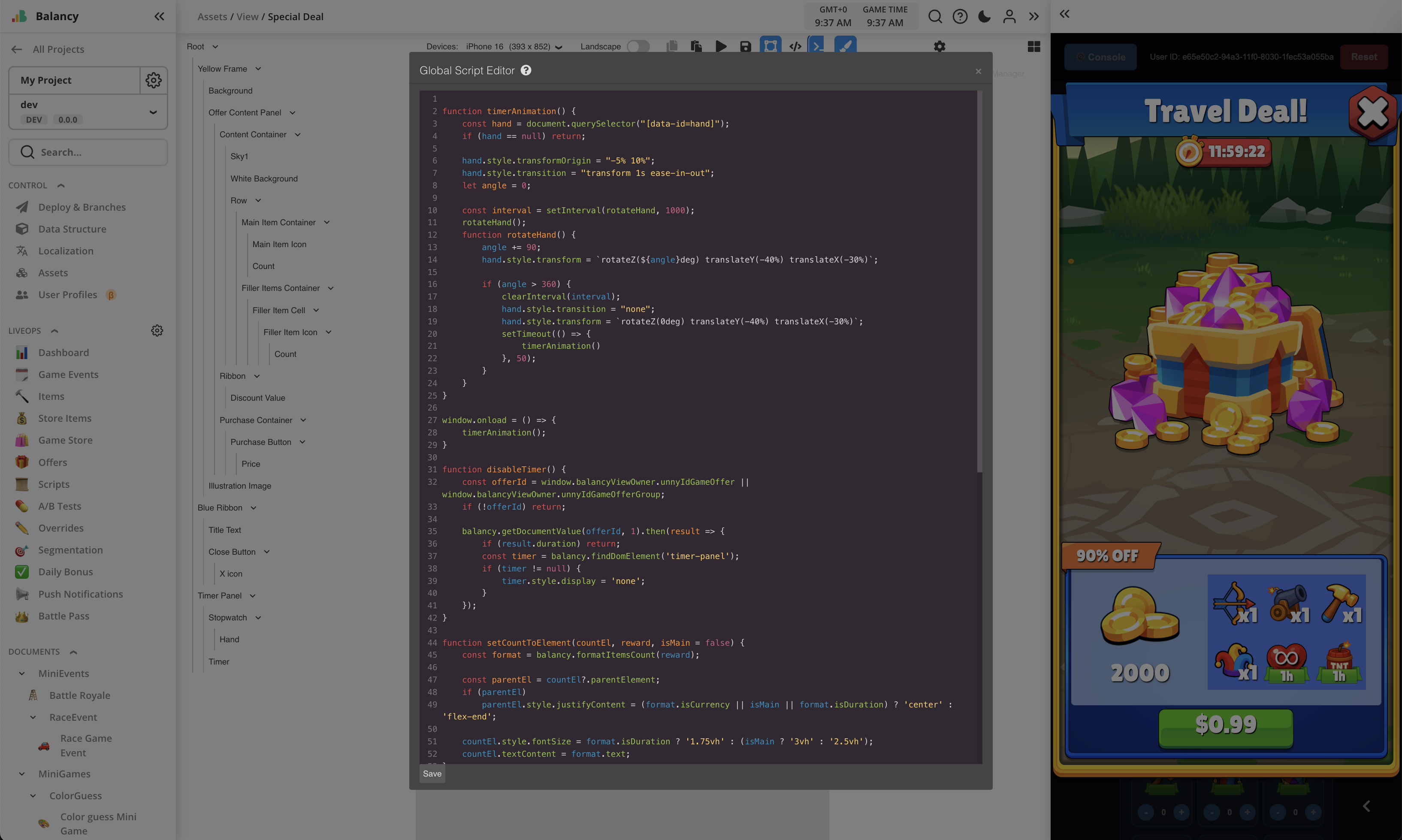
Group Offers¶
Limited Offer 3-in-1¶
This is a simple group offer with 3 different StoreItems for sale. Each StoreItem can be purchased once.
It is set up as a repeatable game event "Team Gift" that runs every weekend.
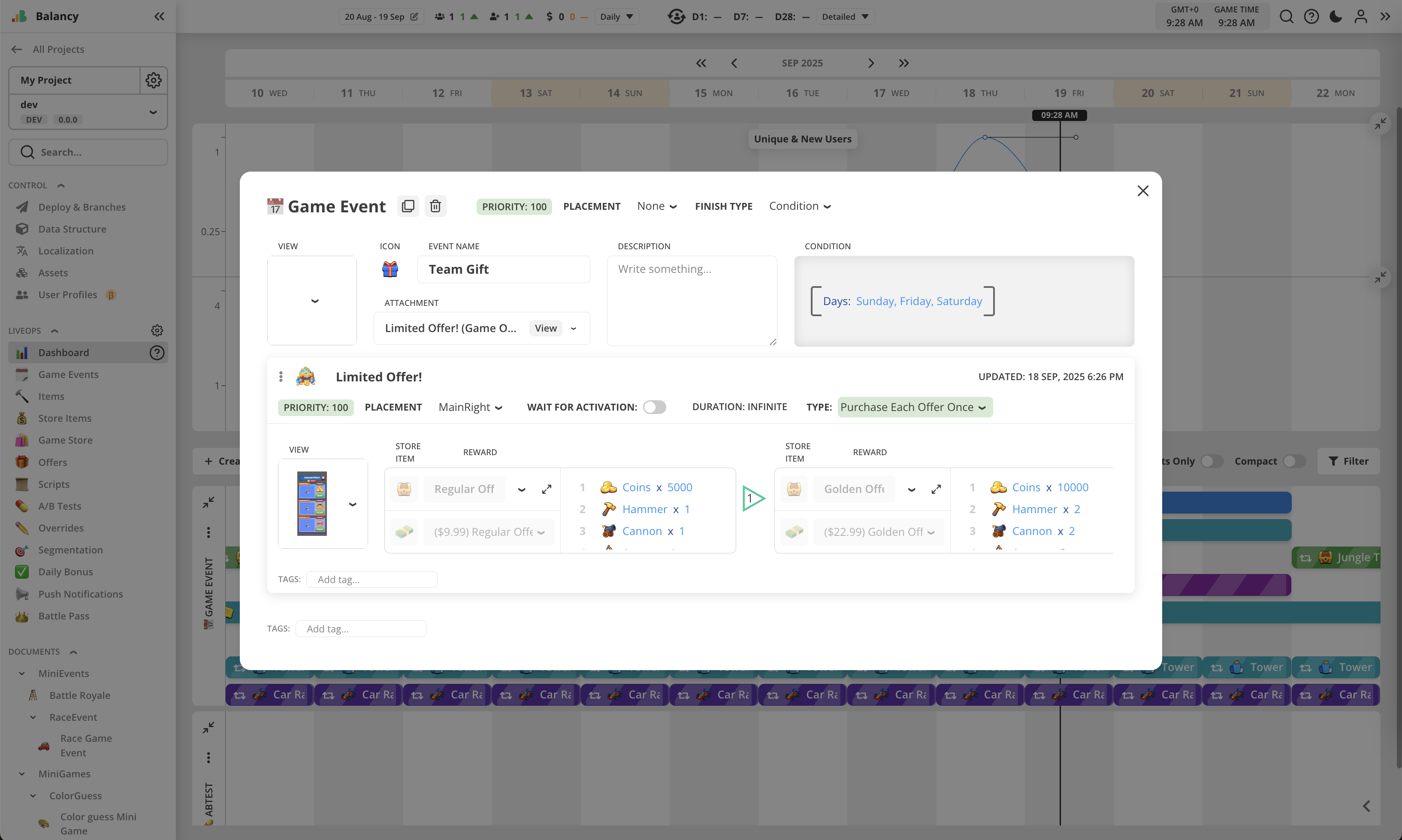
The View for this offer supports dynamic content taken from the offer's list of StoreItems. For each StoreItem, it treats 1st reward in the list as a main item to put it on the right side, and the rest are filler items put into the frame on the left.
Discount labels are not dynamic and used for illustration purposes only.
Timer panel is implemented to show event's duration, with animated clock icon.
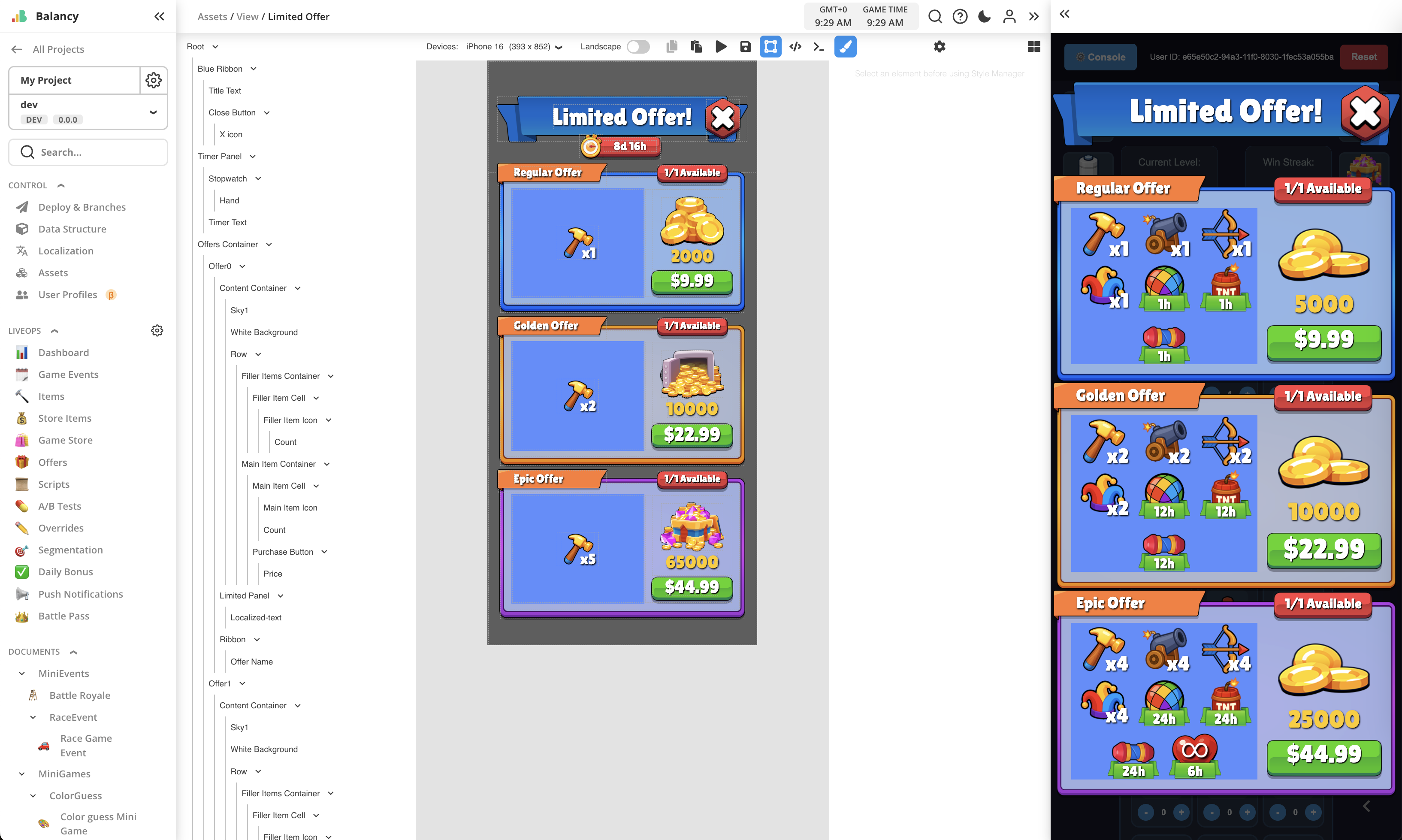
After purchase, all items from the StoreItem are put into the Inventory, and particular StoreItem is maked as disabled because of the purchase limit.
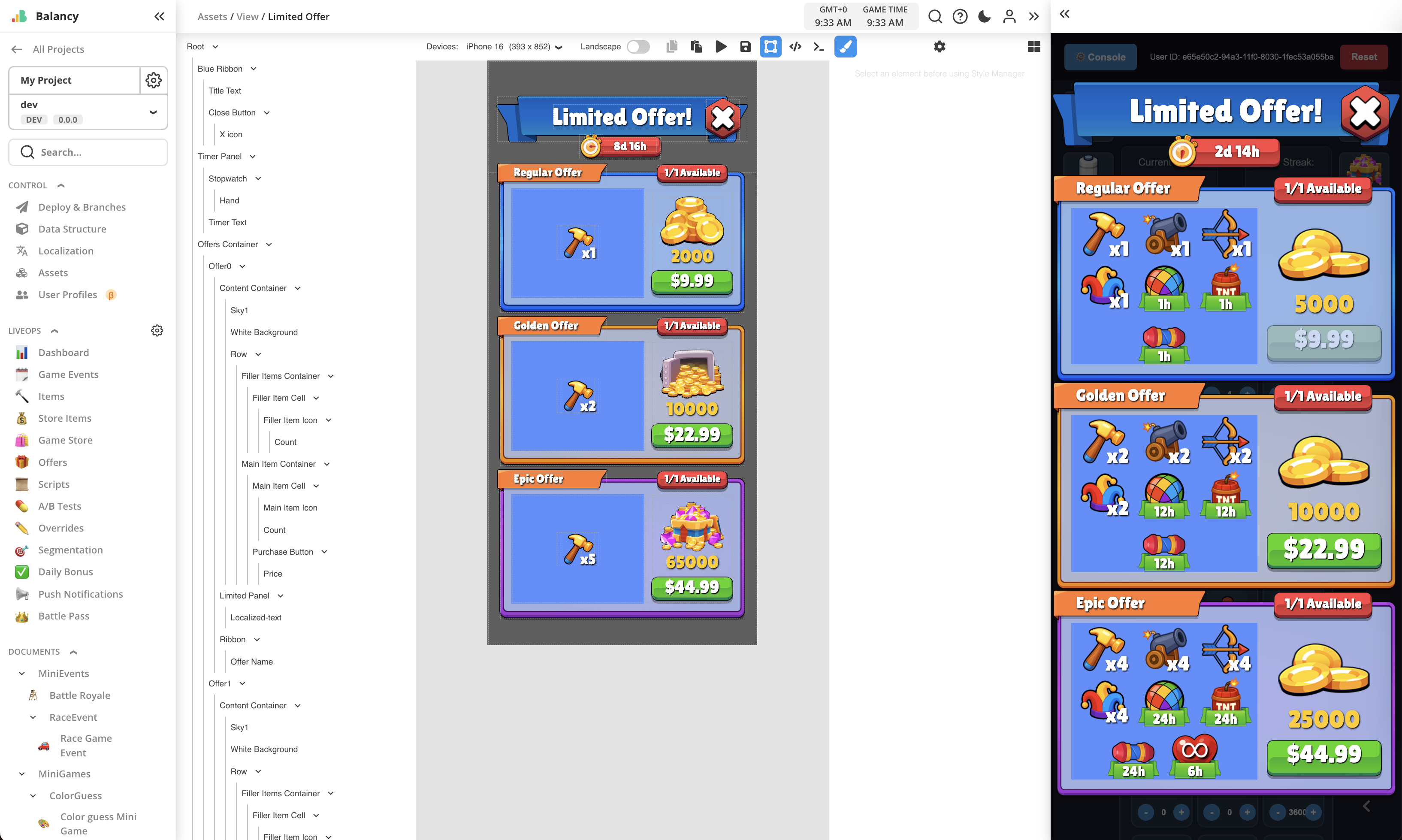
All logic is written in JS as global script for the View, which is opened by pressing the button in toolbar on top.
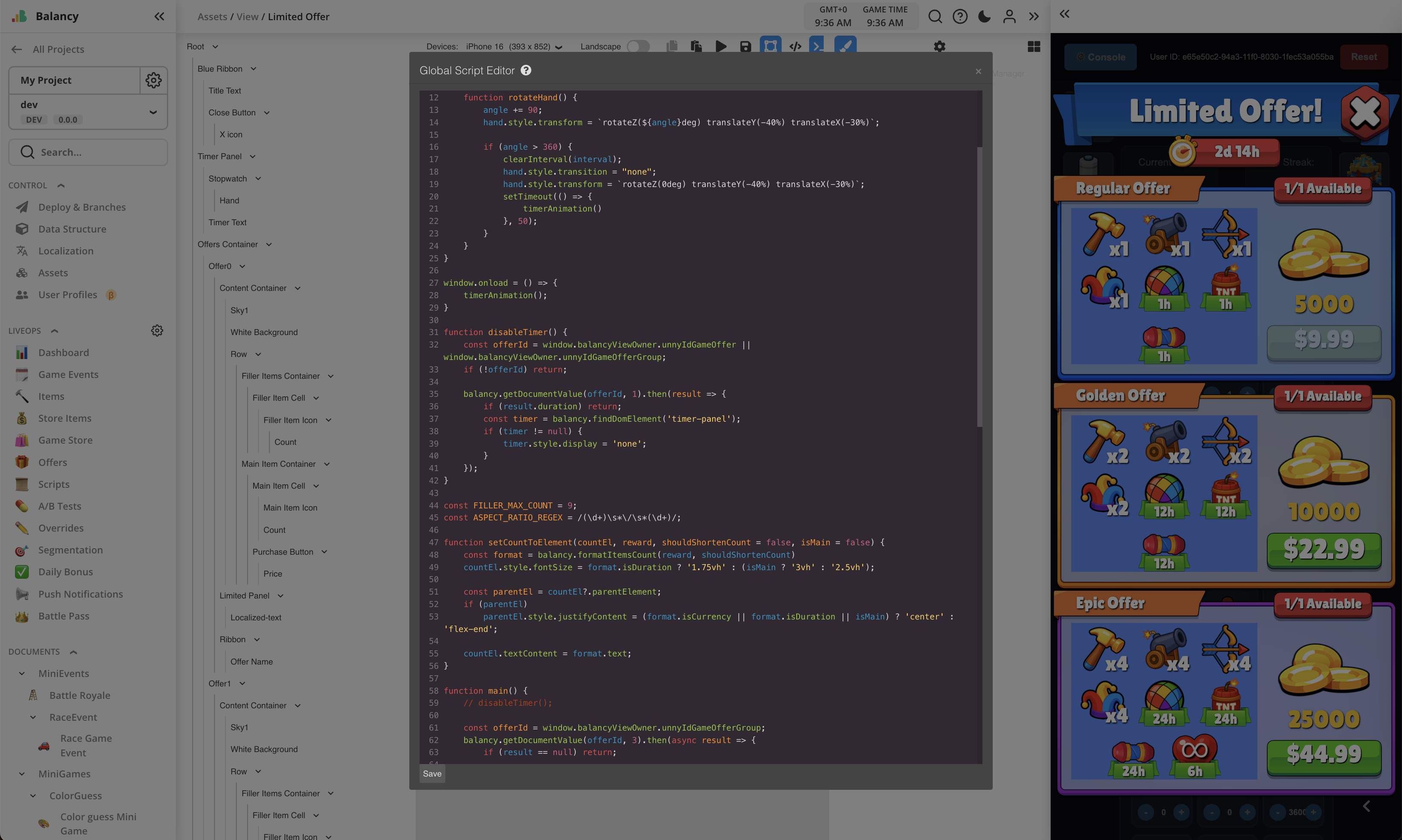
Chain Deal¶
This is a simple chain deal group offer, configured with 27 steps.
Timer panel is implemented to show event's duration, with animated clock icon.
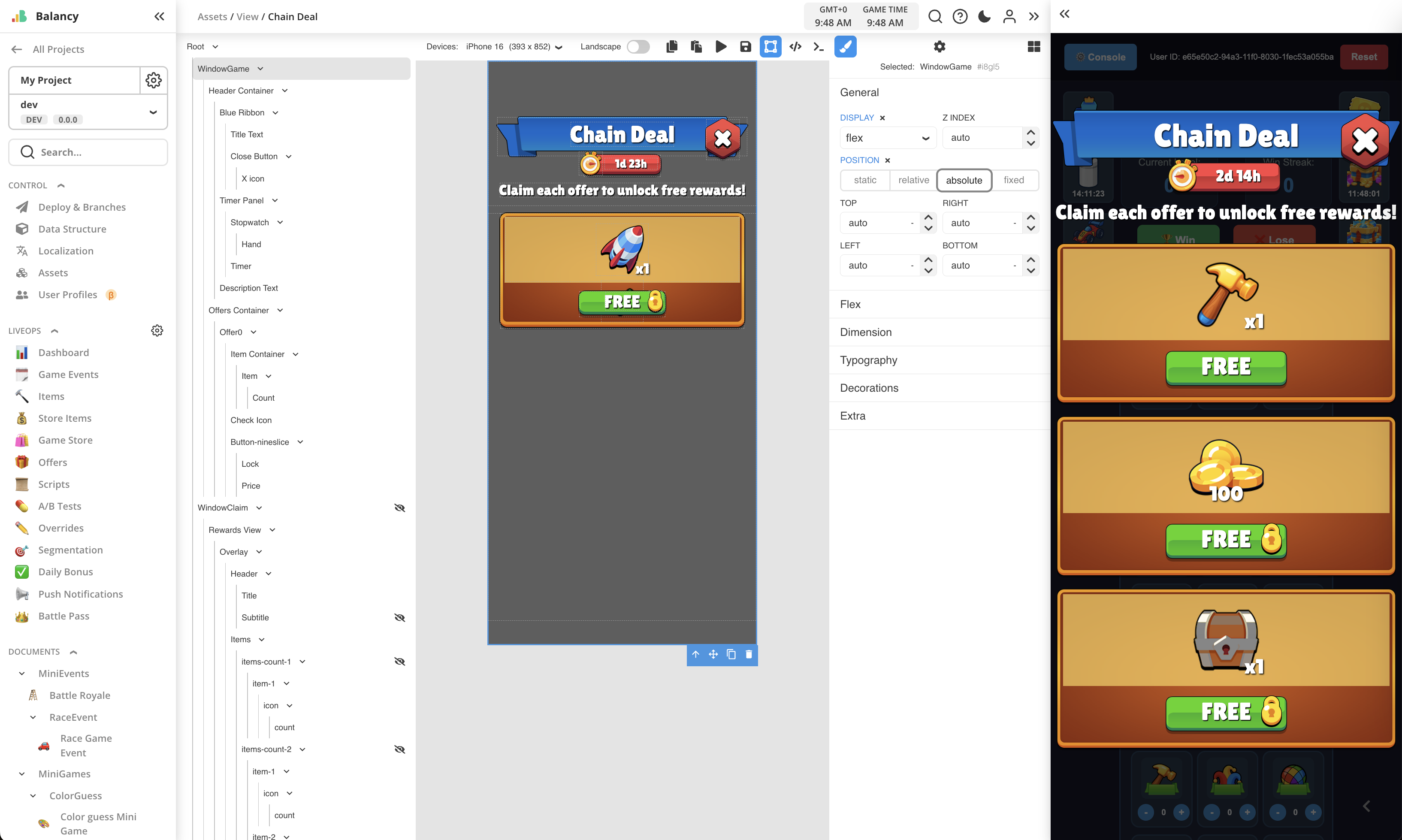
It is set up as a repeatable event "Endless Treasure" that runs every other week for 1 week.
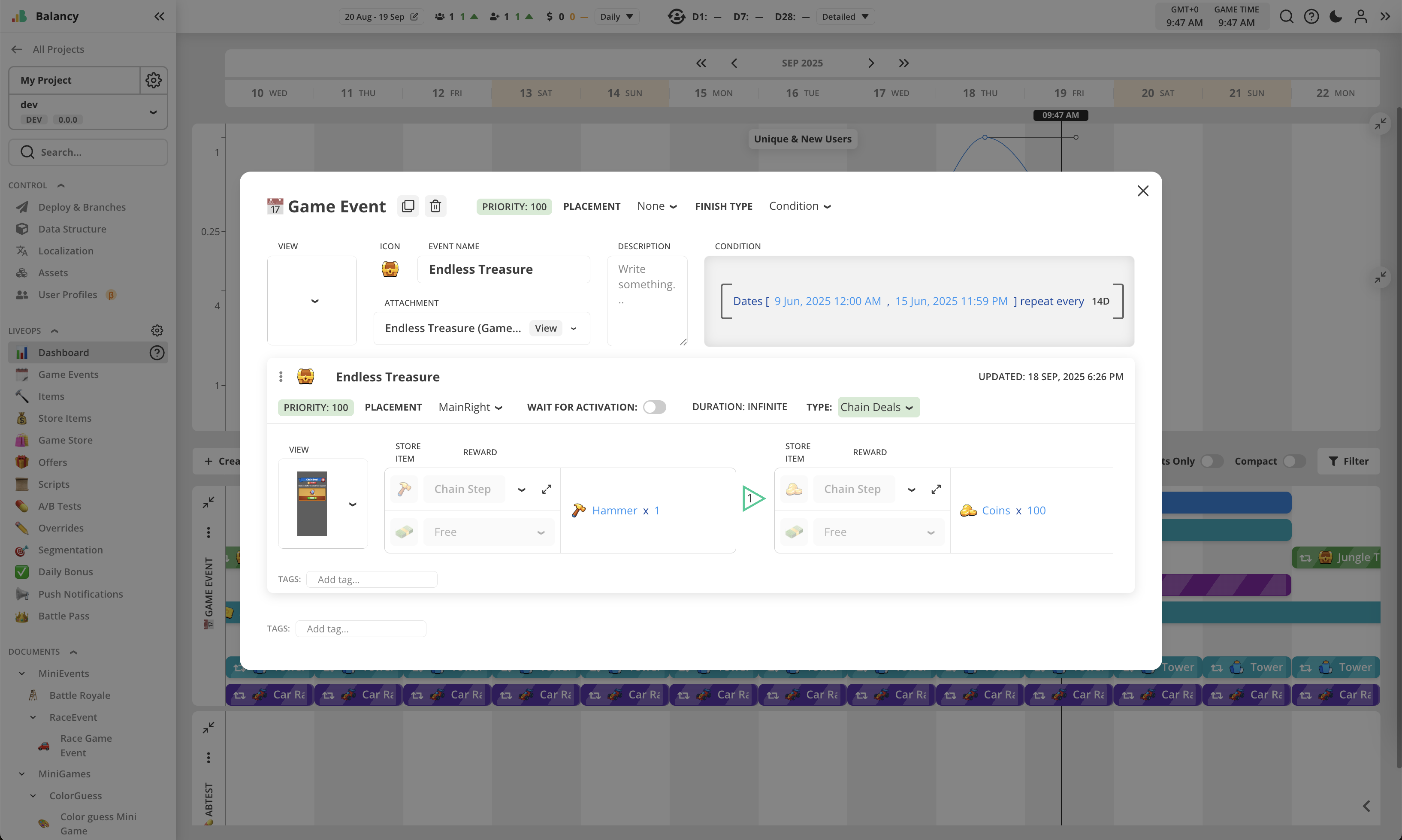
The View for this offer supports dynamic content taken from the offer's list of StoreItems. It can show up to 3 items in one slot, for more items it is recommended to create bundle items.
For prices, only Free and IAP are currently supported.
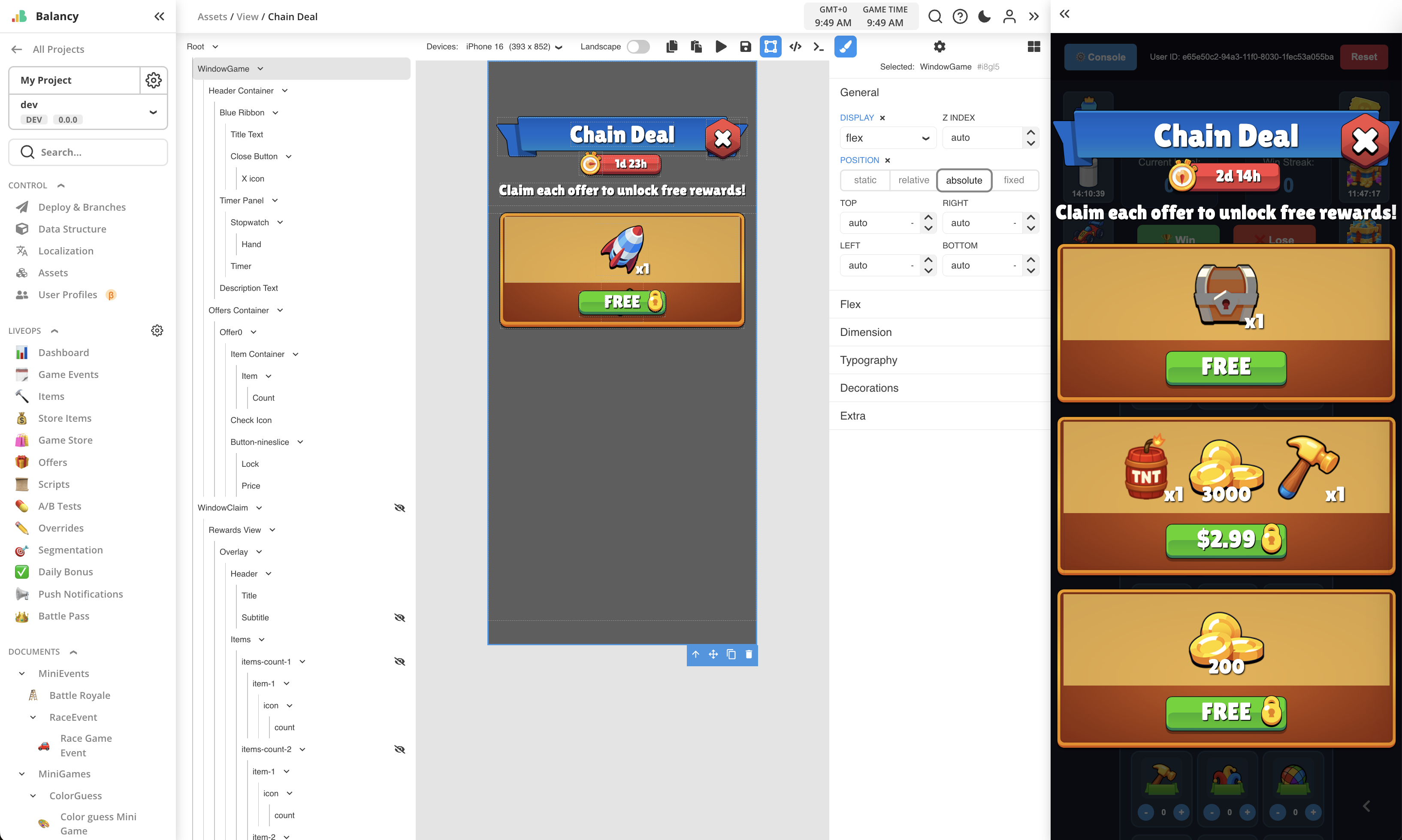
After purchase, all items from the StoreItem are put into the Inventory. For bundles, it uses full-screen window to display their content.

All logic is written in JS as global script for the View, which is opened by pressing the button in toolbar on top.
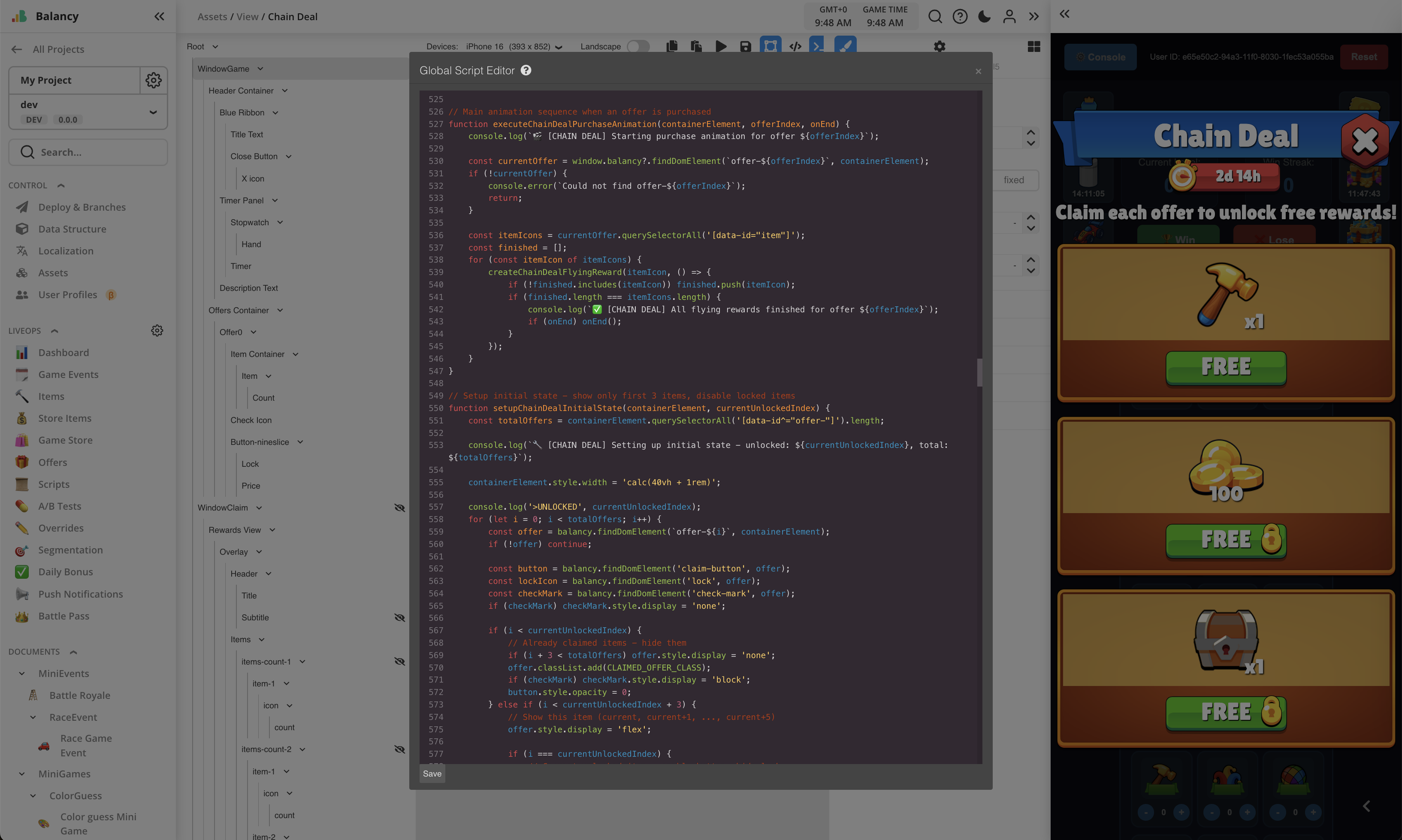
Chain Deal (Snake Layout)¶
This is a chain deal group offer, configured with 27 steps, with more complex layout.
Timer panel is implemented to show event's duration, with animated clock icon.
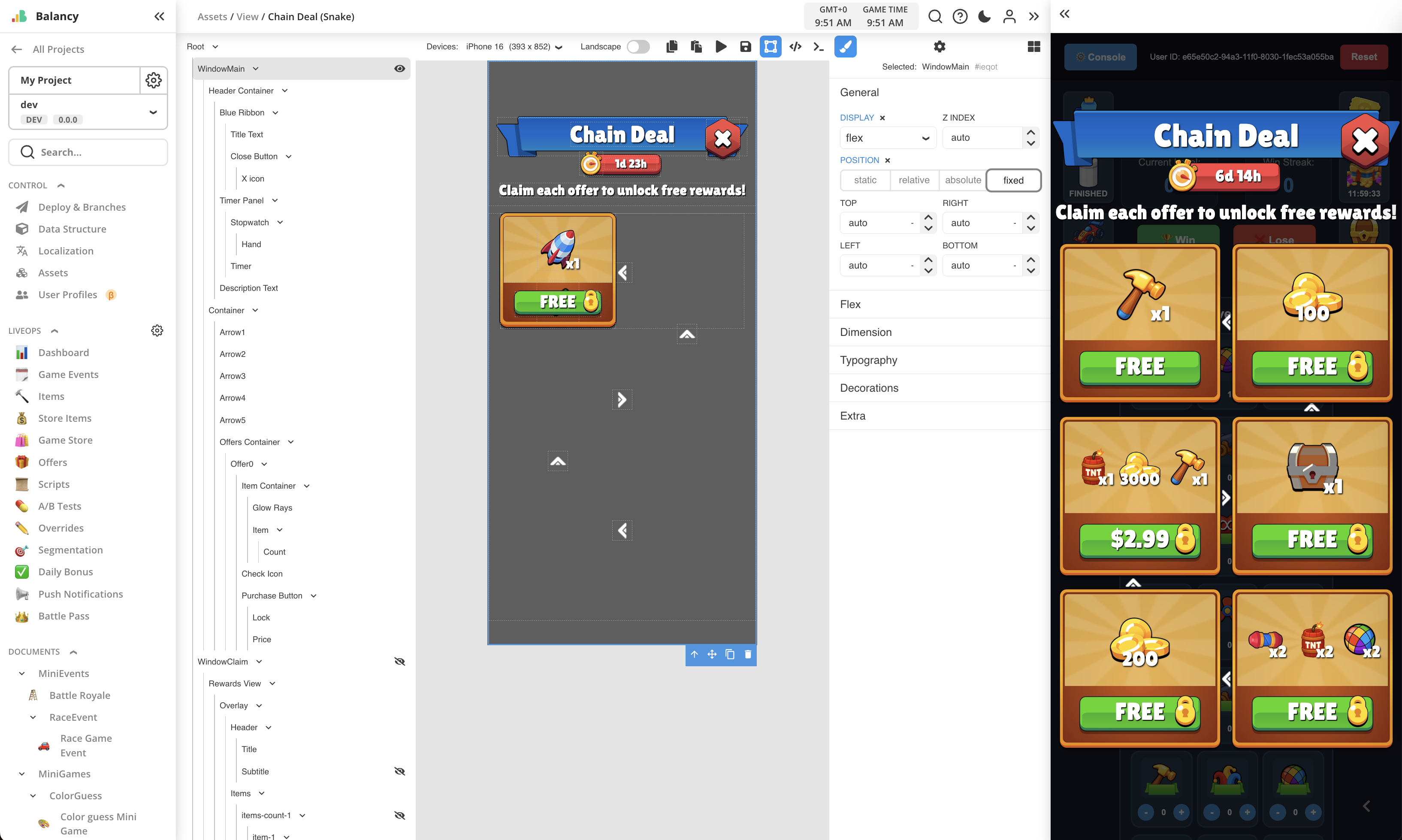
It is set up as a repeatable event "Jungle Treasure" that runs every other week for 1 week.
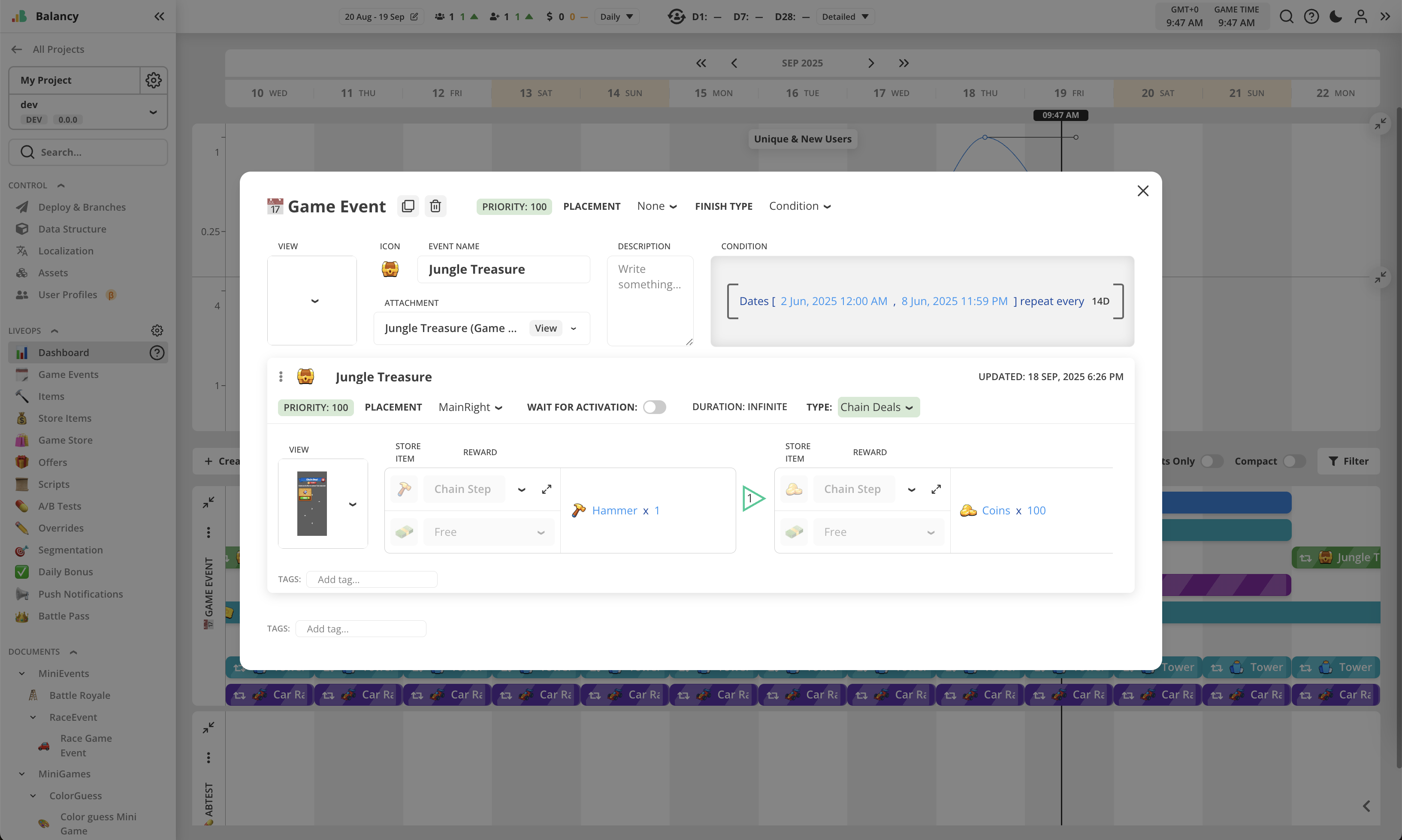
The View for this offer supports dynamic content taken from the offer's list of StoreItems. It can show up to 3 items in one slot, for more items it is recommended to create bundle items.
For prices, only Free and IAP are currently supported.
After purchase, all items from the StoreItem are put into the Inventory. For bundles, it uses full-screen window to display their content.

All logic is written in JS as global script for the View, which is opened by pressing the button in toolbar on top.
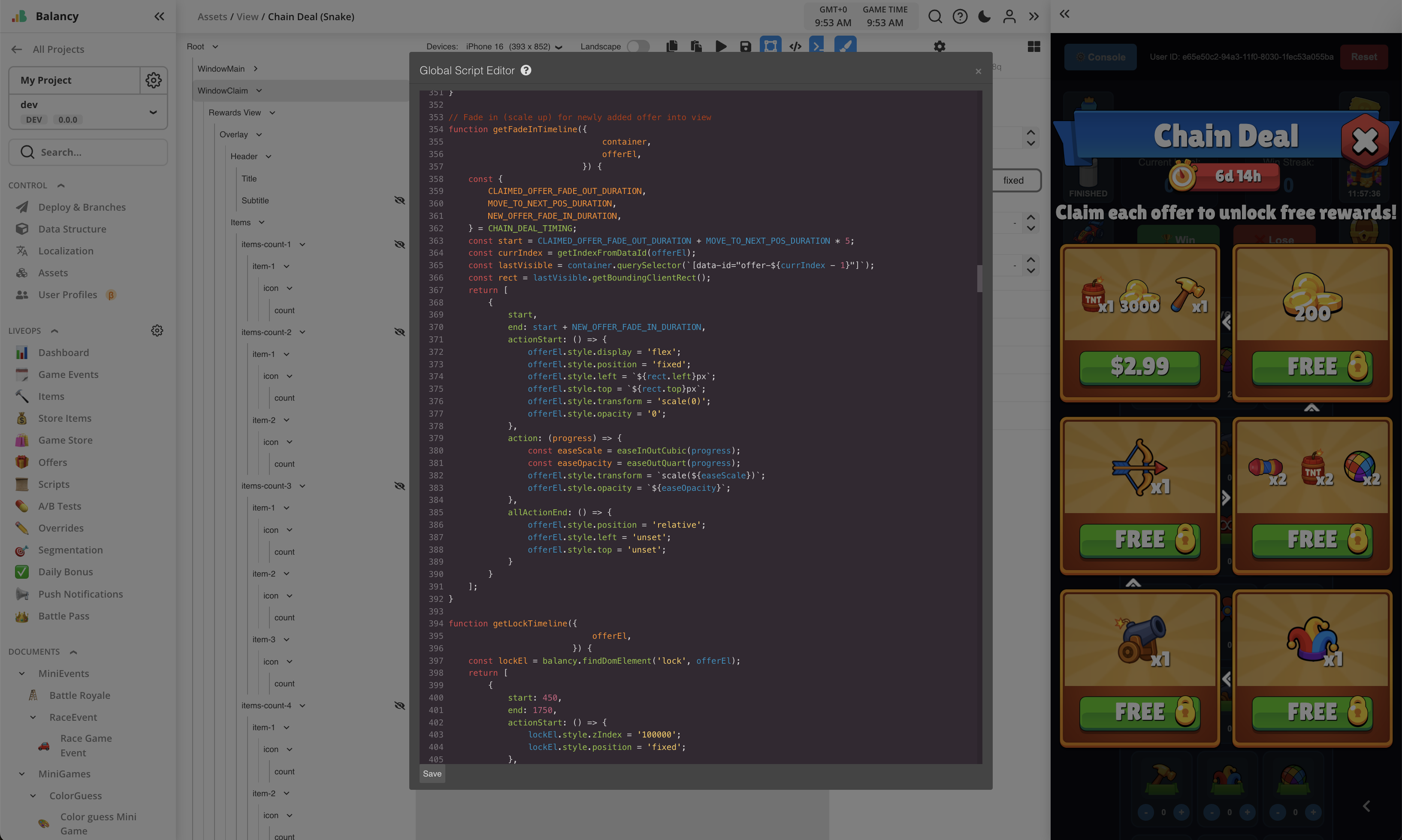
Game Shop¶
View for Game Shop is attached in Shop's settings.
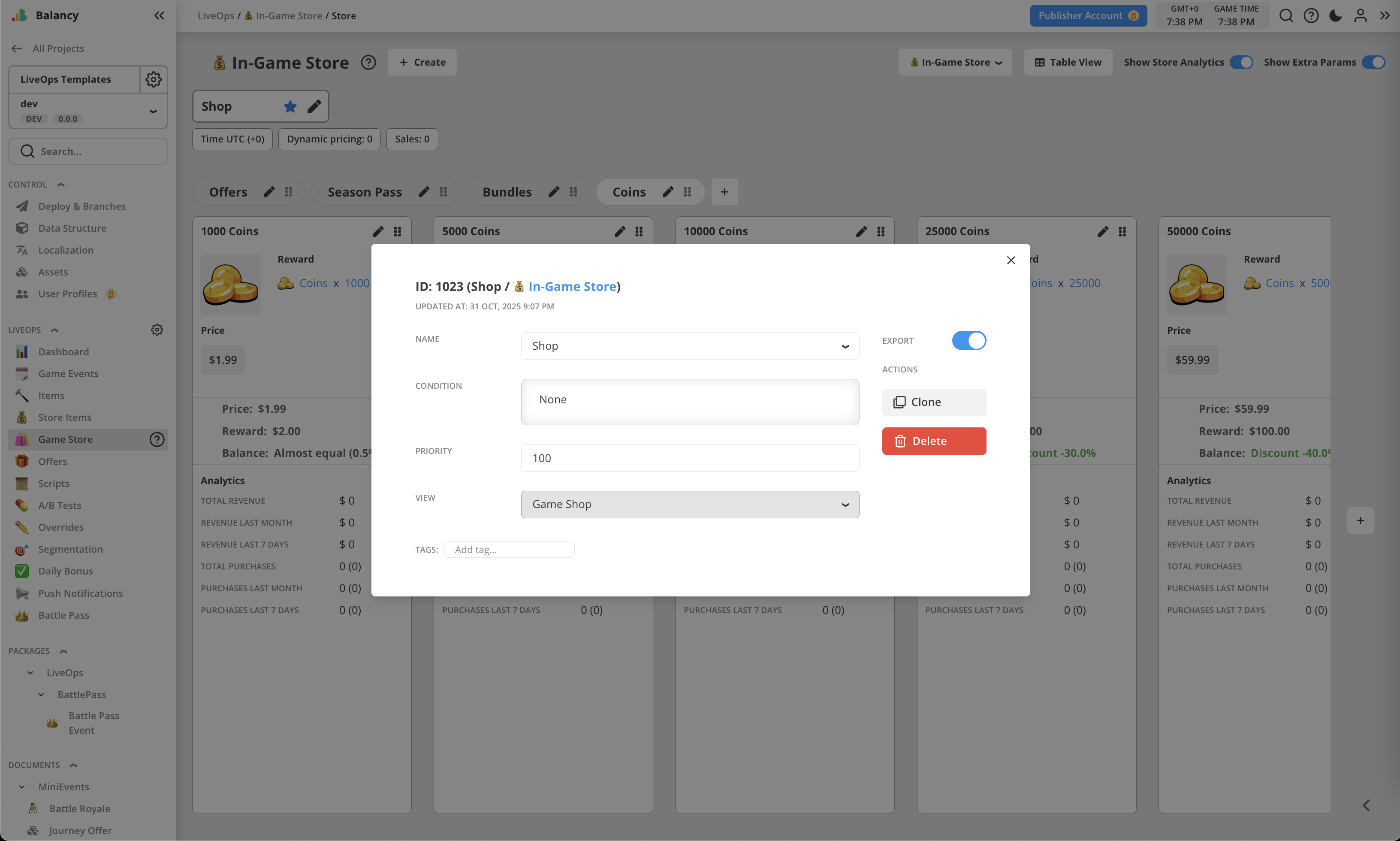
Game Shop is configured to render all sections as a single list of slots.
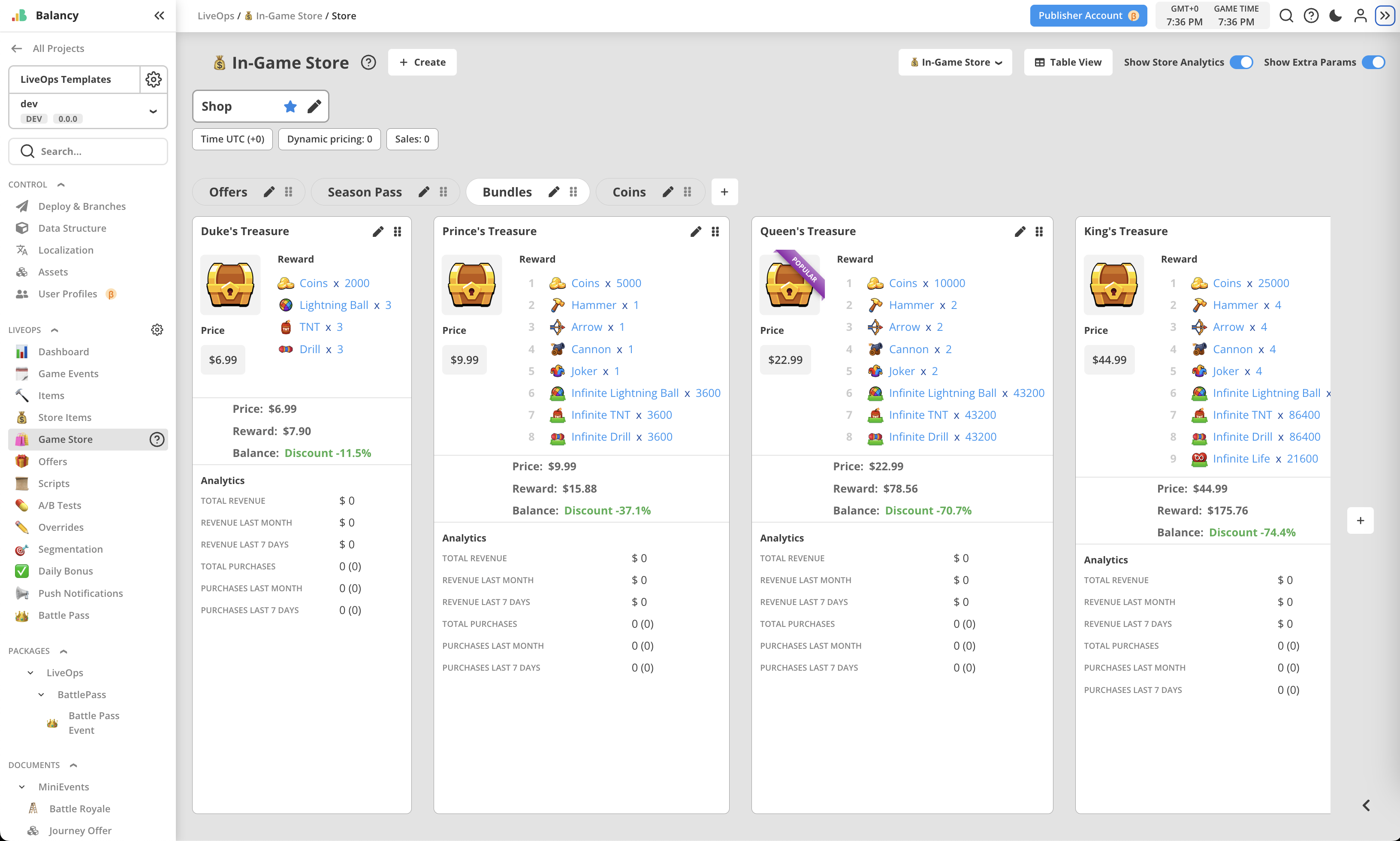
Slots are displayed in particular order - group offer comes first, then simple offer, then season pass, then bundles, and the last - coin packs.
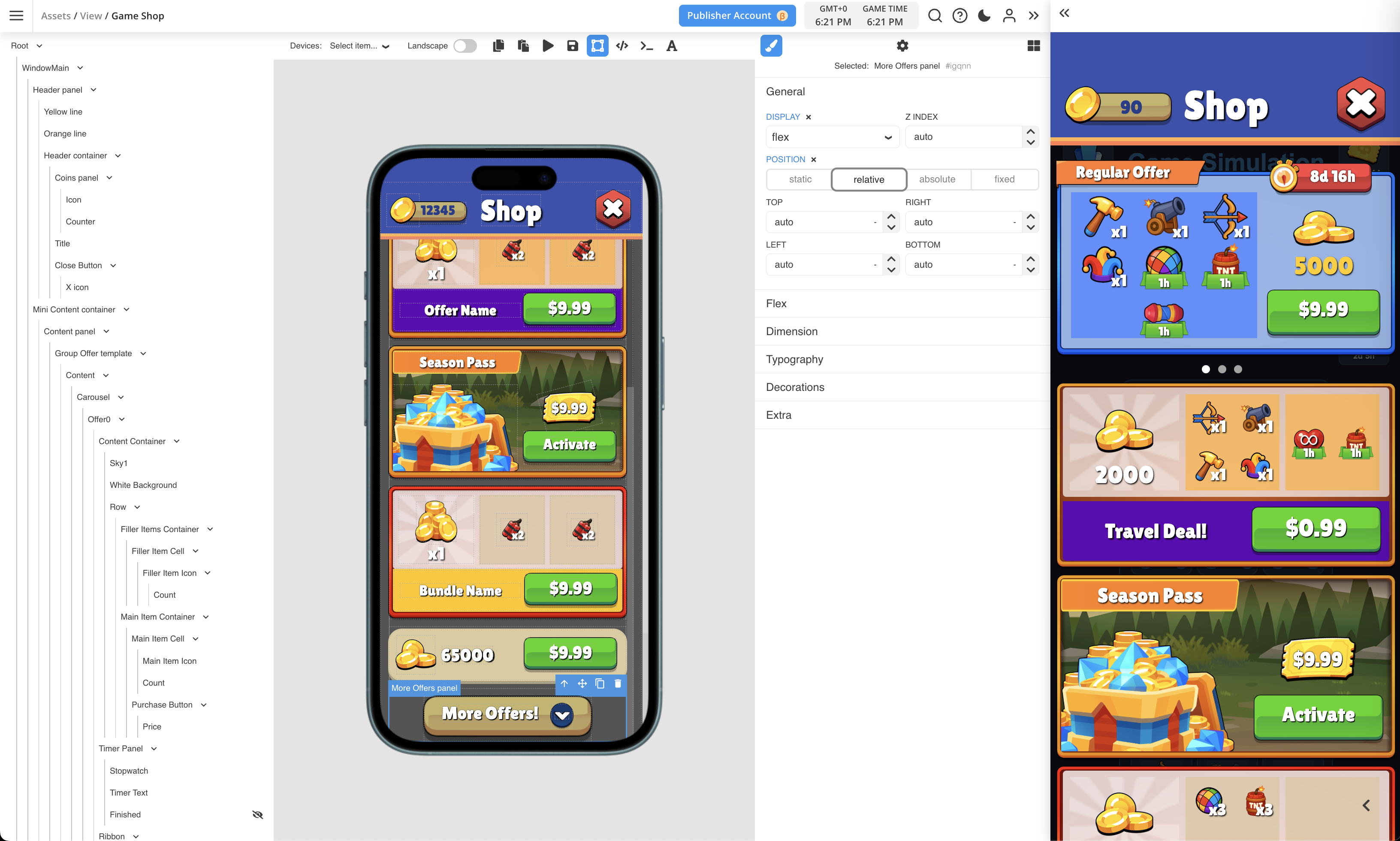
It has two modes - mini-shop and full. Mini-shop shows only 1-2 cheap bundles and 1-2 cheap coin packs. All the rest bundles and coin packs are shown in full mode.
All logic is written in JS as global script for the View, which is opened by pressing the button in toolbar on top.

Products¶
Package contains various placeholder Products to represent different price points.
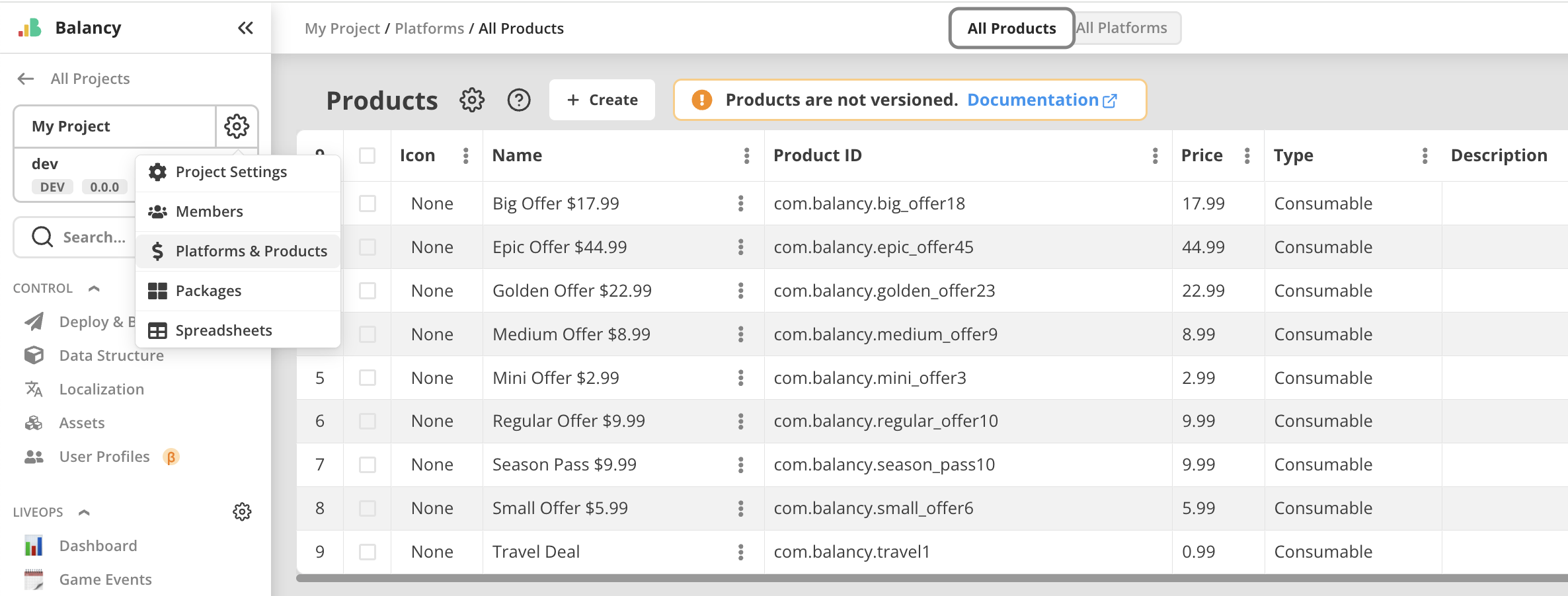
They are for demonstration purposes, to make test purchaces work in Demo App. These products are not connected to any real application.
Image Assets¶
Package contains various image assets used for organizing package content.
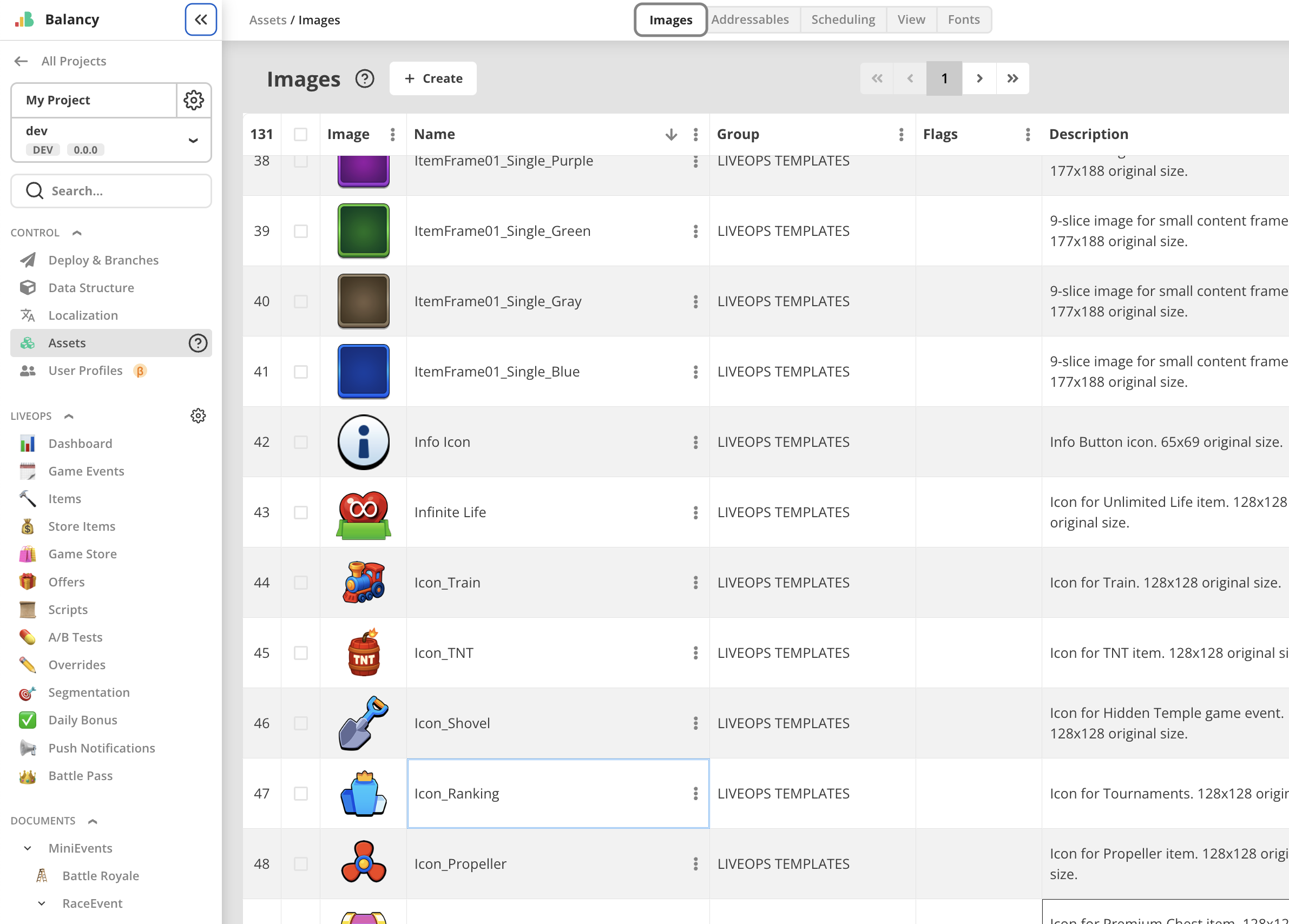
These images are placeholders for demonstration purposes only. They are used as icons and building blocks for Views.
Localized Strings¶
Package contains various localized strings. They are set up only for English language. They are for demonstration purposes only.
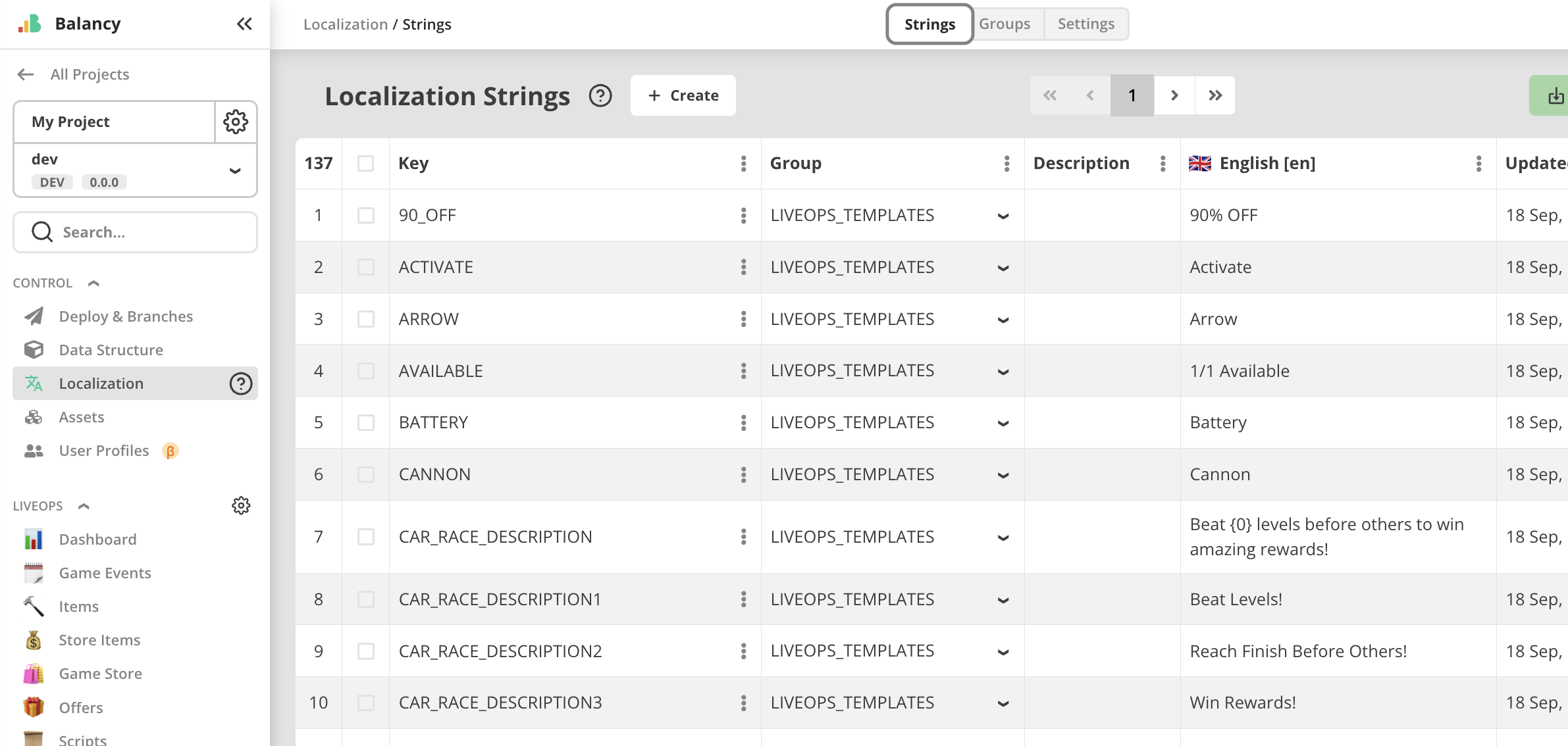
Font¶
Package contains custom Font asset used by texts in all Views. This is a free-to-use font. It can b ereplaced by any built-in fonts in UI Builder. Any other TTF fonts can be uploaded into assets and used the same way.
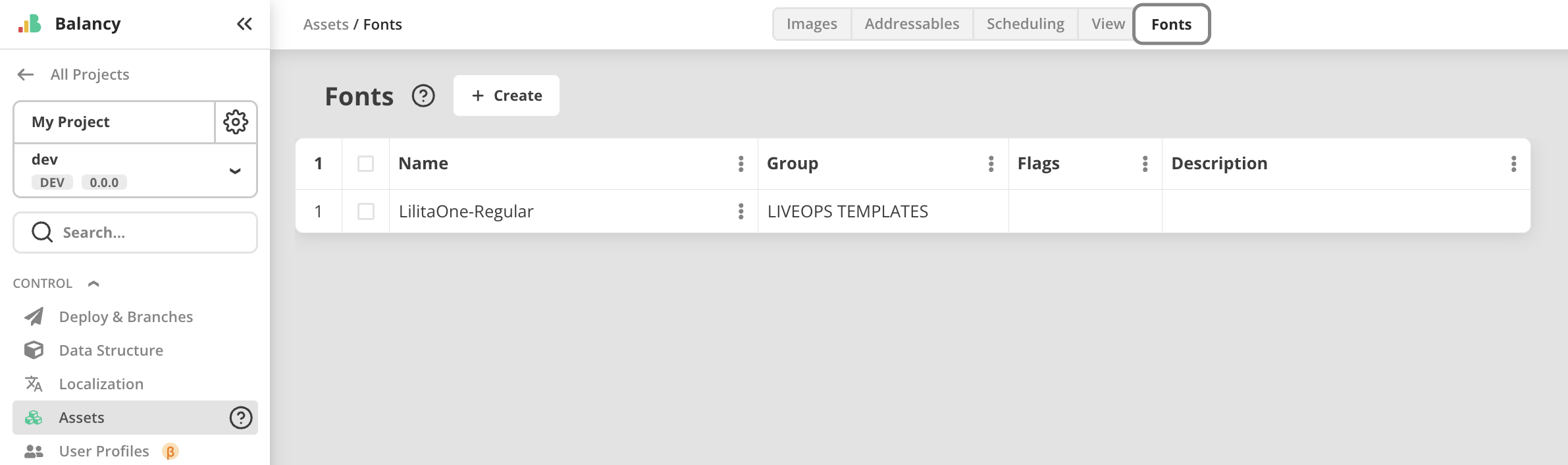
Template Project¶
To use this project, go to the dashboard and press Create button. Select the topmost option, enter the name of the new project and wait a bit while it is being created.
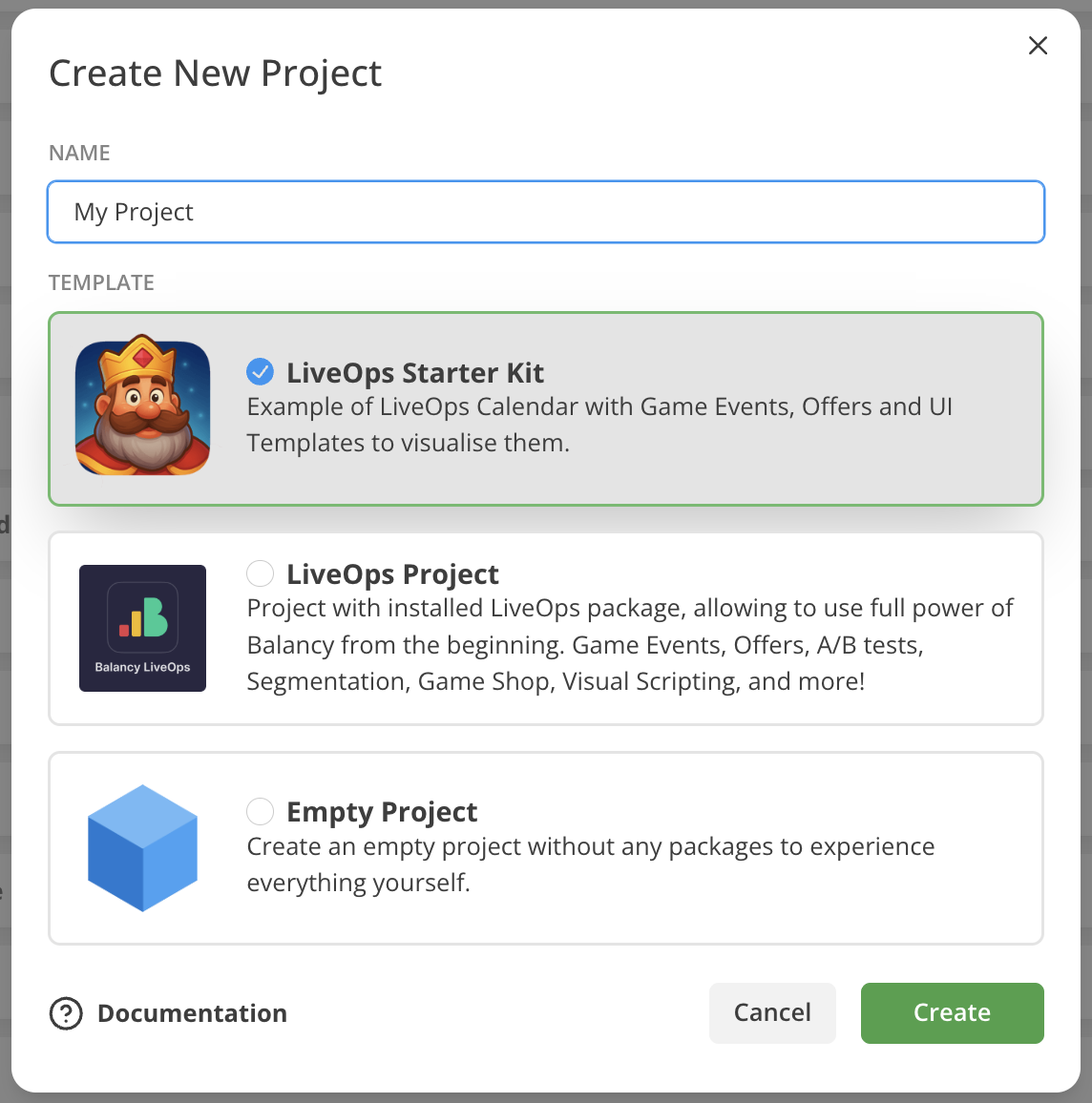
After the new project is ready, you will have it with pre-installed LiveOps package and LiveOps Starter Kit package. Project's content is ready for deploy and test by using built-in Demo App or via connection to your own client app.