Publisher Account¶
Publisher Accounts are created by Balancy team upon request
Contact Balancy team to request Publisher Account creation for your company and getting admin access to it.
Overview¶
Publisher Account feature allows for managing access permissions via creating roles for team members. Publisher is an entity with multiple team members and portfolio of multiple projects. Permissions are defined for particular features or functionality on the platform, for example - permission to make deploy. Combinations of enabled and disabled permissions form roles. Roles can be for publisher level and for project level of activity.
Upcoming Improvements¶
Balancy team will continue working on improvements for Publisher Account. Here is the list of some features that will be added later:
- Aggregated performance dashboard for publisher's portflio
- More permissions related to platform's functionality
- Cross-promotion between projects, including ability to reuse playable ads internally without involving ad networks
- Meta-economy, including publisher-level items and inventories, offers, events, segmentation and other LiveOps features
- Publisher-level player account to enable loyalty programs and treating portfolio as an ecosystem
Balancy team is always open to any client requests, please don't hesitate to share your feedback.
Pricing¶
The pricing model for Publisher Accounts differs slightly from the standard Studio Plan, but the DAU-based usage cost remains exactly the same. All DAU tiers, rates, and billing logic continue to work identically to the regular Balancy pricing model.
The only change is in the fixed subscription fee:
- Studio Plan charges a fixed fee per game.
- Publisher Account charges a fixed fee per seat (per team member with access).
This means that as a publisher, you can manage any number of games, test projects, or shared packages without worrying about additional per-game subscription costs. You simply pay for the seats your organization needs, plus the standard usage (DAU) cost.
The seat-based model is designed to support large portfolios and multi-team workflows, where projects evolve over time and new titles or test environments may be created frequently.
For more details on Publisher pricing, please refer to our main pricing explanation on the Balancy website.
Personal and Publisher Spaces¶
When a person is a member of some Publisher, it will be shown on the dashboard.

Projects can be personal, or can be linked to Publisher.
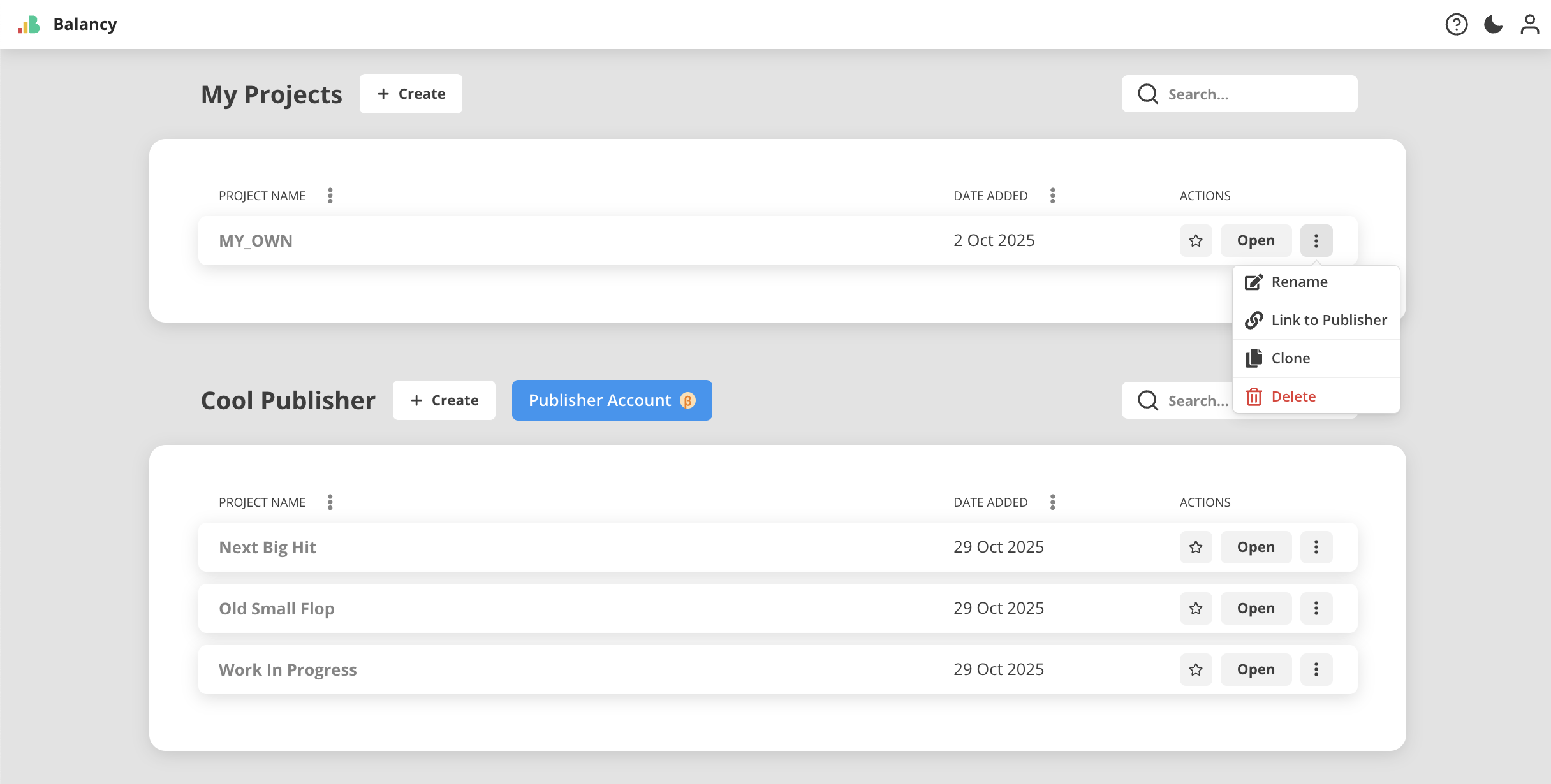
Publisher Roles¶
To join Publisher, person should have some publisher role assigned to them.
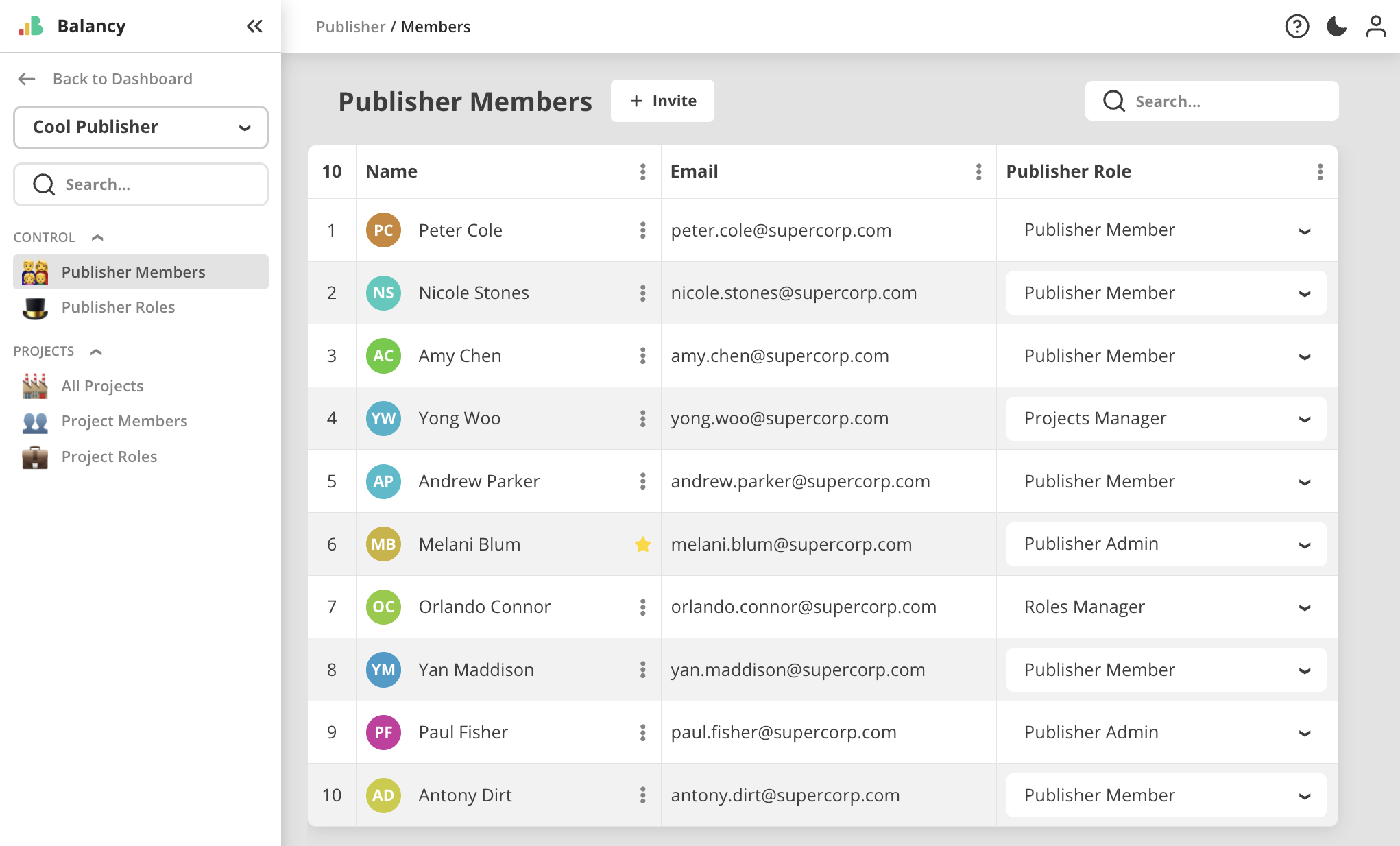
There are several default publisher roles provided by Balancy when the new Publisher is created. Later, publisher admins can create custom roles if that will better suit their workflow.
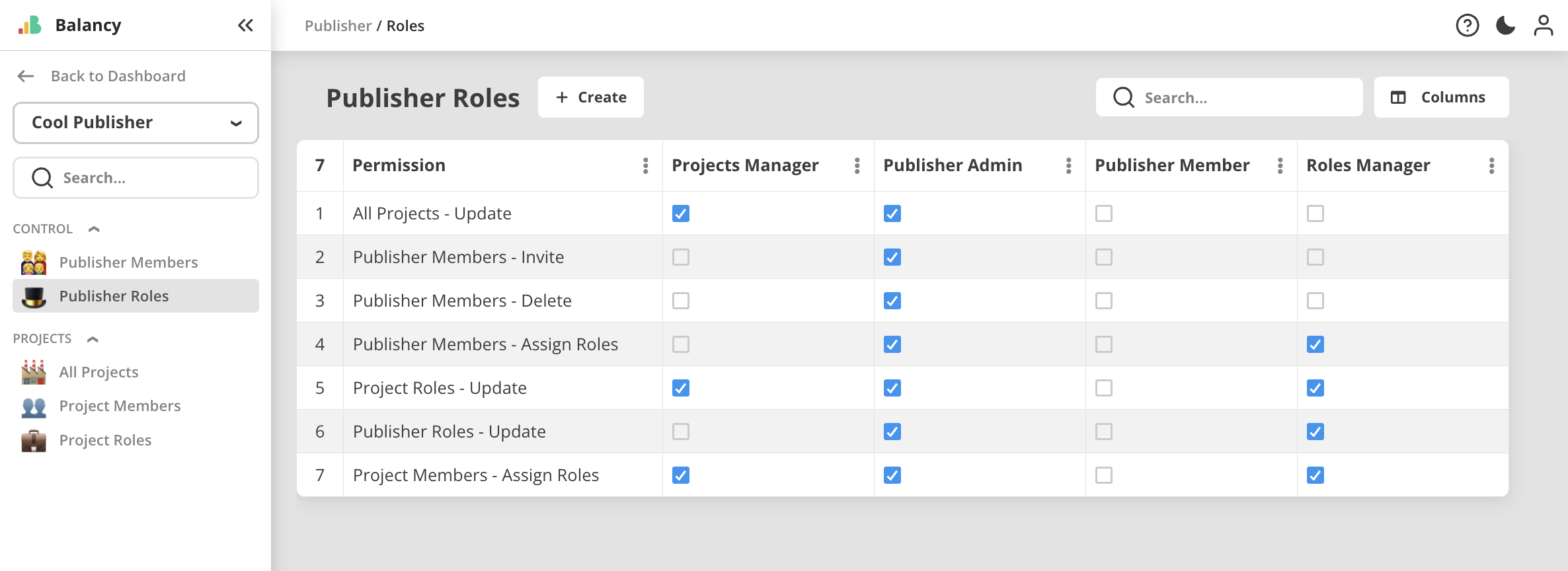
Project Roles¶
Every team member can have a role inside particular project. To be able to participate in a project, person should have a role in there. Person can have only one role per one project. In different projects, person can have different roles.
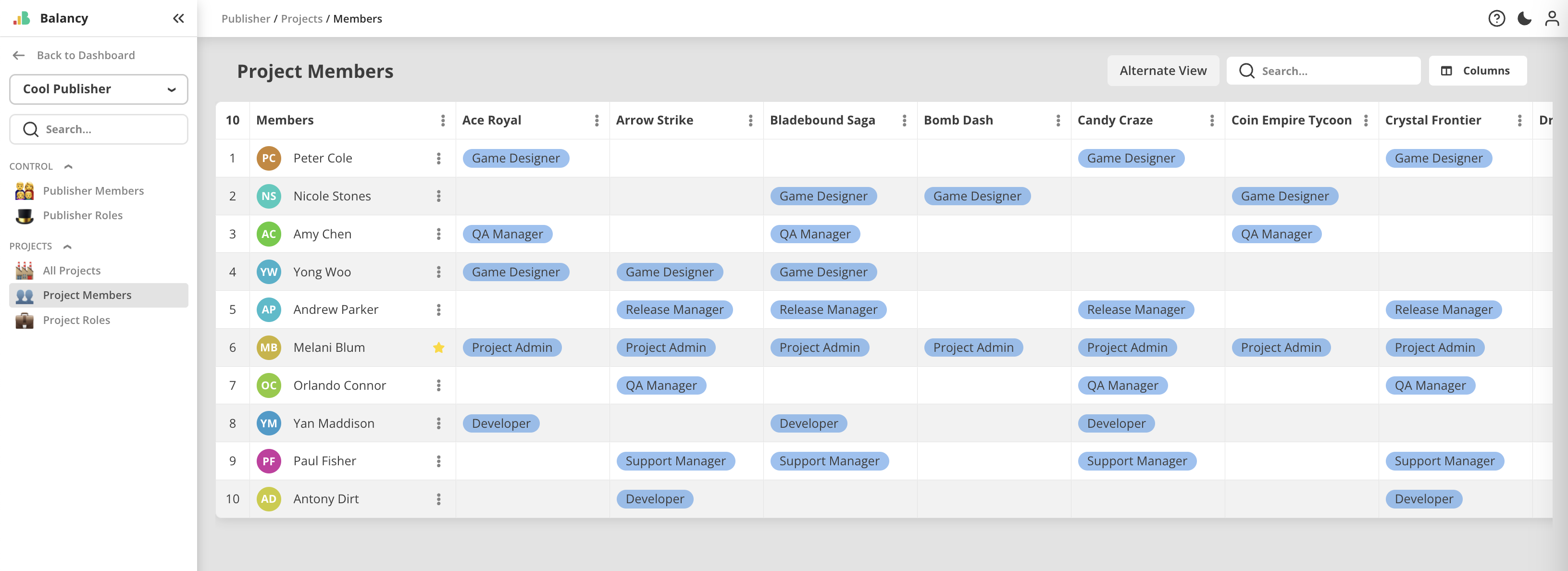
There are several default project roles provided by Balancy when the new Publisher is created. Later, publisher admins can create custom project roles if that will better suit their workflow.
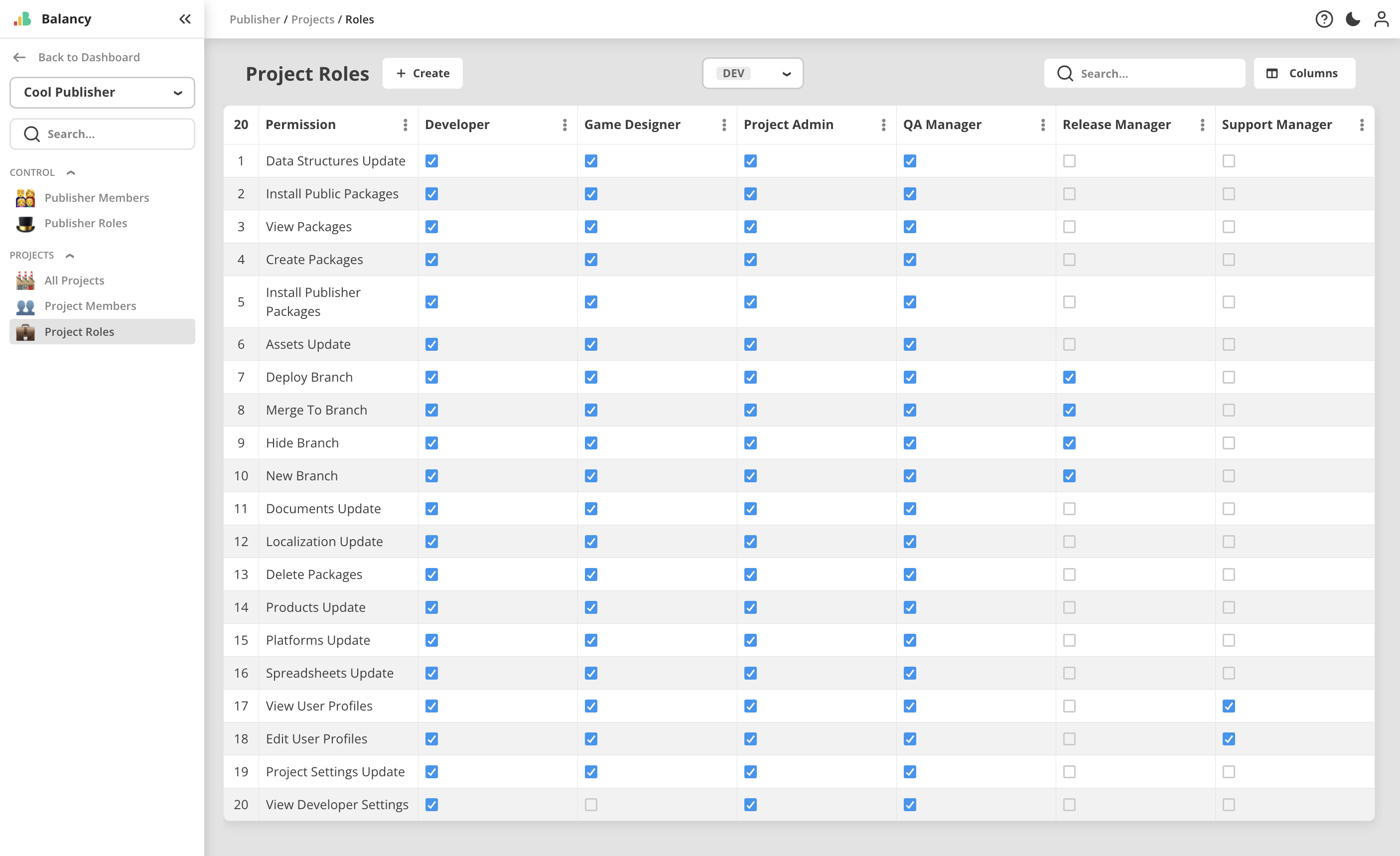
Project permissions are specified for each of 3 environments independently, so it is possible to have roles with different access permissions for different environments. For example, something is allowed on Dev, but forbidden on Prod.
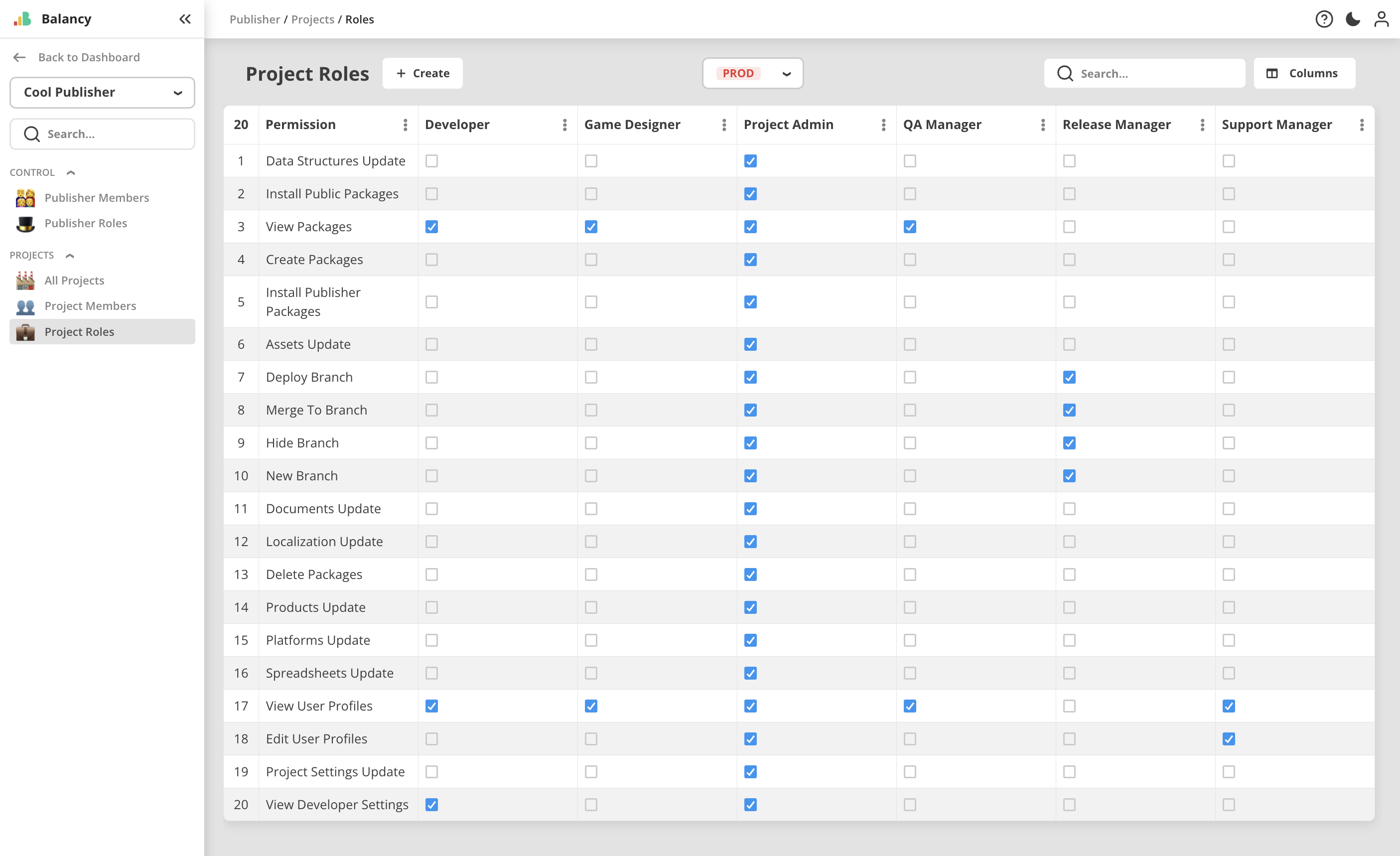
When project permissions are applied, some features can become unavailable for the project member.
For example, here many things are disabled, because this role doesn't allow them on Prod environment.
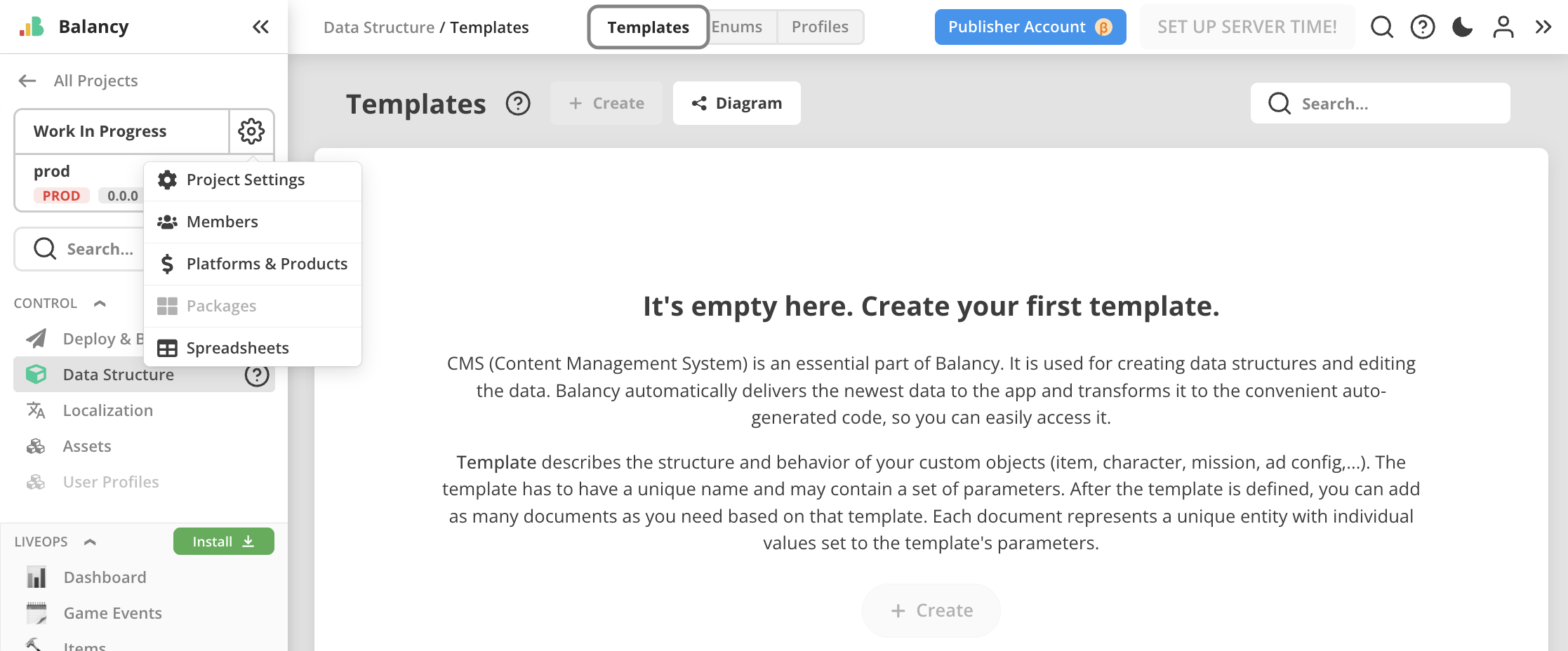
Managing Projects¶
Project linked to Publisher are not personal any more, and are subject of permissions and roles defined for Publisher members and their access to projects.
All the projects linked to a Publisher are shown on All Projects page.
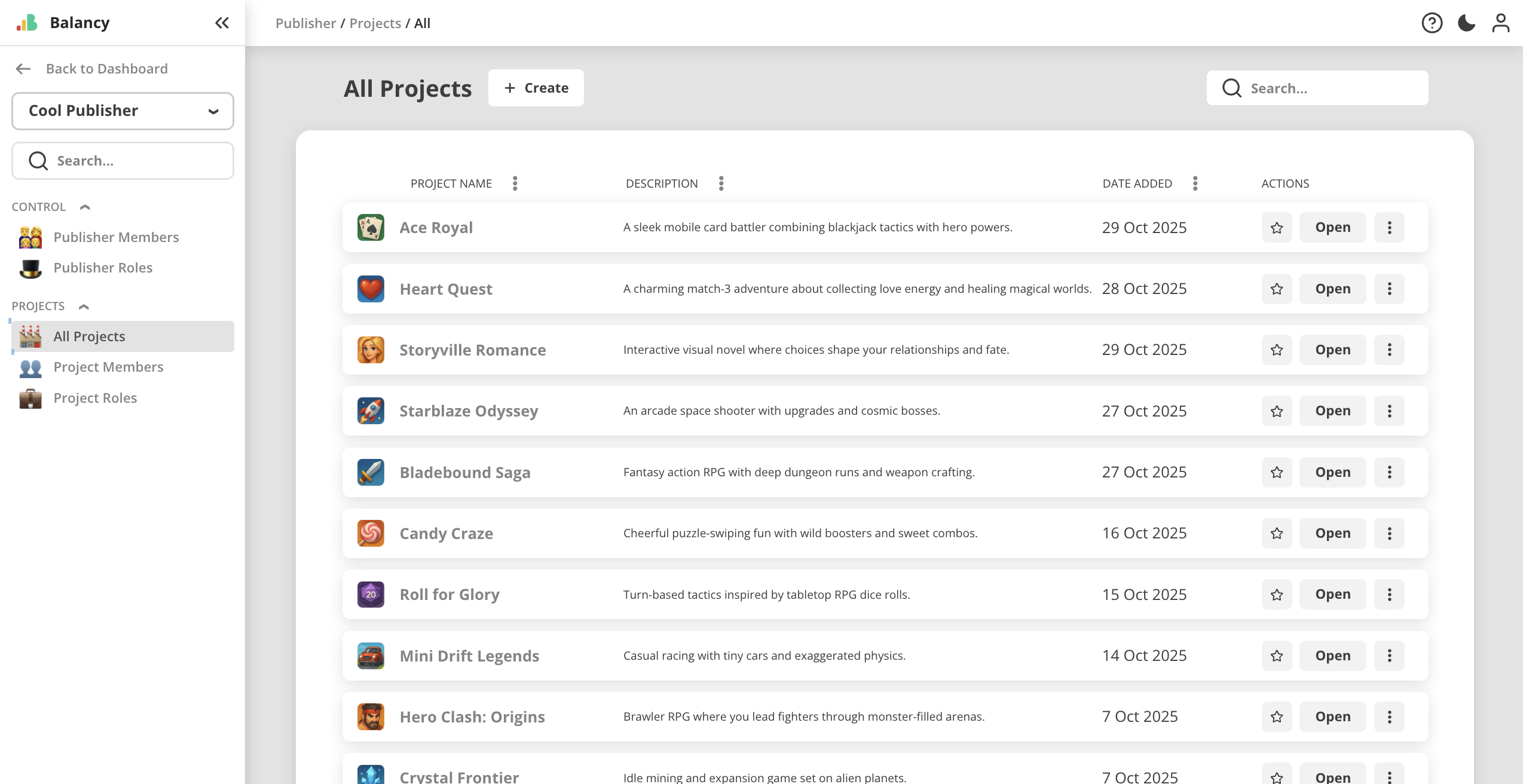
Project can be unlinked from Publisher. In that case it will be returned back to its original creator and become personal project.

Project can be created directly from inside the Publisher. In that case it will be tied to Publisher from the start, but it will remember its creator for the case of future unlinking.
When inside a project which belongs to a Publisher, there will be Publisher Account button in top panel, for quick access.
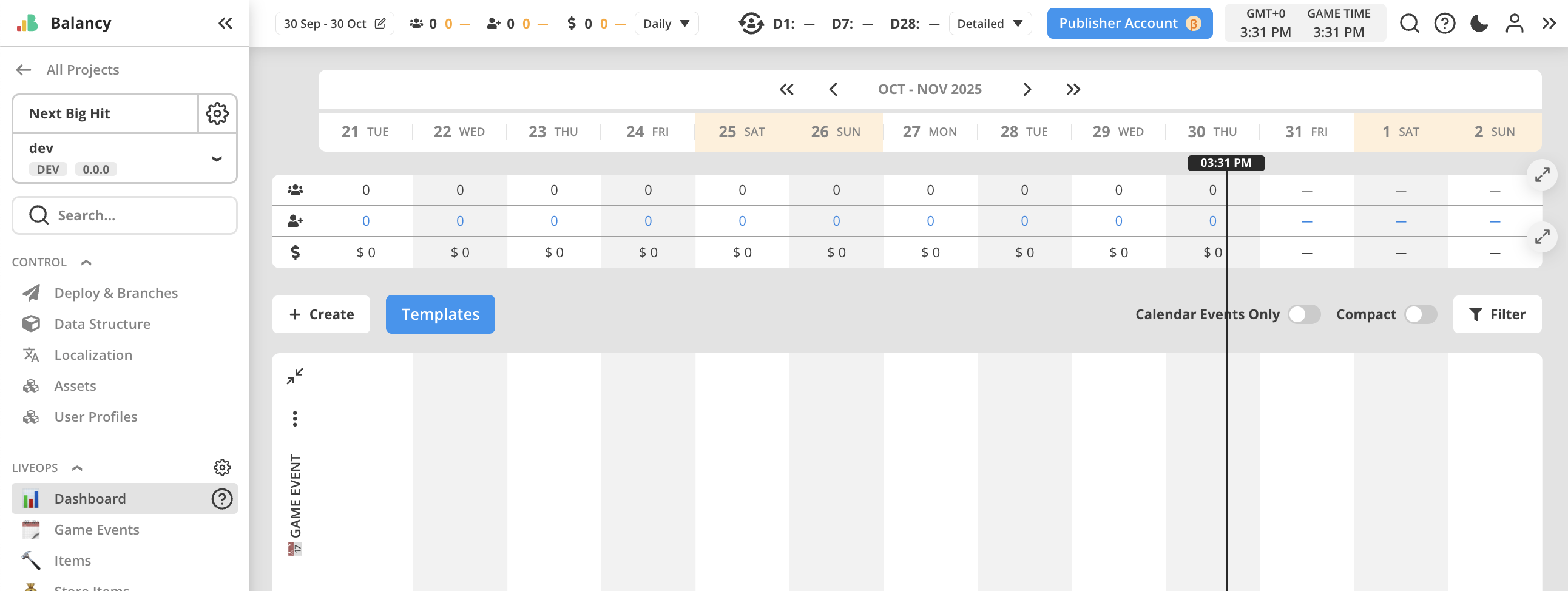
Managing Packages¶
Packages, created from publisher projects, are available for use by all publisher projects by default. Whether package can be installed to the project or not, is defined by project role of a person.
To create publisher package, use Manage tab of Packages page.
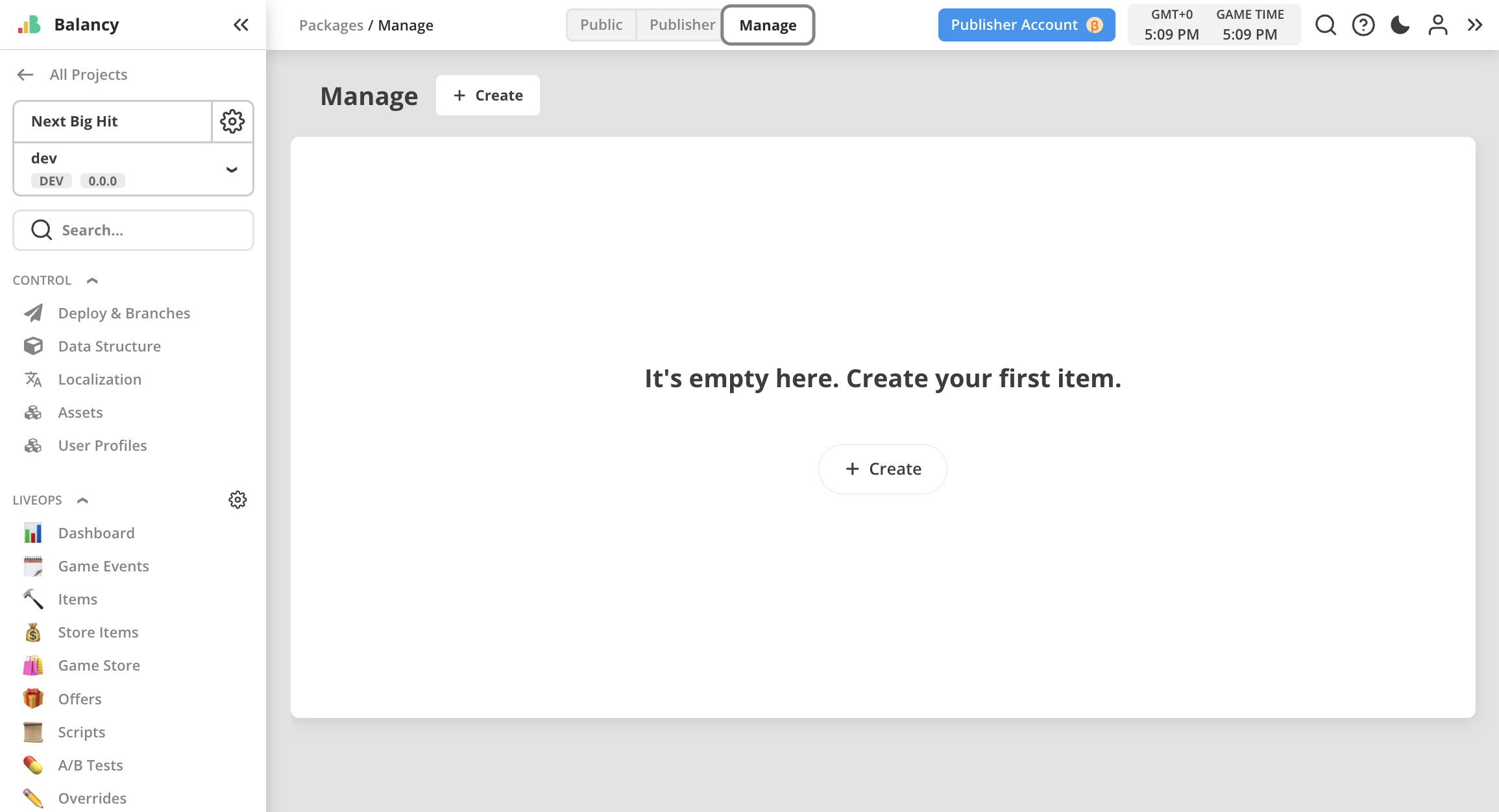
Package is edited and published as usual.
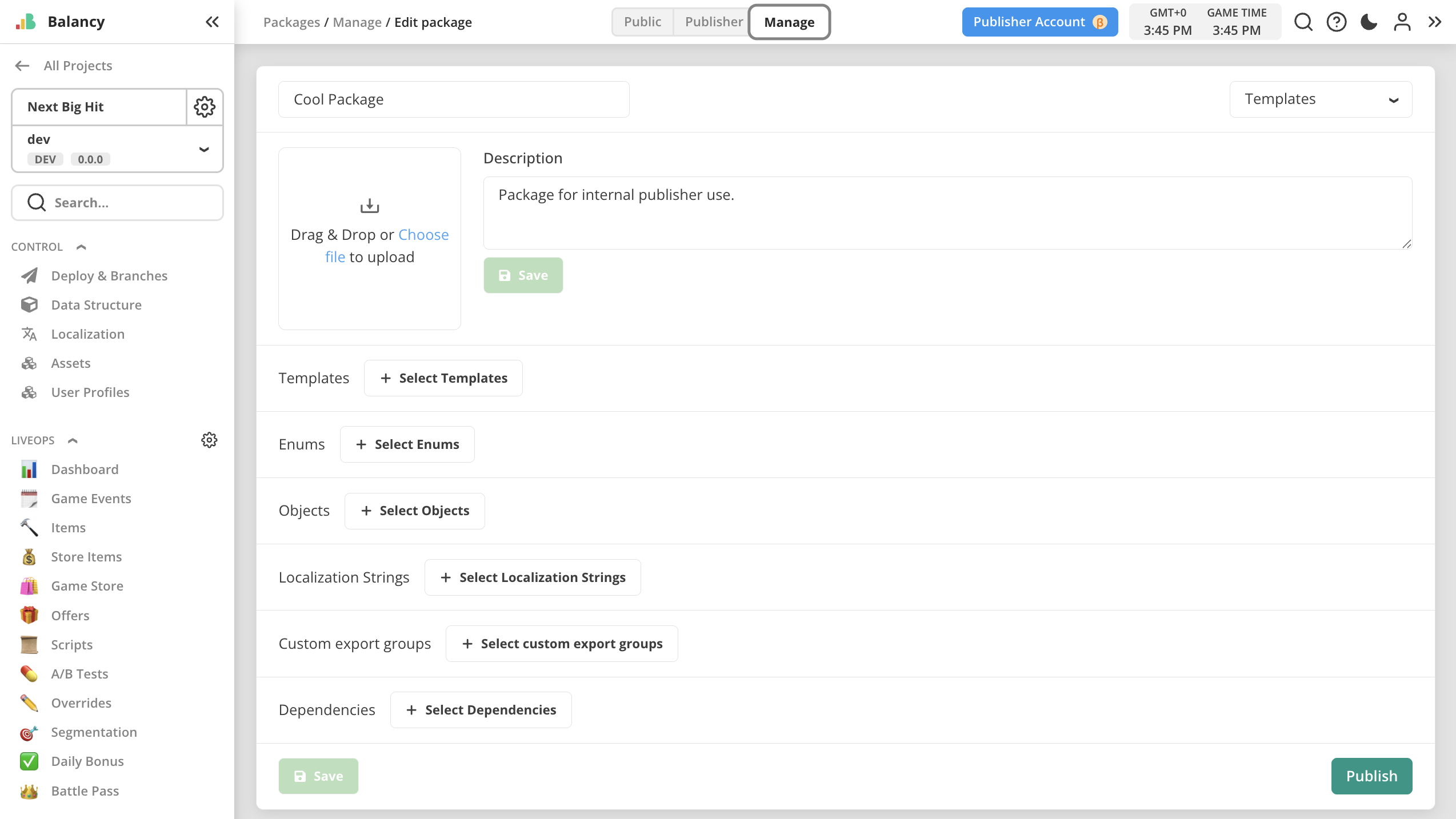
There can be more than one package created from one project. Use Create button on the Manage tap.

After package is published, it is visible on Publisher tab of Packages page in any other publisher project and can be installed from there, if personal permission allows person to do so.

Getting Started¶
After you have your own new and fresh Publisher Account available, it probably has only one publisher member - you - with Publisher Admin role. This is default setup for publisher accounts created by Balancy Team upon client's request.
But what to do now? You would want to add projects to your publisher to continue working on them. Here is the simple 4-steps action list:
- Invite members of your team to publisher and assign some publisher role to them. Note: for the most people, default
Publisher Memberrole would be enough, but for project owners/creatorsProject Managerrole will be required to be able to link their projects to publisher. Invited members will now see publisher section at the bottom of their My Projects dashboard. - Link projects to publisher. Project owners with Project Manager role will have
Link to Publisheroption available inside context menu of their projects in the My Projects section of the dashboard. - Assign project roles to project members. On the
Project Memberspage inside your publisher Project Managers can now assign project roles to any person who needs to be a project member. Without having a role in a project, a person will not see that project on the dashboard. - Continue your work on the projects as usual. Projects related to publisher are now visible in the publisher section of the My Projects dashboard, only if you have a role in them. You can always open publisher settings to check which person has which role in which project.
Next level - working with packages:
- Private packages projects, if you have any, should be also added to publisher the same way as regular projects. Note: There is no need to re-publish packages after linking.
- Packages linked to publiser become
Publisher Packages, available on Publisher tab of the Packages page inside projects. - Only Publisher packages can be visible to Publisher projects for installation and updating.